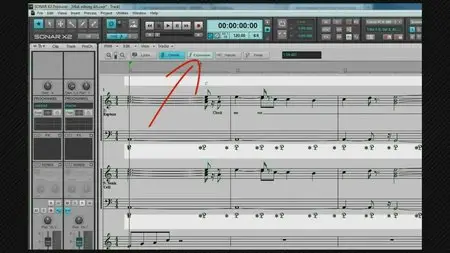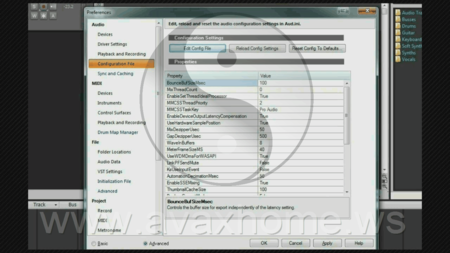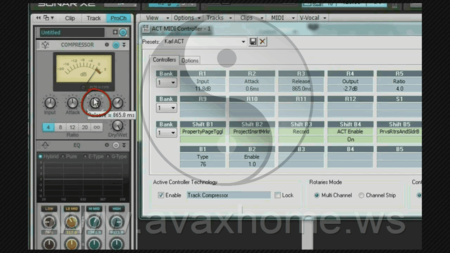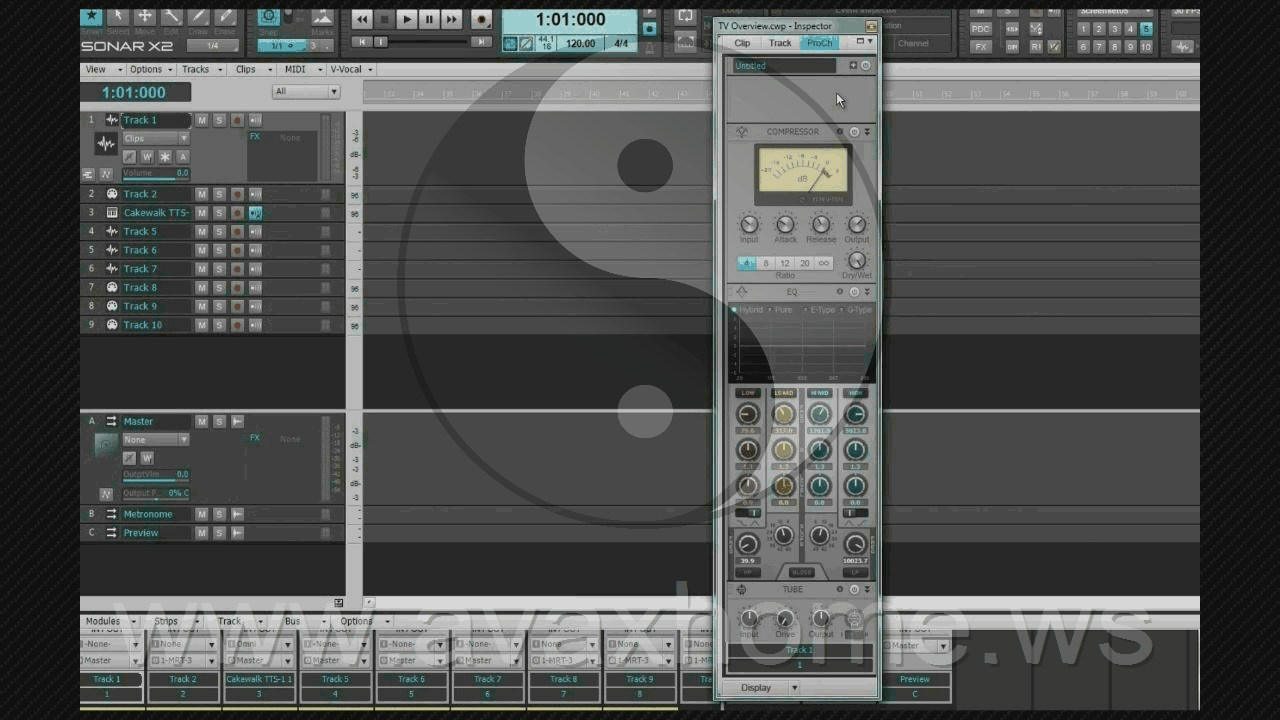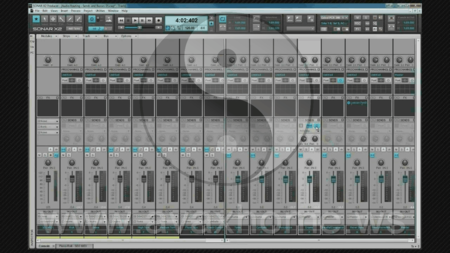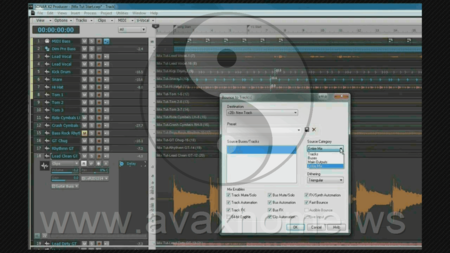Complete Sonar X2 Tutorial
MPEG-4/M4V | English | 1280x720 (16:9), 29.97 fps | Audio: AAC, 48 KHz @ 128 Kbps | 9h 8mn | 2.86 GB
Genre: eLearning
MPEG-4/M4V | English | 1280x720 (16:9), 29.97 fps | Audio: AAC, 48 KHz @ 128 Kbps | 9h 8mn | 2.86 GB
Genre: eLearning
In these videos there's something for everyone, from the novice - making their first foray into recording software, through to the intermediate and experienced users looking to take their program knowledge and use a stage further. There's clear basic explanations of subjects ranging from the basics such as MIDI and audio routing through to in depth looks at Sonar's suite of powerful audio tools. This isn't a "how to" recording and mixing tutorial, it's a detailed look at X2 and how you can use it to work with audio and MIDI.
Starting with a basic look at program layout, set up and control explanation then working through the various stages of recording, editing, and mixing looking at the tools available and how to use them in clear plain terms.
As well as the more basic parts of the program there's in depth looks at how to set up and use Audiosnap, Automation, FX Chains, Drum Maps, Instrument files, and much, much more. In fact "Complete Sonar X2"
Chapter One: Setup
- Audio Interface Setup (0:00:00)
- Selecting the driver mode & differences explained
- Selecting Drivers
- Using friendly names
- Setting up the driver preferences & mixing latency settings
- Audio Interface Options (0:07:24)
- Other audio interface settings
- Adjusting I/O buffers to achieve a low latency as possible
- Overview of the ini file and the more common changes
- MIDI Device Setup (0:15:44)
- Selecting & re-ordering MIDI device drivers
- Using friendly names
- Setting MIDI preferences
- MIDI playback buffer settings
- Basic MIDI clock settings
- MIDI Clock & Sync (0:24:43)
- Further clock settings
- Setting up to use MMC
- Syncing external devices with SMPTE/MTC and MIDI sync both as master and slave
- The Control Bar Sync Module
- Control Surface Setup (0:35:02)
- Adding a control surface - MCU, ACT, & Generic Devices
- Setting up the surface - MCU, ACT, & Generic Devices
- The Control Bar ACT Module
- Using MIDI learn to assign controls
- Using ACT learn to assign parameters
- ACT Settings
- File Options (0:49:23)
- Project formats - normal & bundles
- Per Project explained
- File & folder location setup
- Setting file preferences & file bit depths
- Basic VST settings
- Adding variables to the ini file
- Advanced settings - autosave, versioning etc.
- Plugin Manager (0:59:32)
- Adding plugins - VST, VSTi, etc
- Setting up & excluding VSTs
- Creating & managing plugin menus
- Plugin Manager settings
- Instrument Definitions (1:06:16)
- Assigning instrument definitions to external synths
- Importing INS files
- How to write your own ins file
Chapter Two: GUI Overview
- GUI & Track Overview (1:16:25)
- The initial view
- View dependent menu
- Full screen mode
- Hiding, docking, & floating basic skylight elements - Control Bar, Browser, Multidock, and Inspector
- Screenset introduction
- An explanation of the Track View panes
- Autozoom & setting track heights
- An introduction to the controls, 'widgets' & Track display presets
- In focus & selected tracks
- Changing track and other colours
- The timeruler & now time introduction
- The Navigator pane
- Video Pane
- The Browser (1:31:14)
- Overview
- The three modes - Media, Plugin, & Synth rack
- Media Browser in depth - preset creation, clip preview, filtering etc
- Plugin Browser in depth - FX, Soft Synths, Rewire devices
- Multidock & Control Bar (1:40:12)
- The multidock in depth
- Docking & undocking
- Re-docking position options and stopping a dock
- Opening multiple views & locking tabs
- Undocking views from the multidock and floating them.
- Control Bar - Hiding, Floating, & Docking
- Selecting & moving modules
- Quick Showing hidden modules
- Transport module in depth
- Mix Module in depth
- Inspector & Console View (1:51:54)
- Floating, Hiding the Inspector
- The four different inspectors & their shortcuts
- Locking the inspector to a buss or track
- PC introduction
- Track inspector display differences - MIDI, Audio, Simple Instrument, & Busses
- Narrowing the inspector
- Track & Clip Inspector introduction
- Console View overview
- Piano Roll View & Screensets (1:58:56)
- Piano Roll View introduction
- The PRV panes and adjusting the view
- A fly by of other Views
- Matrix
- Staff View
- Loop Construction
- Event list
- Lyrics View
- Video View
- Big Time View
- Markers View
- Tempo
- Meter & Key
- Sysex Banks
- Navigator
- Surround Panner
- Screenset explanation
- Screenset module
- Importing, Locking, and reverting screenset
- Some screenset ideas
Chapter Three: Basics
- Project, Track & Bus Templates (2:09:01)
- Checking audio routing and setting the default buss
- Inserting tracks & busses
- Setting tempo & measures
- Setting up the Metronome
- Inserting FX
- Track Templates - Inserting & Creating
- Buss templates
- Exploring the Track (2:23:04)
- Introduction to clips
- Streamlining the interface
- Introduction to the HUD, Tools Module, Smart Tool & Edit filter
- Introduction to the Now Time & Tempo Map
- Controlling the now time & its preferences
- Locking the scroll
- Setting the Snap and Smart Grids - Primary and Alternate
- Exploring the Track (Pt. 2) (2:37:39)
- Working with objects
- Selecting objects & tracks
- Time selection and hit zones
- Select Module
- Auditioning a selection
- Markers explained & the Marker Module
- Looping & the loop module
- Zooming & Scrolling
- Widgets, Presets, & the Track Control Manager
- Exploring the Track (Pt. 3) (2:52:29)
- Hiding tacks with the Track manager
- Using the track and buss controls during playback
- Solo modes - Dim, Exclusive, and Override
- Setting Meter options
- Setting Control Snap Defaults
- Introduction to take and automation lanes
- The additional inspector controls
- Exploring the Track (Pt. 4) (3:06:24)
- Tracks - Deleting, Wiping, Moving, Cloning, Sorting & Renaming
- Navigating the controls with the keyboard
- Introduction to folders
- Track Icons
- Introduction to Quick Grouping
- Track selection
- MIDI Synths (3:14:17)
- Introduction to MIDI
- Inserting TTS-1 and using multiple channels at once
- In depth MIDI Routing including multiple outs
- MIDI Synths (Pt. 2) (3:27:20)
- Synth Rack in depth
- MIDI pattern playback
- Simple Instrument Tracks
- Deleting, disconnecting & replacing synths
- Assigning Synth Controls
- Session Drummer & Drum Maps (3:33:08)
- The Session Drummer interface
- Loading and playing kits
- Drag & Drop MIDI patterns
- Drum Maps explained
- Creating a Drum Map
- Audio Routing (3:45:21)
- Busses explained
- Send & Output buss differences
- Inserting Sends
- Checking Track & Buss associations
- Setting up a Headphone Mix
- Working with Video (3:58:28)
- mporting and Exporting video
- The thumbnails view
- The Video view
- Video related options
Chapter Four: Recording
- Audio & MIDI Basics (4:02:30)
- Setting up recording preferences
- Selecting Inputs,
- Using Track Input Series
- Using Selected Track Inputs
- MIDI Input presets
- Arming tracks for recording
- Record direct to a specific take lane
- Input monitoring v direct monitoring
- PDC explained
- Record meter options & setting levels
- Loop Recording
- Punch Recording
- Importing Audio
- Entering file, track, & take notes
- Saving projects
- MIDI Advanced (4:25:57)
- Input Quantizing
- Step Recording
- The Arpeggiator
- The Matrix (4:36:43)
- Overview
- The interface explained
- Inserting clips
- Playing and stopping cells
- Moving, copying, clearing and renaming cells
- Playing and stopping columns
- Direct to synth mode explained
- Using MIDI learn to assign triggers
- Moving, copying, clearing and renaming columns
- Global and individual cell settings explained
- Recording a performance
- Step Sequencer (4:52:58)
- Overview
- Auditioning, assigning, re-ordering and controlling rows
- Saving Patterns
- Pattern and resolution settings
- Adding notes & using the fill option
- Step Recording
- Using the controls to create feel
- Probability explained
- Bouncing to a MIDI clip
- Converting MIDI clips to step sequencer clips
- Unlinking clips
Chapter Five: Editing
- Editing Basics (5:05:01)
- The edit filter
- Aim Assist
- Undo/Redo & Undo history
- Splitting, bouncing & applying trimming to clips
- Bounce to tracks v bounce to clips
- Slip editing
- Locking clips & data
- Moving, nudging & copying clips
- Constraining movement
- Moving data within a clip
- Editing Basics (Pt. 2) (5:16:48)
- Basic cut, copy & paste
- Advanced paste options explained
- How to use align to measure
- How to paste using set intervals
- Setting paste defaults
- Deleting time & data (delete hole)
- Inserting time
- Editing Basics (Pt. 3) (5:28:33)
- Muting Clips
- Multiple takes & take lanes
- Double clicking clip defaults inc. individual clip settings
- Linking & unlinking clips
- Clip groups
- Linked & grouped clips differences
- Audio editing preferences
- Audio & MIDI scale settings
- The maximise waveform setting
- Zero crossing point explained
- Fading clips - slip fades, auto crossfades
- Setting fade defaults
- Destructive edits using the process menu - fades, gain, reverse & normalise clips
- Remove DC offset
- Editing MIDI (5:44:50)
- Using the event inspector
- The PRV in depth
- Setting the PRV snap
- Horizontal aim assist
- Microscope mode
- Draw resolution
- The drum pane
- Displaying controller data
- Displaying and filtering tracks & data
- Using snap to scale & its preferences
- Displaying multiple PRVs
- MIDI tracks in the track inspector
- Editing MIDI (Pt. 2) (5:56:12)
- Drawing & editing in the PRV & inline PRV
- Locking scroll
- Note hotspots and the smart tool
- Drawing, deleting & copying notes
- Adjusting start time, length, velocity
- Splitting & gluing notes
- Lasso select
- Nudging notes
- Drawing & editing controller data
- Inserting a series of controllers
- Drag quantising with the timing tool
- The event list
- Filtering events
- Inserting, deleting, & editing events
- Staff View (6:05:02)
- Overview
- Configuring the layout
- Setting up tab
- Filtering data to edit
- Drawing, moving & deleting notes
- Display resolution
- Fill & trim durations explained
- Entering lyrics, chords, expression symbols, hairpins, & pedal marks
- Entering notes on the tab
- Comping & V-Vocal (6:11:24)
- Using take lanes to comp
- Comping with the mute tool
- The mute tool modes, mute & isolate
- Bouncing the comp'd clips
- Comping with the fade clips option
- Fade clip settings
- Introduction to V-Vocal
- Overview of the interface
- Pitch editing - manual & automatic
- Editing formants
- Adjusting vibrato
- Using pitch to MIDI
- Using correct to scale settings
- Reposition audio using the time tool
- Adjusting level with the dynamics tool
- V-Vocal settings
- Groove Loops (6:28:46)
- Groove clips explained
- Project pitch settings
- Converting clips to loops
- Groove clip settings in the clip inspector
- The loop construction view
- Working with slice markers and 'slices'
- Adding, moving, and deleting manual markers
- Restoring automatic markers
- Editing the clip pitch, gain & pan
- Rolling out the finished loop
- Working with Tempo (6:41:19)
- Inserting tempos
- Insert a tempo series
- The tempo pane
- Drawing & deleting tempos
- Changing tempo to fit a clip using
- Process - Fit Improvisation
- Set measure/beat at now
- Audiosnap
- Changing a clip to follow tempo using
- Groove clips
- Slip stretch/shrink
- Process - Length
- Working with Audiosnap (6:51:44)
- Overview
- Audio Transients - selecting, inserting, deleting, disabling, and promoting.
- Context menus and the audiosnap palette explained
- Moving and resetting markers
- Stretching audio
- Working with Audiosnap (Pt. 2) (7:00:31)
- Preparing clips to avoid "Tempo out of range"
- Editing the clip map
- Extracting tempo from a clip
- Extracting MIDI for drum replacement
- Working with Audiosnap (Pt. 3) (7:08:57)
- Adjusting single track timing
- Adjusting multiple tracks maintaining phase relationships
- Method one - Using threshold
- Method two - Merge and lock markers
- Quantising audio
- Working with Audiosnap (Pt. 4) (7:18:32)
- The 'Pool' explained
- Adding and removing clips and M:B:T to the pool
- Extracting, saving & applying a groove
- Making audio clips fit a project tempo
Chapter Six: Mixing
- Console View (7:24:55)
- Overview
- Console view set up
- Widen & narrow strips
- Rearranging tracks & busses
- Inserting tracks & busses
- Selecting options
- Signal flow
- Screenset setup ideas
- Overview
- Console view with a timeline
- Track only
- Buss only
- Multiple send view
- Clean Up & Bouncing (7:34:28)
- Archive & hiding tracks
- Freezing Tracks & Synths
- Freeze options
- Quick unfreeze/freeze
- Bouncing tracks
- Bounce to track options
- Bounce to clips & bounce to track differences
- Control Groups & Gain Control (7:42:53)
- Resetting controls to defaults
- Setting the default
- Creating Control Groups
- Removing controls and Clearing groups
- The group manager
- Mirroring controls
- More Complex Grouping
- Relative groups
- Custom groups
- Temporarily removing a grouped control
- Gain control
- Pro Channel & Side Chains (7:53:17)
- Introduction
- PC in the CV
- PC in the Inspector
- Inserting multiple modules
- The modules
- Signal flow
- Collapsing & scrolling the PC
- The PC & Quick Grouping
- Presets
- Setting defaults
- FX Chains in the PC
- The Quadcurve EQ
- EQ Compact mode
- Using the EG plot control
- Copying EQ settings from track to track
- Ducking a bass guitar to the kick drum using a sidechain to the PC-4K compressor
- Working with FX & FX Bins (8:06:13)
- FX bin overview
- Loading FX
- Re-ordering & Copying FX
- Wet & Dry explained
- Differences in using FX in a track bin & in a send buss bin
- Overview of the R-Mix
- Working with FX Chains (8:17:44)
- Loading & overview
- Converting an FX bin to a chain
- Creating an FX Chain - the "Flanged Wah Repeater"
- Reordering effects
- Adding controls - knobs and buttons
- Learn controls - knobs and buttons
- Assigning chain controls to multiple fx controls
- Adding FX to existing chains
- Constraining multiple controls.
- Working with Automation (8:28:15)
- Overview
- Using "In track" automation
- Advantages and disadvantages between "In track" & "Lanes"
- Nodes & segment introduction
- The edit filter, creating envelopes and parameter promotion
- The scale ruler
- Node creation, selecting, and moving
- Ghosted data
- Tips for quick edit filter changing
- Drawing automation with the draw tools
- Using the shape tools
- Working with Automation (Pt. 2) (8:36:13)
- Recording automation
- Arming controls for automation write
- Cancel armed controls
- Group automation
- Automation write mode differnces explained
- Touch
- Overwrite
- Latch
- Punch recording automation
- Snapshots
- Synth automation
- Arming individual and all controls
- Assigning synth automation write to a different track
- Working with Automation (Pt. 3) (8:47:07)
- Editing envelopes and nodes
- Vertical snap & constraining nodes
- Lasso selecting nodes
- Deleting nodes & envelopes
- Adjusting segment shape
- Adjusting line segments
- Insert nodes at selection
- Cursor feedback
- Envelope hotspots
- Overall adjustment
- Multiple select across lanes
- Multiple select across tracks
- Clip envelopes
- Copy & pasting envelopes
- Offset mode explained
- Exporting (9:00:11)
- Making the right selection
- The export dialogue
- Source selection
- Tracks
- Busses
- Mix
- Stereo, mono, split mono
- Reducing bit depth & dithering
- Choosing the mix enables
- Naming the file and choosing format
- Choosing and saving presets
- Exporting to Soundcloud
Screenshots (click to enlarge):
Demo video on Youtube
Cakewalk Sonar X2a Producer (Build 351) Multilingual:
http://avaxhome.ws/software/so...kewalk.Sonar.X2a.Producer.html