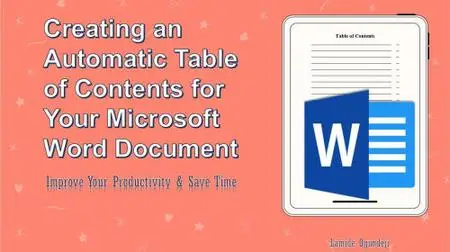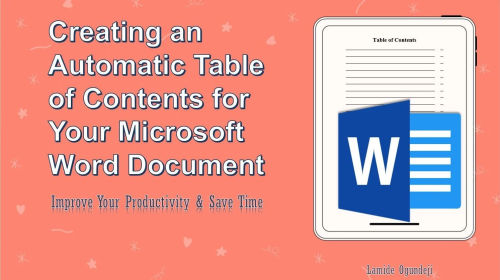Creating an Automatic Table of Contents for Your Microsoft Word Document
Duration: 57m | .MP4 1280x720, 30 fps(r) | AAC, 48000 Hz, 2ch | 274 MB
Genre: eLearning | Language: English
Duration: 57m | .MP4 1280x720, 30 fps(r) | AAC, 48000 Hz, 2ch | 274 MB
Genre: eLearning | Language: English
Welcome to the class!
This class is for you if you currently or regularly work on a document containing many pages (or sections) such as:
Project proposals and reports
Business plans and feasibility studies
Academic theses and dissertations
College assignments
Fiction or creative writing
Non-fiction books
Non-profit proposals and fundraising documents
Public sector reports
Market or equity research reports, etc.
Writing is an important aspect of communication in the academic, professional, business, public sector, and non-profit environments. As a result, you will often have to create documents (with a few or hundreds of pages) most of which have to be reviewed by people including yourself. To ease the review of your documents, it is crucial for you to add the table of contents to your documents. The table of contents references important sections and chapter headings in your document and their corresponding page numbers. With a table of contents in your document, important aspects of your documents will be easily accessible to the reader no matter the length of the document.
Since you have to review and edit your document multiple times while creating your document, you also need to update the document’s table of contents to reflect the modifications you make to your document. Creating and updating your document’s table of contents, manually, means that you will have to spend so much time going back and forth between each page in your document and the table of contents. This manual process of creating and updating your document’s table of contents is very discouraging and time-wasting. An automatic table of contents that you can easily create and update will thus be of great help.
Generating an automatic table of contents for your Microsoft Word document saves you time, makes you more productive, and assists you in fulfilling your goal of submitting your documents before the submission deadlines. The automatic table of contents can also contain hyperlinks, which give you the ability to jump to any page in your document, from the table of contents page, with just a single click each time. This fast-paced document navigation using the hyperlinks on the automatic table of contents can be applied no matter the number of pages in your Microsoft Word document.
With an automatic table of contents, you will also become more organized and professional while creating your time-sensitive documents. I have in the past watched some of my colleagues struggle with manually creating a table of contents for their documents, and I have tried to help generate automatic table of contents in many cases. This is why I believe that an automatic table of contents will be of immense help to anyone creating documents by freeing up more time to apply creativity and thorough formatting to their documents. With more time to work on your documents, your final submissions will reflect the best you have to offer.
In this class, you will learn how to:
Add page breaks to your document to prevent portions of your document from changing positions each time you edit your document
Add page numbers, which can be referenced by the automatic table of contents, to your document
Format the page numbers using home menu document formatting tools such as font size, font color, and bold tools
Create heading styles for all the headings in the document to help the Microsoft Word program identify and monitor the position of each heading text in your document
Customize automatic table of contents settings to make the format of the automatic table of contents compatible with the rest of the document
Generate a well-formatted automatic table of contents for your document
Automatically update the auto-generated table of contents with just a few clicks on your mouse
Navigate through your Microsoft Word document using the hyperlinks on the table of contents
Save the final version of your Microsoft Word document as a PDF file
This class assumes that:
You have the 2010 or a later version of the Microsoft Word program installed on your computer or PC
You are familiar with the most important document formatting tools in Microsoft Word
If you need to learn or improve your knowledge of the basics of document formatting in Microsoft Word, you can check out my Introductory Microsoft Word class which is just fifty-five minutes in length.
Once you have the Microsoft Word program installed on your computer, you are fully ready to actively participate in this class. Irrespective of your profession or field, this class will be of great value to you. Whether you are an entrepreneur, a college or graduate student, a researcher, an engineer, a scientist, a project manager, a fundraiser, an attorney, an investor, a public sector professional, a poet or writer, a technical writer, a volunteer, a company secretary, a historian, a financial or equity analyst, a teacher, or a freelance writer, just name it, this class will be of immense help to you.
Why don’t you join the class and let me show you how to improve your productivity while formatting your documents in Microsoft Word. Don’t forget to follow me on this Skillshare platform to receive updates on my future classes. I'll see you there.