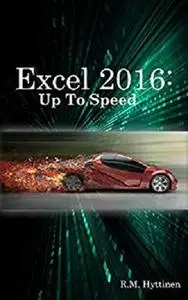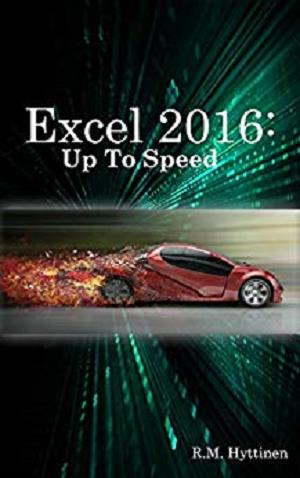Excel 2016: Up To Speed by R.M. Hyttinen
English | April 7, 2016 | ISBN: N/A | ASIN: B01E08F3SG | 417 pages | AZW3 | 7.20 Mb
English | April 7, 2016 | ISBN: N/A | ASIN: B01E08F3SG | 417 pages | AZW3 | 7.20 Mb
The Excel 2016: Up To Speed guide helps you to get up and running quickly with the world's most popular spreadsheet application. This handy step-by-step guide is written from scratch, starting with basic Excel topics and moving on to more advanced features of application, designed to help you to become more productive more quickly. Though comprehensive, the information in this book is presented in a clear, concise manner with screenshots providing helpful visual guidance all along the way.
In no time at all you're be importing and exporting data, creating formulas, modifying and formatting spreadsheets, setting up and formatting data in tables, creating beautiful charts, adding and subtracting dates, creating impressive PivotTables, and much more.
Examining the Excel Environment
Opening an Existing Workbook
Navigating a Worksheet
Creating a New Workbook
Saving a New Workbook
Moving Between Workbooks
Setting Excel Options
Switching between Views
Using Tell Me to Obtain Help
Closing a Workbook and Exiting Excel
Entering Text and Numbers
Entering Numbers as Text
Changing Column Width:
Entering Simple Formulas
Choosing Formula Cell References
Using AutoSum
Total rows and columns at the same time using AutoSum
Changing & Deleting Data
Using Undo/Redo
Using Find and Replace
Using the Go To Command
Spell Checking Your Worksheet
Inserting Symbols
Using Smart Lookup
Working with Ranges
Copying and Pasting Data
Using the Office Clipboard
Cutting and Pasting Data
Copying and Moving Cells using Drag-And-Drop
Changing Column Width
Autofit
Changing Row Height
Inserting and Removing Rows and Columns
Copying Data and Formulas with AutoFill
Using AutoFill to Create a Series
Filling in Cells using Flash Fill
Formatting Text
Using the Format Cells Dialog Box
Formatting Values from the Ribbon
Formatting Numbers
Fractions
Using the Format Painter Button
Formatting Cells
Hiding and Freezing Rows and Columns
Inserting Headers and Footers
Working with Formulas & Functions
Using a Formula to Join the Contents of Multiple Cells
Combine Cells using the Ampersand
Combine cells using the CONCATENATE Function
Combine cells using the CONCAT Function
Joining Text with the TEXTJOIN Function
Pasting as Values
Modifying Workbooks
Adding and Deleting Worksheets
Copying Worksheets
Renaming Worksheets
Repositioning Worksheets
Grouping Worksheets
Changing Worksheet Tab Colors
Using 3-D Formulas & References
Creating a Table
Enter Data into a Table
Deleting Rows and Columns
Formatting a Table
Totaling Data in a Table
Sorting Data in a Table
Sorting Multiple Columns
Filtering Data using AutoFilter
Creating Custom Filters
Creating a Chart
Moving a Chart
Resizing a Chart
Changing the Layout and Style
Labeling Chart Elements
Formatting Chart Text
Formatting Chart Elements
Changing the Chart Type
Showing or Hiding Gridlines
Customizing Axes
Creating a Pie Chart
Changing a Chart’s Source Data
Moving a Chart to a Different Worksheet
Saving a Chart Template
Filtering Chart Data
Using Sparklines
Customizing Sparklines
Adding Pictures
Inserting Online Images
Adding Shapes
Formatting Drawing Objects
Inserting WordArt & SmartArt
Inserting & Modifying an Organization Chart
Taking a Screenshot
Using the IF Function
Using Nested Functions
The COUNTIF Function
Using the PMT Function
Using the FV Function
Using AutoCalculate
Understanding Date/Time Functions
And much more….
Opening an Existing Workbook
Navigating a Worksheet
Creating a New Workbook
Saving a New Workbook
Moving Between Workbooks
Setting Excel Options
Switching between Views
Using Tell Me to Obtain Help
Closing a Workbook and Exiting Excel
Entering Text and Numbers
Entering Numbers as Text
Changing Column Width:
Entering Simple Formulas
Choosing Formula Cell References
Using AutoSum
Total rows and columns at the same time using AutoSum
Changing & Deleting Data
Using Undo/Redo
Using Find and Replace
Using the Go To Command
Spell Checking Your Worksheet
Inserting Symbols
Using Smart Lookup
Working with Ranges
Copying and Pasting Data
Using the Office Clipboard
Cutting and Pasting Data
Copying and Moving Cells using Drag-And-Drop
Changing Column Width
Autofit
Changing Row Height
Inserting and Removing Rows and Columns
Copying Data and Formulas with AutoFill
Using AutoFill to Create a Series
Filling in Cells using Flash Fill
Formatting Text
Using the Format Cells Dialog Box
Formatting Values from the Ribbon
Formatting Numbers
Fractions
Using the Format Painter Button
Formatting Cells
Hiding and Freezing Rows and Columns
Inserting Headers and Footers
Working with Formulas & Functions
Using a Formula to Join the Contents of Multiple Cells
Combine Cells using the Ampersand
Combine cells using the CONCATENATE Function
Combine cells using the CONCAT Function
Joining Text with the TEXTJOIN Function
Pasting as Values
Modifying Workbooks
Adding and Deleting Worksheets
Copying Worksheets
Renaming Worksheets
Repositioning Worksheets
Grouping Worksheets
Changing Worksheet Tab Colors
Using 3-D Formulas & References
Creating a Table
Enter Data into a Table
Deleting Rows and Columns
Formatting a Table
Totaling Data in a Table
Sorting Data in a Table
Sorting Multiple Columns
Filtering Data using AutoFilter
Creating Custom Filters
Creating a Chart
Moving a Chart
Resizing a Chart
Changing the Layout and Style
Labeling Chart Elements
Formatting Chart Text
Formatting Chart Elements
Changing the Chart Type
Showing or Hiding Gridlines
Customizing Axes
Creating a Pie Chart
Changing a Chart’s Source Data
Moving a Chart to a Different Worksheet
Saving a Chart Template
Filtering Chart Data
Using Sparklines
Customizing Sparklines
Adding Pictures
Inserting Online Images
Adding Shapes
Formatting Drawing Objects
Inserting WordArt & SmartArt
Inserting & Modifying an Organization Chart
Taking a Screenshot
Using the IF Function
Using Nested Functions
The COUNTIF Function
Using the PMT Function
Using the FV Function
Using AutoCalculate
Understanding Date/Time Functions
And much more….