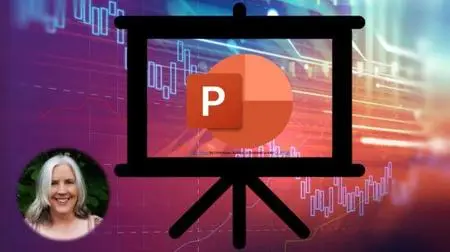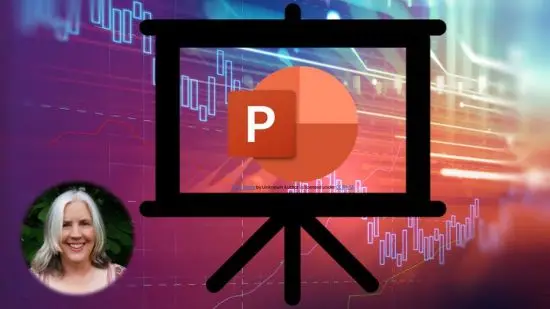PowerPoint Presentation Slide Design | Bullet Points Design
Duration: 1h 58m | .MP4 1280x720, 30 fps(r) | AAC, 44100 Hz, 2ch | 733 MB
Genre: eLearning | Language: English
Duration: 1h 58m | .MP4 1280x720, 30 fps(r) | AAC, 44100 Hz, 2ch | 733 MB
Genre: eLearning | Language: English
Create Beautiful Bullet Points in PowerPoint | Make Your PowerPoint Slides Stand Out | No More Boring Bullet Points!
What you'll learn
PowerPoint
PowerPoint Presentation Slide Design
PowerPoint Bullet Points
PowerPoint Slides
How to Change the Color and Size of Bullet Points in PowerPoint
How to create bullet points with Webdings, Wingdings, Icons, Pictures, Emojis, Illustrations, Stickers, and More
How to Use PowerPoint Designer to Turn Boring Bullet Points into a Work of Art
How to Transform Bullet Points in Just a Couple of Clicks using Smart Art
How to Use Pictures Instead of Bullet Points when Presenting a List of Items
And so much more!
Requirements
I demonstrate this in PowerPoint 365 on a Windows computer. Some of the techniques may not be available in older versions of PowerPoint, However, I demonstrate some options for all versions of PowerPoint.
Description
When it comes to PowerPoint presentation slide design, bullet points are one of the most important things to get right.
Now, I can hear you protesting. Aren't bullet points dead? Shouldn't you avoid bullet points in PowerPoint at all cost?
I'm here to tell you, that there's a time and place for bullet points. The key is to create bullet points that are beautiful to behold.
Hi, I'm Rebecca Livermore, The Office Creative, and in this course, I'm going to teach you how to incorporate beautiful bullet points in your PowerPoint presentation slide design.
In this course you'll learn:
How to change the color and size of bullet points
How to create bullet points with webdings, wingdings, icons, pictures, emojis, illustrations, stickers, and more
How to use PowerPoint Designer to turn boring bullet points into a work of art
How to transform bullet points in just a couple of clicks using Smart Art
How to use pictures instead of bullet points when presenting a list of items
And so much more!
By the end of this course, you'll know multiple creative and free ways to design eye-catching slides in PowerPoint.
If you're ready to banish ugly and boring bullet points forever, this is the course for you.
So what are you waiting for? Let's go ahead and dive in!
Who this course is for
Beginning PowerPoint uses interested in effectively using bullet points in PowerPoint slide design.
More Info