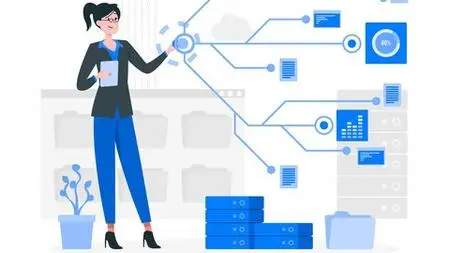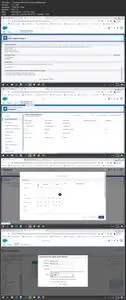Salesforce Schema
Duration: 1h 49m | .MP4 1280x720, 30 fps(r) | AAC, 44100 Hz, 2ch | 795 MB
Genre: eLearning | Language: English
Duration: 1h 49m | .MP4 1280x720, 30 fps(r) | AAC, 44100 Hz, 2ch | 795 MB
Genre: eLearning | Language: English
Learn Salesforce Schema, Objects, Standard, Custom Fields, sObjects. Create schema with Object Manager & Schema Builder. - Free Course
Requirements
Enthusiasm and determination to make your mark on the world!
Description
Salesforce schema is a pictorial representation of all objects, fields and their relationships in Salesforce. It provides a dynamic environment to view and modify all the objects and their relationships.
Salesforce Schema Builder provides a dynamic surrounding to feature new custom objects, custom fields, and relationships to your schema. This eliminates the requirement to click from page to page to seek out the details of a master-detail relationship or to feature a brand new custom field to an object in your schema. For instance, if you’re using Schema Builder to look at the details of your schema, you’ll add a brand new custom object while not leaving Schema Builder in Salesforce. The drag-and-drop interface helps you to simply add a custom object or new field and saves the layout of your schema any time you move an object in Salesforce.
The various objects and their relationships of a Salesforce application can be easily viewed using the Schema builder. And just not viewing, but we can also design, modify and implement new data models using schema builder. Schema builder has a drag and drop interface which is used to perform all the activities. It shows all the relevant details like - field values, data types, relationship with directions etc.
In essence, Schema Builder is a tool that lets you visualize and edit your data model. It’s useful for designing and understanding complex data models. Schema Builder in Salesforce provides details like the field values, needed fields, and how objects are connected by displaying search and master-detail relationships. You’ll view the details for both standard and custom objects in Schema Builder.
The Object Manager is a streamlined tool that lets admins access object management settings for both standard and custom objects. Object management settings include customization like fields, page layouts, and compact layouts. The Object Manager is available only in Lightning Experience. The Object Manager is the place to go to manage your standard and custom object such as custom fields, page layouts, and validation rules. If an object is included in a managed package or is for Salesforce systems, you may not be able to access those. Standard objects such as Account or Contact come with all Salesforce organizations. A custom object is something you have created or added to manage additional items.
Uplatz provides this Salesforce Schema training to help you get familiar with Salesforce schema, understand the database relationships between sObjects, define objects, custom fields, custom objects and their relationships, creating schema from Object Manager and with Schema Builder.
Course Objectives
Describe the advantages of using Schema Builder for data modeling.
Use Schema Builder to create a schema for a given object model.
Use Schema Builder to add a custom object to your schema.
Use Schema Builder to add a custom field to your schema.
Salesforce Schema - course curriculum
Salesforce schema Intro
a) Different types of database relationships between sObjects
b) Build an application
Salesforce Schema explained - part 1
a) Define Objects
b) Explain Standard, Custom Fields and Datatypes
Salesforce Schema explained - part 2
a) Explain different types of relationships (Master detail relation, look up)
b) Explain Search layouts
Creating schema from Object Manager
a) Search layout demo
b) Create Transport Object
c) Create Student Request
Creating schema with Schema Builder
a) Create Student activity Object
b) Create Student activity Junction Object
c) Schema Builder overview
In Salesforce Schema Builder we have different options like Auto layout, View Options, Elements and Objects.
Elements :- Elements tab displays all objects, fields, relationships on sidebar as drop down.
Auto Layout :- Auto layout in Schema Builder Salesforce is used to sort the layout of the Objects.
View option :- In view option we have three filters they are display element names, Hide relationships, Hide legend.
Schema Builder displays all standard and custom objects in our organisation. We have many option to view object like All Objects, Selected Objects, Standard Objects, Custom Objects, System Objects. Depending upon our requirement we can select the objects that to be displayed. When we select custom objects it displays all object in pictorial representation as shown below.
You can view your existing schema and interactively add new custom objects, custom fields, and relationships, simply by dragging and dropping. Schema Builder automatically implements the changes and saves the layout of your schema any time you move an object. This eliminates the need to click from page to page to find the details of a relationship or to add a new custom field to an object in your schema.
Schema Builder provides details like the field values, required fields, and how objects are related by displaying lookup and master-detail relationships. You can view the fields and relationships for both standard and custom objects.
Schema Builder lets you add the following to your schema:
Custom objects
Lookup relationships
Master-detail relationships
All custom fields except: Geolocation
Who this course is for:
Salesforce Administrators, Developers, Consultants
Beginners aspiring for a career in Salesforce
Business & Technical Analysts
Salesforce Solution Architects
Marketing & Sales Managers
Newbies wanting to understand Salesforce landscape
Sales and Customer Service Executives
Program Managers
Service Delivery Managers
Data Analysts & Consultants
More Info