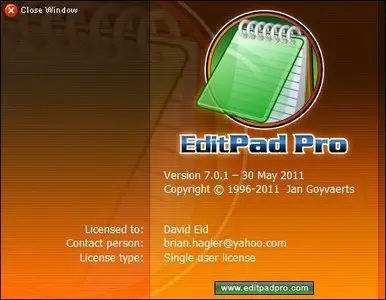EditPad Pro 7.1.0 Retail | 12.5 MB
EditPad Pro is a powerful and versatile text editor or word processor. Designed to make text editing as convenient as possible, using EditPad Pro to edit text files will save you a lot of time and frustration.
A Powerful and Convenient Text Editor
EditPad Pro has a lot of functionality that makes editing text files more convenient for you. A lot of this does not sound very impressive or even works behind the scenes, but you will surely appreciate it when you need it. These are only a small number of EditPad Pro's many little features that make heavy text editing a breeze.
With EditPad Pro you can easily open and edit many text files at the same time. There's no limit. Arrange text files into multiple projects to open them at once and edit them together. Open all files in a folder (and its subfolders) into a project. Many of EditPad Pro's editing commands can work on all files in a given project at once. Quickly switch between files and projects by clicking on their tabs. Move back and forth with the handy "previous editing position" and "previously edited file" commands. Manage long lists of text files and large projects with the handy file manager sidebar which can rename, move, copy and delete files.
EditPad Pro sports one of the most extensive search-and-replace features of any text editor. Quickly find the part of the file you want to edit. Highlight matches, fold lines, and skip over matches and files. Instantly make many replacements throughout a (rectangular) selection, file, project, or all files in all projects. Use regular expressions and adaptive case options for powerful and dynamic search terms and replacements. Clever use of EditPad Pro's search-and-replace can automate much tedious editing.
Record and play back keystroke macros to reduce repetitive tasks to a single key combination. Record a search as part of a macro to instantly edit all search matches in any particular way. Save any number of macros to build your own library of high-octane text editing wizards.
EditPad Pro's syntax highlighting is fully configurable. You can change the colors to mimic the CodeGear or Visual Studio IDE, or choose your own colors. EditPad Pro ships with large number of syntax coloring schemes, all of which are fully editable.
EditPad Pro's File Navigator can show you a detailed layout of the file's structure. Use it to instantly jump to the relevant part in the file. A large number of file navigation schemes for various programming languages and other file formats are included. All file navigation schemes are fully editable. You can create schemes to visualize the layout of almost any kind of file. The schemes can also make various blocks of text foldable with a single click. By folding blocks you can hide lines to get a better overview of the file's structure, making it easier to rearrange blocks of code or navigate between them.
EditPad Pro's Clip Collection makes it easy to keep a list of text snippets at your fingertips, ready to be inserted into the file's you're editing. Such a snippet can be a word, phrase, three paragraphs, half a book, or anything you want. Clips can consist of "before" and "after" parts to be inserted around a selection.
Use EditPad Pro's built-in FTP client to upload your web pages and scripts to your web server right within EditPad Pro. You can even edit web pages directly on the server via FTP, without having to download the HTML files to your computer's hard disk first. EditPad Pro transfers files in the background, so you'll never have to wait for all files to download, or for a file you've saved to finish uploading. You can go on editing right away. EditPad Pro can stay connected to multiple servers.
Don't worry about saving files with EditPad Pro extensive auto-save and backup options. Choose how many backup copies you want to keep and/or for how long. The File History shows you the backup copies for the current file. You can easily open and compare backups, as well as save specific milestone copies. EditPad Pro's unlimited undo and redo even allows you to undo changes after saving them.
Compare any two files to get a view of the differences between two files, or check which changes were made between two (backup) copies of the same file. EditPad Pro can highlight difference, merge the two files, and extract the differences or similarities into new files. Very convenient for rolling back inappropriate changes you made to a file, or for double-checking the changes somebody else made to a file you sent them. You can easily send files via email right within EditPad Pro.
Use rectangular selections to easily edit columns of text. Any editing command that works on a usual linear selection also works on a rectangular selection. Shift and insert columns left and right, move blocks up and down, fill and indent blocks, etc. Handy commands to begin, end, shrink and expand selections make it easy to work with blocks spanning many pages.
Easily edit all kinds of lists with handy commands to sort lines alphabetically and delete duplicate lines. Use these commands with rectangular selections to sort and trim lists of multiple columns on one of the columns.
EditPad Pro will highlight URLs (web site addresses) and email addresses in your text files. You can easily open the web site by double-clicking the URL in EditPad Pro. Of course, you can always turn this option off.
EditPad Pro edits all text files. Open text files saved on Linux, UNIX and Macintosh computers, or even text files from old DOS PCs or IBM mainframes. EditPad Pro preserves the file's compatibility with those systems, unless you explicitly convert it. You'll never have to worry about being unable to open a text file, and you'll always be able to save your files in a format that people with less flexible text editors can read. EditPad Pro handles DOS/Windows, UNIX/Linux and Macintosh line breaks. Open and save text files encoded in Unicode (UTF-8, UTF-16 and UTF-32), any Windows code page, any ISO-8859 code page, and a variety of DOS, KOI8 and EBCDIC code pages. Convert files between any of these encodings.
New feature:
- 64-bit: EditPad's installer now automatically installs a 64-bit version of EditPad on 64-bit Windows.
Improvements:
- Dockable panels: New mechanism for docking panels makes it easier to position panels exactly where you want. Instead of moving the mouse pointer to an invisible area next to the edge of another panel, you now move the mouse pointer to icons that appear in the center of the panel that you're dragging over.
- Extra|Delete Duplicate Lines now shows a progress meter.
- File|Open: Show a warning when opening a file causes a working copy of that file to be opened along with it.
- Forum: The button to delete messages is now labeled Cancel for messages that are being edited, to make it more obvious that this button deletes the edited message, but leaves the original message in place.
- Search: Selection as Search Text now escapes regex metacharacters if the Regular Expressions search option is active.
- Spell check: Words with smart apostrophes are now handled just like words with straight apostrophes. Smart apostrophes are preserved when replacing misspelled words.
Bug fixes:
- Clip Collection: When not using AceText, the drop-down menu of the Open button on the Clip Collection panel did not always remember the collections that you opened previously.
- Editor: Home and End when Scroll Lock is active now scroll to the first and last column in the file instead of the first and last line; Ctrl+Home and Ctrl+End still scroll to the first and last line when Scroll Lock is active.
- Search: Pressing Ctrl+Z (Undo) while the large search box has keyboard focus after Ctrl+F (Prepare to Search) now correctly reverts the search term to what it was before Ctrl+F replaced it with the word selected in the main editor.
- Tabs: Double-clicking the tab background to add a blank tab immediately closes that tab when double-clicking at the spot where the new tab's X button appears.
- Tabs: Dropping a file onto the file tabs background should make it the last file in the project.
- Windows 7: Progress meter was sometimes shown on the taskbar button when there was no progress to indicate, and was sometimes not shown on the taskbar button when a progress meter was being shown.
- Project: Using drag-and-drop to move the only modified file out of the project does not update the project tab's color to indicate it no longer contains any modified files.
- Project: When opening a managed project that contained files opened from an FTP server, the FTP files were treated as outside files instead of as files that are part of the project. This would cause the FTP files to disappear next time you closed and reopened the project, unless you used Project|Add Outside Files.
- Search|Fold Lines is now automatically canceled when changing the search term.
- Search|Incremental Search: Access violation when a managed project has closed files and the option to search through closed files is enabled.
- 64-bit: EditPad's installer now automatically installs a 64-bit version of EditPad on 64-bit Windows.
Improvements:
- Dockable panels: New mechanism for docking panels makes it easier to position panels exactly where you want. Instead of moving the mouse pointer to an invisible area next to the edge of another panel, you now move the mouse pointer to icons that appear in the center of the panel that you're dragging over.
- Extra|Delete Duplicate Lines now shows a progress meter.
- File|Open: Show a warning when opening a file causes a working copy of that file to be opened along with it.
- Forum: The button to delete messages is now labeled Cancel for messages that are being edited, to make it more obvious that this button deletes the edited message, but leaves the original message in place.
- Search: Selection as Search Text now escapes regex metacharacters if the Regular Expressions search option is active.
- Spell check: Words with smart apostrophes are now handled just like words with straight apostrophes. Smart apostrophes are preserved when replacing misspelled words.
Bug fixes:
- Clip Collection: When not using AceText, the drop-down menu of the Open button on the Clip Collection panel did not always remember the collections that you opened previously.
- Editor: Home and End when Scroll Lock is active now scroll to the first and last column in the file instead of the first and last line; Ctrl+Home and Ctrl+End still scroll to the first and last line when Scroll Lock is active.
- Search: Pressing Ctrl+Z (Undo) while the large search box has keyboard focus after Ctrl+F (Prepare to Search) now correctly reverts the search term to what it was before Ctrl+F replaced it with the word selected in the main editor.
- Tabs: Double-clicking the tab background to add a blank tab immediately closes that tab when double-clicking at the spot where the new tab's X button appears.
- Tabs: Dropping a file onto the file tabs background should make it the last file in the project.
- Windows 7: Progress meter was sometimes shown on the taskbar button when there was no progress to indicate, and was sometimes not shown on the taskbar button when a progress meter was being shown.
- Project: Using drag-and-drop to move the only modified file out of the project does not update the project tab's color to indicate it no longer contains any modified files.
- Project: When opening a managed project that contained files opened from an FTP server, the FTP files were treated as outside files instead of as files that are part of the project. This would cause the FTP files to disappear next time you closed and reopened the project, unless you used Project|Add Outside Files.
- Search|Fold Lines is now automatically canceled when changing the search term.
- Search|Incremental Search: Access violation when a managed project has closed files and the option to search through closed files is enabled.
Home page - http://www.editpadpro.com
No mirrors please