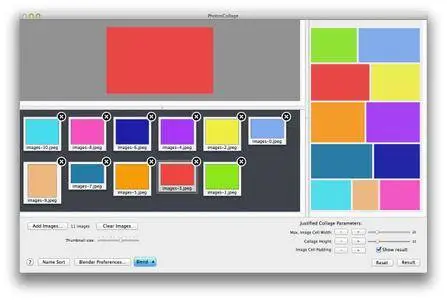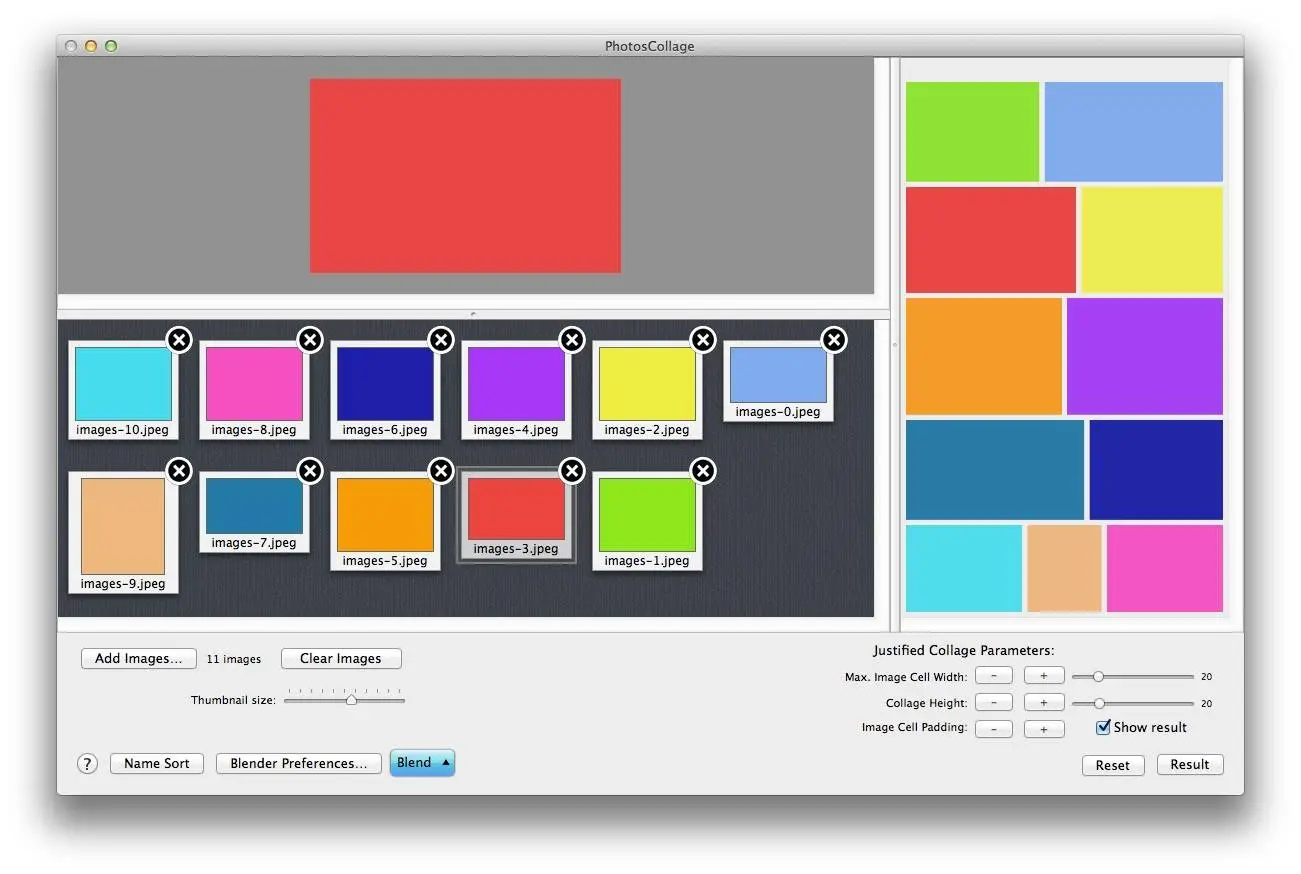PhotosCollage 1.3.2 | MacOSX | 15.23 MB
PhotosCollage creates justified collages and combines the photos horizontally or vertically using gradient blending at the seams where they are joined.
In typesetting, justified text is the setting of text in a column so that the start and end of each line of text meets both the left and right edge.
Photo Collage performs a similar justification of images, creating justified "photo paragraphs." In this way you can easily create beautiful rectangular collages of your photos automatically.
Since a picture is worth a thousand words, a paragraph of pictures is even more meaningful.
For example, you can use Photo Collage to create pictorial food recipes. Or a photographic chronological diary of your vacation. Generally any chronologically ordered photo set is a good application of a justified layout. See our website for some examples.
Collage dimensions are altered by pinching in and out on the collage. Pinch vertically to alter the height, and diagonally to alter it's width. (By choosing the pinch mode, you can also use pinching to set the border width.)
There is a built-in photo editor. Tap a photo in the collage to open it up in the photo editor. You can enhance, filter, frame, crop, rotate, add text and more. (The original photo is not altered).
You can modify the border width of the photos, and make this border transparent, colored or a tiling of the clipboard image. (Search online for "tiled backgrounds" to get started. Then copy tiles out of your browser into Photo Collage on the "Border Color" pane. )
For best results use mixed photo sizes so that the width of the photos in the collage vary. For example, if using your camera to add photos, try mixing portrait, landscape, square & panorama modes.
Highlights
-Import photos from your Photos library, including those stored in iCloud, or the clipboard, or shoot photos from within the app.
-The rendered collage will always be output in maximal size, based on the available free memory.
-Pinch collage diagonally and vertically to reshape it.
-Photo layout is automatic based on collage dimensions, so each row of photos fits the width of the collage as you like.
-Collage is always scaled to fit on the screen so it is easy to reshape it as desired.
-Use preview from the Share menu to view the collage full size. Pan and zoom by dragging and pinching on the preview image.
-Drag any photo onto another to swap them.
-Reorder and remove photos in the list editor.
-Border's can be transparent, colored or a tiling of the clipboard image.
-Set pinch mode to alter collage border width or collage dimensions.
-Message, email, copy, print or save collage to camera roll.
-Tap a photo to edit it in the app using Aviary.
-Edit a photo to enhance, filter, frame, rotate, crop, adjust, and much more.
-You can export all the collage photos individually to your photos album. This is useful when you use the camera to add photos to the collage.
-Photos for the current collage are saved in the app's documents folder and restored on app launch.
-You can access the collage photos using iTunes. In iTunes select your device, click "Apps" in the menu bar, then scroll down to "File Sharing" and select "Photo Collage". The photos will appear to the right in a folder named 'Photos'. Drag this folder to a folder on your Mac, like the Desktop.
Compatibility: OS X 10.10 or later 64-bit
HomePage - Homepage: http://limitpointstore.com/products/photoscollage/