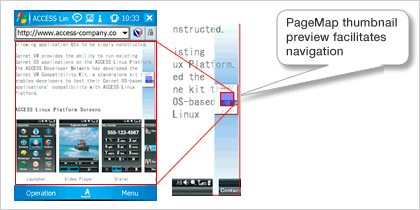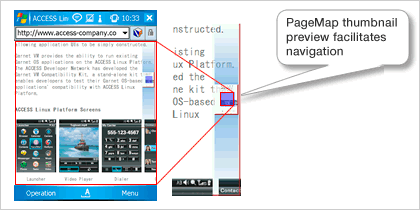April 2024
| Su | Mo | Tu | We | Th | Fr | Sa |
|---|---|---|---|---|---|---|
| 31 | 1 | 2 | 3 | 4 | 5 | 6 |
| 7 | 8 | 9 | 10 | 11 | 12 | 13 |
| 14 | 15 | 16 | 17 | 18 | 19 | 20 |
| 21 | 22 | 23 | 24 | 25 | 26 | 27 |
| 28 | 29 | 30 | 1 | 2 | 3 | 4 |
NetFront Browser v3.5 build 635
Date: 7 Nov 2008 08:49:00
NetFront™ Browser is the most advanced, versatile and powerful full Internet browser for beyond-PC devices. Specifically designed and optimized to deliver high performance in resource-constrained environments, NetFront Browser supports almost any OS and CPU, and offers low power consumption, easy customization, and a broad range of plug-ins.
Main Features:
- HTML 4.01
- XHTML 1.1
- cHTML (Compact HTML)
- XHTML Basic (XHTML subset: W3C Recommendation)
- WML1.3
- CSS (Cascading Style Sheet) 1, 2 (partial)
- ECMAScript 3rd Edition (JavaScript 1.5 equivalent)
- DOM (Document Object Model) 1, 2 (partial)
- Image format: GIF, Animation GIF, PNG, JPEG, BMP
- HTTP/1.1
- SSL (Secure Socket Layer) 2.0/3.0, TLS (Transport Layer Security) 1.0
- Multi-windows (function for displaying up to 5 tabbed windows by switching them)
- Cookie
- Bookmark, Page Memo
- Auto-Cruise
- Helper (starts external applications)
- Internet search
- Smart-Fit Rendering
- Browsing mode (Full Browsing, Text Browsing, Simple Browsing, Rapid-Render)
- Certificate Manager
- Japanese domain support
- RSS,Atom Feed
- Pop-up Block
- Rendering on a virtual-size screen (Virtual Canvas)
- Visual Bookmark
- Swift Navi.
- Animated zoom
- PageMap
- Column Rendering
- Virtual Pointer
New Features:
(1). Speed Improvements
The speed of first draw time and content viewing are dramatically improved enabling fast scrolling in any direction.
(2). Swift Navi
Scrolling is significantly smoother.
(3). Animated Zoom
Select and zoom areas on a web page quickly and smoothly.
[How to operate]
1. Double-tap the screen to zoom the whole area of virtual canvas
2. Move a frame with the cursor key/navigation pad
3. By pressing the enter key or tapping the navigation pad, the selected part of the page is enlarged
(4). PageMap
PageMap thumbnail preview facilitates navigation.
[How to operate]
1. Hold the up or down part of the cursor key/navigation pad to show the pagemap
(5). Column Rendering
When viewing content in the previous desktop mode, text often exceeded the screen width, requiring repeated use of the scroll bar. This issue has been resolved, and functionality has been dramatically improved.
(6) Virtual Pointer
Virtual Pointer is a UI for moving the pointer, and for performing operations such as clicking, using the cursor keys and the Enter key.
- Focus Assist Function that supports automatically moving to, and selecting, an anchor or input form in the direction of the pointer when the pointer is close to it.
[How to operate]
1. Press the enter button to show the pointer
2. Move the pointer with the cursor key
3. By pressing the enter key, click operation is performed
4. After waiting a bit without operation, the pointer will be hidden
Requirements:
· ARM compatible CPU, PXA2xx (XScale)/PXA2xx compatible CPU
· Windows Mobile 5.0 Pocket PC (English, Japanese)