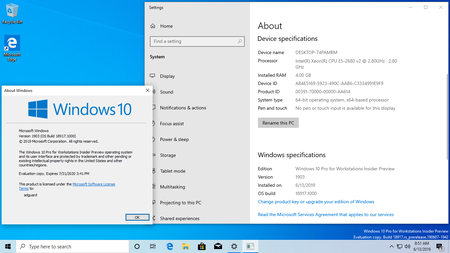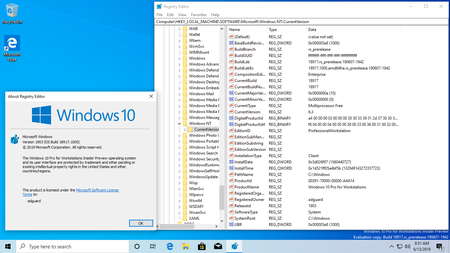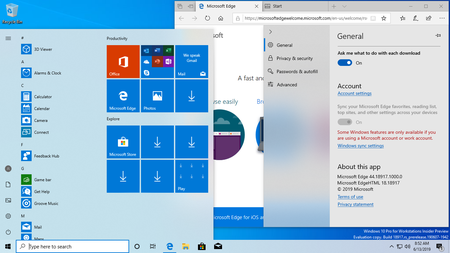Windows 10 InsiderPreview (20H1) Build 18917.1000 | 6.2 Gb
Microsoft has made the Windows 10 Insider Preview Build 18917.1000 (20H1) to Windows Insiders in the Fast ring. The new Build 18917 brings various bug fixes, performance improvements and new features.
New download throttling options for Delivery Optimization
We’ve heard from our users with very low connection speeds that setting download throttling as a percentage of available bandwidth isn’t providing enough relief in reducing the impact on their network. That’s why we’ve added a new option to throttle the bandwidth used by Delivery Optimization as an absolute value. You can set this separately for Foreground downloads (downloads that you initiate from Windows Store for example) or background downloads. This option already exists for IT Pros who use Group Policies or MDM policies to configure Delivery Optimization. In this build, we’ve made it easier to set via the settings page. You can access this option via Settings > Update & Security > Delivery Optimization > Advanced Options
Narrator improvements
Data Table Reading Improvements: We’ve optimized the information you hear with Narrator when navigating a table using table navigation commands. Narrator now reads the header data first, followed by the cell data, followed by the row/column position for that cell. Additionally, Narrator only reads the headers when the headers have changed, so you can focus on the content of the cell.
Windows Subsystem for Linux 2
WSL 2 is a new version of the architecture that powers the Windows Subsystem for Linux to run ELF64 Linux binaries on Windows. This new architecture, which uses a real Linux kernel, changes how these Linux binaries interact with Windows and your computer’s hardware, but still provides the same user experience as in WSL 1 (the current widely available version). WSL 2 delivers a much faster file system performance and full system call compatibility, which lets you run more applications like Docker!
Windows Ink Workspace Updates
As we mentioned last week, you may notice that Windows Ink Workspace has changed on your PC. That’s because we’re updating the Windows Ink Workspace experience and starting to roll it out to some Insiders.
The updated Windows Ink Workspace is smaller with a direct link to our Microsoft Whiteboard app, providing you with rich ideation and collaboration capabilities
As part of this, Windows Ink Workspace now takes up less screen real estate, and we’re converging our whiteboarding experiences with a new direct link to our Microsoft Whiteboard app. Microsoft Whiteboard is a freeform digital canvas where ideas, content, and people can come together. It includes an infinite canvas, optional backgrounds (including graph paper and solid dark grey) to choose from, rainbow ink support, multiple pages, and generally addresses much of the feedback you shared with us about Sketchpad. If you used Sketchpad, don’t worry – we saved the sketch you were working on in your Pictures folder.
We heard your feedback, and we’ve streamlined the Windows Ink Workspace for you. Stay tuned as we continue to evolve! Once the new experience arrives on your PC, please take a moment to try it out and share feedback via Feedback Hub under Desktop Environment > Windows Ink Workspace. If the Windows Ink Workspace icon isn’t visible in your taskbar, you can show it by right-clicking the taskbar and selecting “Show Windows Workspace Icon.”
General changes, improvements, and fixes for PC
- We fixed an issue where some users experienced a 0x8007000E error code while downloading the build due to high RAM consumption.
- We fixed an issue where users couldn’t use the desktop Features on Demand “add a feature” option.
- We fixed an issue where dragging the emoji and dictation panels was unexpectedly laggy.
- We’re in the process of rolling out a change in this build to address an issue where if the taskbar was set to autohide, launching the Start menu would first hide the taskbar before bringing up the Start menu.
- We fixed an issue resulting in the Start menu and taskbar going 100% transparent on secondary monitors or after projection.
- We’ve updated the new File Explorer search experience to now be dark when used in dark theme. Note – this experience is still in the process of rolling out. Thanks everyone who’s tried it so far and shared feedback, we’ll let you know when the rollout expands.
- We fixed an issue where Windows Security would crash if launched from Settings when using an Arabic display language.
- We fixed an issue where the audio service might hang on shutdown if spatial audio was turned on.
Known Issues
- This update might fail the first time you try to download it with a 0xc0000409 error code.
- For Home editions, some devices might not see the “update installed” on the update history page.
- For Home editions, some devices might not be able to see the “download progress %” change on the Windows Update page.
- There has been an issue with older versions of anti-cheat software used with games where after updating to the latest 19H1 Insider Preview builds may cause PCs to experience crashes. We are working with partners on getting their software updated with a fix, and most games have released patches to prevent PCs from experiencing this issue. To minimize the chance of running into this issue, please make sure you are running the latest version of your games before attempting to update the operating system. We are also working with anti-cheat and game developers to resolve similar issues that may arise with the 20H1 Insider Preview builds and will work to minimize the likelihood of these issues in the future.
- Some Realtek SD card readers are not functioning properly. We are investigating the issue.
- Tamper Protection may be turned off in Windows Security after updating to this build. You can turn it back on.
- We are aware of an issue with the Bopomofo IME where the character width is suddenly changed to Full width from Half width and are investigating.
- We’re investigating an issue where some users are reporting that File Explorer search is rendering in an unexpectedly small area and clicking it results in a crash.
Known issues for Developers
- If you install builds from the Fast ring and switch to either the Slow ring or the Release Preview ring, optional content such as enabling developer mode will fail. You will have to remain in the Fast ring to add/install/enable optional content. This is because optional content will only install on builds approved for specific rings.
We’ve heard from our users with very low connection speeds that setting download throttling as a percentage of available bandwidth isn’t providing enough relief in reducing the impact on their network. That’s why we’ve added a new option to throttle the bandwidth used by Delivery Optimization as an absolute value. You can set this separately for Foreground downloads (downloads that you initiate from Windows Store for example) or background downloads. This option already exists for IT Pros who use Group Policies or MDM policies to configure Delivery Optimization. In this build, we’ve made it easier to set via the settings page. You can access this option via Settings > Update & Security > Delivery Optimization > Advanced Options
Narrator improvements
Data Table Reading Improvements: We’ve optimized the information you hear with Narrator when navigating a table using table navigation commands. Narrator now reads the header data first, followed by the cell data, followed by the row/column position for that cell. Additionally, Narrator only reads the headers when the headers have changed, so you can focus on the content of the cell.
Windows Subsystem for Linux 2
WSL 2 is a new version of the architecture that powers the Windows Subsystem for Linux to run ELF64 Linux binaries on Windows. This new architecture, which uses a real Linux kernel, changes how these Linux binaries interact with Windows and your computer’s hardware, but still provides the same user experience as in WSL 1 (the current widely available version). WSL 2 delivers a much faster file system performance and full system call compatibility, which lets you run more applications like Docker!
Windows Ink Workspace Updates
As we mentioned last week, you may notice that Windows Ink Workspace has changed on your PC. That’s because we’re updating the Windows Ink Workspace experience and starting to roll it out to some Insiders.
The updated Windows Ink Workspace is smaller with a direct link to our Microsoft Whiteboard app, providing you with rich ideation and collaboration capabilities
As part of this, Windows Ink Workspace now takes up less screen real estate, and we’re converging our whiteboarding experiences with a new direct link to our Microsoft Whiteboard app. Microsoft Whiteboard is a freeform digital canvas where ideas, content, and people can come together. It includes an infinite canvas, optional backgrounds (including graph paper and solid dark grey) to choose from, rainbow ink support, multiple pages, and generally addresses much of the feedback you shared with us about Sketchpad. If you used Sketchpad, don’t worry – we saved the sketch you were working on in your Pictures folder.
We heard your feedback, and we’ve streamlined the Windows Ink Workspace for you. Stay tuned as we continue to evolve! Once the new experience arrives on your PC, please take a moment to try it out and share feedback via Feedback Hub under Desktop Environment > Windows Ink Workspace. If the Windows Ink Workspace icon isn’t visible in your taskbar, you can show it by right-clicking the taskbar and selecting “Show Windows Workspace Icon.”
General changes, improvements, and fixes for PC
- We fixed an issue where some users experienced a 0x8007000E error code while downloading the build due to high RAM consumption.
- We fixed an issue where users couldn’t use the desktop Features on Demand “add a feature” option.
- We fixed an issue where dragging the emoji and dictation panels was unexpectedly laggy.
- We’re in the process of rolling out a change in this build to address an issue where if the taskbar was set to autohide, launching the Start menu would first hide the taskbar before bringing up the Start menu.
- We fixed an issue resulting in the Start menu and taskbar going 100% transparent on secondary monitors or after projection.
- We’ve updated the new File Explorer search experience to now be dark when used in dark theme. Note – this experience is still in the process of rolling out. Thanks everyone who’s tried it so far and shared feedback, we’ll let you know when the rollout expands.
- We fixed an issue where Windows Security would crash if launched from Settings when using an Arabic display language.
- We fixed an issue where the audio service might hang on shutdown if spatial audio was turned on.
Known Issues
- This update might fail the first time you try to download it with a 0xc0000409 error code.
- For Home editions, some devices might not see the “update installed” on the update history page.
- For Home editions, some devices might not be able to see the “download progress %” change on the Windows Update page.
- There has been an issue with older versions of anti-cheat software used with games where after updating to the latest 19H1 Insider Preview builds may cause PCs to experience crashes. We are working with partners on getting their software updated with a fix, and most games have released patches to prevent PCs from experiencing this issue. To minimize the chance of running into this issue, please make sure you are running the latest version of your games before attempting to update the operating system. We are also working with anti-cheat and game developers to resolve similar issues that may arise with the 20H1 Insider Preview builds and will work to minimize the likelihood of these issues in the future.
- Some Realtek SD card readers are not functioning properly. We are investigating the issue.
- Tamper Protection may be turned off in Windows Security after updating to this build. You can turn it back on.
- We are aware of an issue with the Bopomofo IME where the character width is suddenly changed to Full width from Half width and are investigating.
- We’re investigating an issue where some users are reporting that File Explorer search is rendering in an unexpectedly small area and clicking it results in a crash.
Known issues for Developers
- If you install builds from the Fast ring and switch to either the Slow ring or the Release Preview ring, optional content such as enabling developer mode will fail. You will have to remain in the Fast ring to add/install/enable optional content. This is because optional content will only install on builds approved for specific rings.
Windows 10 Insider preview build 18917 for 20H1 released Fast Ring June 12th 2019
About Windows Insiders. After registering in the Windows Insider Program and installing your first Windows 10 Insider Preview build1, you will begin to receive updates to the device(s) you have enrolled. During the development process, the build number will change with each update. There are two different types of builds being delivered to your device(s):
Major builds
When a major build is released, is will include any combination of new features, updates to existing features, bug fixes, application changes, or other changes. For a major build, you will see the build number increment by 1 or more. Build numbers may or may not be consecutive based upon passing internal ring promotion criteria. For example, 14361 -> 14365.
Minor/servicing Builds
Also known as “Servicing” or “Cumulative” updates, these builds represent a smaller set of changes to a currently released Major Build. Servicing Builds often include bug fixes, minor operating system updates, or other smaller changes as needed. For example, 14361 -> 14361.1002 -> 14361.1003.
What to expect in each ring
While there is no set requirement for how build numbers are delivered to each ring, you will in general find the following to be true:
- Fast Ring: Major Build releases, very few servicing builds.
- Slow Ring: Major Build with minor build fixes attached.
- Release Preview Ring: Major Build change at a release milestone and then a continued series of Servicing Builds until the next release milestone is reached.
Definition of rings
The options for the frequency of Windows 10 Insider Preview builds are called “rings.” Each ring presents a different level of stability and will be delivered on a different build cadence.
Rings are used to evaluate the quality of our software as it is released to progressively larger audiences. If the build passes all required automated testing in the lab, we will flight (release a build) with a new feature update, application, etc. to the first, most frequent, ring. The build will continue to be evaluated against a set of criteria to ensure it is ready to progress to the next ring. To get builds to Insiders faster, we changed the ordering of how we promote builds between rings, the ring progression criteria, and added a new ring.
Fast Ring
The benefit of being in the Fast Ring is that you will be among the first to use and provide feedback on new and improved features. If you have devices in the Fast Ring, you should be prepared for more issues that might block key activities or might require significant workarounds. Because we are also validating a build on a smaller set of devices before releasing, there is also a chance that some features might fail in some device configurations. If significantly blocked, report the issue to us in the Feedback Hub app or the Windows Insider forums and be ready to reinstall Windows using the Media Creation Tool, see instructions at Download Windows 10, or, for Mobile, the Windows Device Recovery Tool, see instructions at Windows Phone Device Recovery.
Slow Ring
The benefit of being in the Slow Ring is that you’ll still receive new updates and features on the Development Branch, but the builds will be more stable. Builds are sent to the Slow Ring after feedback has been received from Insiders on the Fast ring and analyzed by our Engineering teams. Slow Ring builds include updates to fix key issues that prevent many Windows Insiders from being able to use the build daily. These builds are still from the Development Branch and could have issues that might be addressed in a future flight.
Release Preview Ring
If you want to be on the current public release of Windows 10 but still get early access to updates, applications, and drivers without taking the risk of moving to the Development Branch, the Release Preview Ring is your best option. The Release Preview Ring is only visible when your Windows build version is the same as the current Production Branch. The easiest way to go between the Development Branch to the current Production Branch is to reinstall Windows using the Media Creation Tool, see instructions at Download Windows 10, or, for Mobile, the Windows Device Recovery Tool, see instructions at Windows Phone Device Recovery.
About Microsoft. Microsoft Corporation, leading developer of personal-computer software systems and applications. The company also publishes books and multimedia titles, offers e-mail services, and sells electronic game systems, computer peripherals (input/output devices), and portable media players. It has sales offices throughout the world.
Product: Microsoft Windows 10
Version: Insider Preview (20H1) Build 18917.1000 rs_prerelease.190607-1942 *
Supported Architectures: 32bit / 64bit
Website Home Page : www.microsoft.com
Language: english, русский
System Requirements: PC **
Size: 6.2 Gb
en-ru_windows_10_insider_preview_20H1_18917.1000_32in1_x64.iso
Windows 10 Home - English
Windows 10 Home N - English
Windows 10 Pro - English
Windows 10 Pro N - English
Windows 10 Home Single Language - English
Windows 10 Enterprise N - English
Windows 10 Pro Education - English
Windows 10 Pro Education N - English
Windows 10 Pro for Workstations - English
Windows 10 Pro N for Workstations - English
Windows 10 Education - English
Windows 10 Education N - English
Windows 10 Pro Single Language - English
Windows 10 Enterprise for Remote Sessions - English
Windows 10 IoT Enterprise - English
Windows 10 Enterprise - English
Windows 10 Home - Russian
Windows 10 Home N - Russian
Windows 10 Pro - Russian
Windows 10 Pro N - Russian
Windows 10 Home Single Language - Russian
Windows 10 Enterprise N - Russian
Windows 10 Pro Education - Russian
Windows 10 Pro Education N - Russian
Windows 10 Pro for Workstations - Russian
Windows 10 Pro N for Workstations - Russian
Windows 10 Education - Russian
Windows 10 Education N - Russian
Windows 10 Pro Single Language - Russian
Windows 10 Enterprise for Remote Sessions - Russian
Windows 10 IoT Enterprise - Russian
en-ru_windows_10_insider_preview_20H1_18917.1000_32in1_x86.iso
Windows 10 Home - English
Windows 10 Home N - English
Windows 10 Pro - English
Windows 10 Pro N - English
Windows 10 Home Single Language - English
Windows 10 Enterprise N - English
Windows 10 Pro Education - English
Windows 10 Pro Education N - English
Windows 10 Pro for Workstations - English
Windows 10 Pro N for Workstations - English
Windows 10 Education - English
Windows 10 Education N - English
Windows 10 Pro Single Language - English
Windows 10 Enterprise for Remote Sessions - English
Windows 10 IoT Enterprise - English
Windows 10 Enterprise - English
Windows 10 Home - Russian
Windows 10 Home N - Russian
Windows 10 Pro - Russian
Windows 10 Pro N - Russian
Windows 10 Home Single Language - Russian
Windows 10 Enterprise N - Russian
Windows 10 Pro Education - Russian
Windows 10 Pro Education N - Russian
Windows 10 Pro for Workstations - Russian
Windows 10 Pro N for Workstations - Russian
Windows 10 Education - Russian
Windows 10 Education N - Russian
Windows 10 Pro Single Language - Russian
Windows 10 Enterprise for Remote Sessions - Russian
Windows 10 IoT Enterprise - Russian
Windows 10 Enterprise - Russian
Windows 10 Home - English
Windows 10 Home N - English
Windows 10 Pro - English
Windows 10 Pro N - English
Windows 10 Home Single Language - English
Windows 10 Enterprise N - English
Windows 10 Pro Education - English
Windows 10 Pro Education N - English
Windows 10 Pro for Workstations - English
Windows 10 Pro N for Workstations - English
Windows 10 Education - English
Windows 10 Education N - English
Windows 10 Pro Single Language - English
Windows 10 Enterprise for Remote Sessions - English
Windows 10 IoT Enterprise - English
Windows 10 Enterprise - English
Windows 10 Home - Russian
Windows 10 Home N - Russian
Windows 10 Pro - Russian
Windows 10 Pro N - Russian
Windows 10 Home Single Language - Russian
Windows 10 Enterprise N - Russian
Windows 10 Pro Education - Russian
Windows 10 Pro Education N - Russian
Windows 10 Pro for Workstations - Russian
Windows 10 Pro N for Workstations - Russian
Windows 10 Education - Russian
Windows 10 Education N - Russian
Windows 10 Pro Single Language - Russian
Windows 10 Enterprise for Remote Sessions - Russian
Windows 10 IoT Enterprise - Russian
en-ru_windows_10_insider_preview_20H1_18917.1000_32in1_x86.iso
Windows 10 Home - English
Windows 10 Home N - English
Windows 10 Pro - English
Windows 10 Pro N - English
Windows 10 Home Single Language - English
Windows 10 Enterprise N - English
Windows 10 Pro Education - English
Windows 10 Pro Education N - English
Windows 10 Pro for Workstations - English
Windows 10 Pro N for Workstations - English
Windows 10 Education - English
Windows 10 Education N - English
Windows 10 Pro Single Language - English
Windows 10 Enterprise for Remote Sessions - English
Windows 10 IoT Enterprise - English
Windows 10 Enterprise - English
Windows 10 Home - Russian
Windows 10 Home N - Russian
Windows 10 Pro - Russian
Windows 10 Pro N - Russian
Windows 10 Home Single Language - Russian
Windows 10 Enterprise N - Russian
Windows 10 Pro Education - Russian
Windows 10 Pro Education N - Russian
Windows 10 Pro for Workstations - Russian
Windows 10 Pro N for Workstations - Russian
Windows 10 Education - Russian
Windows 10 Education N - Russian
Windows 10 Pro Single Language - Russian
Windows 10 Enterprise for Remote Sessions - Russian
Windows 10 IoT Enterprise - Russian
Windows 10 Enterprise - Russian
Processor: 1.4 gigahertz (GHz) or faster.
RAM: 1 gigabyte (GB).
Free space on hard disk: 20 gigabytes (GB).
Graphics card: DirectX 9 graphics device or a newer version.
Additional requirements to use certain features.
To use touch you need a tablet or monitor that supports multitouch.
To access the Windows store to download and run apps, you need an active Internet connection and a screen resolution of at least 1024 x 768 pixels.
RAM: 1 gigabyte (GB).
Free space on hard disk: 20 gigabytes (GB).
Graphics card: DirectX 9 graphics device or a newer version.
Additional requirements to use certain features.
To use touch you need a tablet or monitor that supports multitouch.
To access the Windows store to download and run apps, you need an active Internet connection and a screen resolution of at least 1024 x 768 pixels.
Please visit my blog
Added by 3% of the overall size of the archive of information for the restoration
No mirrors please
Added by 3% of the overall size of the archive of information for the restoration
No mirrors please