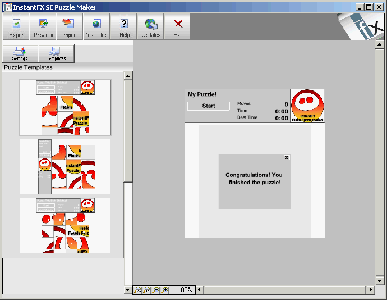April 2024
| Su | Mo | Tu | We | Th | Fr | Sa |
|---|---|---|---|---|---|---|
| 31 | 1 | 2 | 3 | 4 | 5 | 6 |
| 7 | 8 | 9 | 10 | 11 | 12 | 13 |
| 14 | 15 | 16 | 17 | 18 | 19 | 20 |
| 21 | 22 | 23 | 24 | 25 | 26 | 27 |
| 28 | 29 | 30 | 1 | 2 | 3 | 4 |
InstantFX SE Flash Slide Puzzle Maker 1.0
Date: 28 Mar 2008 16:22:00
The Flash Puzzle Maker can create 3x3 or 4x4 slide puzzles with ease and can easily output to web pages for online use or self contained executables (.EXEs) for sending via email to friends and family!
Customize the text, messages, sounds, colors, web links etc from any of the slide puzzle templates to create a true custom personalized feel to your puzzle. InstantFX SE components have standard export facilities that output to almost anything!
Features:
Web Pages (including direct to MS FrontPage with the included FrontPage Addin).
Screen Savers with Installers for simple distribution.
Windows Executables. Email to friends or colleagues with the self running IFX Player. SWFs are embedded into the one EXE!
Settings:
After selecting a template to use there are several settings that can be changed to customize the puzzle.
The Image: The image is the most important part of the whole puzzle! You may use any JPG image on your system which will be embedded into the outputted SWF File. To select a local file click on the browse button .
Picture Width/Height: An images width and height will be automatically detected when it is loaded however if you wish to stretch the image for use within the puzzle these settings can be changed by typing in the next values you wish to use. The puzzle will be automatically updated to display the changes.
Picture Quality: The Image quality is used in the compression of the image. To change this either type in the value you wish to use. 0 is lowest quality/best compression whilst 100 is lowest compression and highest quality.
Title of Puzzle: To give your title its own personalised feel you can change the title by typing in the caption you wish to use into the Title of Puzzle field. In the unregistered version of
Website Link: To include a link to a website in the puzzle interface simply add a URL to the Website URL field. This can be either typed in or selected using the URL Selector by clicking on the button next to the field. For further details on the URL Selector Click Here. In unregistered versions of InstantFX SE the instantfx.net website will be used.
Puzzle Complete Message/Sound: Upon finishing a puzzle a message is displayed congratulating the player. This message can be customised by typing in your own message into the Puzzle Complete Message field. A sound can also be played when this happens to add some atmosphere! Sounds can either be selected from the provided drop down list or clicking on the button to import your own custom MP3. All sounds etc are embedded into the final SWF outputted file.
Display Numbers: Puzzles can either have position numbers turned on or off. Position numbers allow the user to see what numbered piece goes where and makes puzzles easier to complete. Placing a check mark in the Display Number checkbox will show a small number in the middle of each playing piece.
Text Color: Several Text Items within a puzzle can have their own custom color set. To change the text color used click on the selector button next to that item. The standard color selector will be displayed. Select a base color on the left by clicking on it (a range of similar tint colors will be displayed to the right).
A color can be selected either by double clicking on it or clicking on it once and then clicking okay.
Tinting: A puzzles background/interface can be 'tinted' to allow custom color effects. The background/interface can have its Red/Green and Blue color settings modified using the color tint controls. To tint an individual button select it from the list of buttons on the left.To change an individual color value (Red/Green/Blue) left click on the value and move the associated slider to the value you wish to use. Right click on the slider to apply the value. Alternatively left click twice on the value to type in the number you wish to use. Color tint values range from -255 to 255.
Color tints can be saved and re-used at any stage using the color tint preset selector. To select a preset color tint Click on the color tint preset selector button next to the color values and select a named preset. Color values and the player preview will be updated. To close the tint preset list simply click on the selector button again.
To save your own color tint to the presets list click on the Save button next to the color tint values. You will be prompted to name the tint. Type in the name you wish to use and click okay. The preset will now be available from the preset list!
To clear the values of tint (0 the out and return to the original color) simply click on the cancel color button (marked with an x next to the color values).