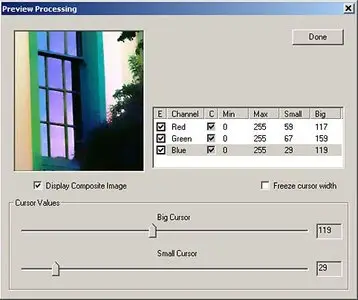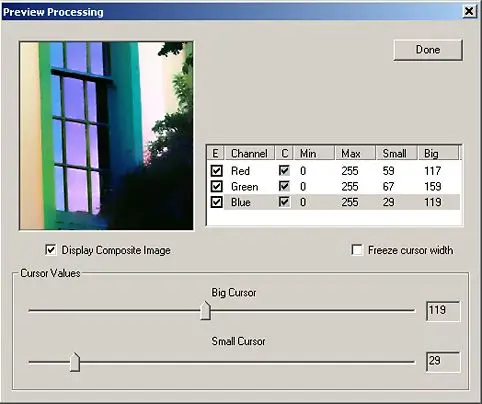April 2024
| Su | Mo | Tu | We | Th | Fr | Sa |
|---|---|---|---|---|---|---|
| 31 | 1 | 2 | 3 | 4 | 5 | 6 |
| 7 | 8 | 9 | 10 | 11 | 12 | 13 |
| 14 | 15 | 16 | 17 | 18 | 19 | 20 |
| 21 | 22 | 23 | 24 | 25 | 26 | 27 |
| 28 | 29 | 30 | 1 | 2 | 3 | 4 |
Lucis PRO 5.0.3
Date: 9 Apr 2009 09:38:46
Lucis Pro is a patented image-processing application that gives artists incredible access to image content.Images often contain hundreds to tens of thousands of contrast levels.Our eyes can only differentiate 32 levels of contrast.Therefore, fine contrast variations are only partially recognized as textures our eyes can't resolve.
With Lucis Pro, you shift the relative emphasis of image contrast variations. Emphasize small, midrange or large contrasts.
Transform your digital photographs into your artistic vision.
Lucis® Pro 5.0 Features
Faster Lucis processing
Ability to process individual color channels with unique Lucis parameter settings
Improved Preview Mode with movable preview image, color channel disabling, and contrast stretch disabling to allow easy, fast fine-tuning of the Lucis processing
Improved Mixing Mode with preview image, easy image selection, movable preview window, and weighted addition and subtraction
Image Resizing Mode
Faster, more memory efficient image zoom
Expanded toolbar
Expanded image format support
Ability to process individual color channels with unique Lucis parameter settings
Lucis Pro is fast, easy to use, fun and flexible.
There are only two sliders. One slider increases the emphasis of small contrast variations (detail).
The second slider increases the emphasis of large contrast variations (large features).
Using both sliders provides access to mid-range contrast patterns. Processing an image multiple times creates your own unique effects.
Using the two cursors (sliders) in Preview Mode, select the range of contrast variances to view.
Lucis compares each pixel to every other pixel along hundreds of radial lines in two directions to map out contrast variances.
Contrast variances within the selected range are enhanced and contrast variances outside the range are diminished.
The relative emphasis of contrast information is shifted, but information is not thrown away.
Thus, Lucis reveals detail that other image-processing methods simply cannot.
Lucis processing only effects the intensity information in an image.
To process a color image, Lucis converts the RGB (Red, Green and Blue) information to HSL (Hue, Saturation and Luminance).
Lucis processes the Luminance information, and then combines the new Luminance (L) with the unaltered Hue and Saturation.
The HSL information is converted to RGB.
Color images will experience interesting color shifts as Lucis extracts the image detail.
Multiple Luminance Channel Processing
Lucis Pro will transform the overall intensity information in the image using single luminance channel mode.
Or, for custom results, you can choose to modify the intensity information on each RGB channel separately using Multiple Luminance Channel mode.
The Preview Window for Multiple Luminance Channel Processing has a check box marked "Display Composite Image" directly under the preview window.
With that box checked, the preview window shows the combined result of the selected Lucis Processing.
If the box is unchecked, then only the grayscale information of the selected channel will be visible.
Looking at the grayscale information in each channel can give you valuable information about how the image will look when the composite button is selected.
You can look at the balance of detail and color in each channel and manage the variation. If you are enhancing a portrait, then you would want approximately the same amount of contrast and detail in each channel.
This does not mean that you process each channel with the same settings.
When you think each channel has a balance of contrast and detail, check the composite button to view the result.
If the image has too much of one color, then select that channel and either move the Big Cursor Slider to the right or the Small Cursor Slider to the left to fine-tune the color and detail.
Reduce Image Noise
Smoothing the blue channel a small amount improves image quality, as noise is usually located in the blue channel.
Enhance Features
If you have an image with a striking feature that primarily uses only one color, try using Multiple Luminance Channel mode and only enhance that one color.
For example, you might have a picture of a robin and only enhance the red.
If you are using this method, uncheck the boxes marked "C" in the User Interface or else the remaining luminance channels will be contrast-stretched.
A simplified, "lite" version of Lucis Pro is available called LucisArt.
It is an Adobe Photoshop plug-in for Mac and Windows (discount available).
Here are the key differences between Lucis Pro and LucisArt:
Lucis Pro 5.0 is Windows only. It is stand-alone software (not a Photoshop plug-in).
Lucis Pro 5.0 allows full access to image content. While LucisArt has seven buttons to enhance detail with the effect Exposure, Lucis Pro has a slider that you can alter in increments of 2 intensity levels.
That is like having 125 setting for a typical photograph. A smoothing slider, equivalent to the slider in Winslow, is also present at the same time, so you can enhance features and also smooth the smallest contrasts.
It is like having acess to 15,000 sculptures.
Lucis Pro also allows you to alter the intensity information for each RGB channel separately (Multiple Luminance Channel processing).
This allows for incredible detail and color pattern shifts.
All of the color and features in an image are created because of how the three RGB grayscale intensity image channels overlap.
If you change each individual RGB grayscale intensity channel they will overlap differently, affecting detail and color.
But this does not create overall color shifts. Instead, beautiful splashes of color appear.
Lucis Pro 5.0 has a Mix feature which allows you to add a percentage of an image to another or subtract a percentage of one image from another provided that the images are the same size and format.
There are some amazing tricks you can do with subtraction to create highlights.
When Lucis Pro 5.0 processes an image it creates a new one, and does not overwrite the original as LucisArt does.
So you can create a palette of images that you can import into Photoshop and blend using layers.
Lucis Pro 5.0 handles 8-bit RGB color and 16-bit grayscale.
It can read TIFF and JPG files. It cannot read PSD files.
The output from Lucis Pro is always 8 bit. LucisArt processes 8-bit RGB color and grayscale files including PSD files.
Ability to process individual color channels with unique Lucis parameter setLucis® Pro 5.0 Features