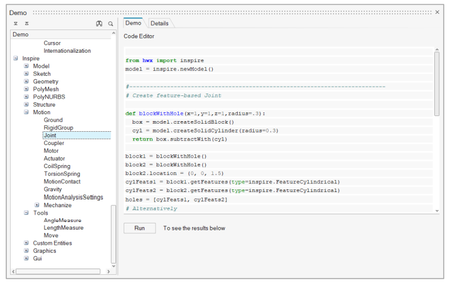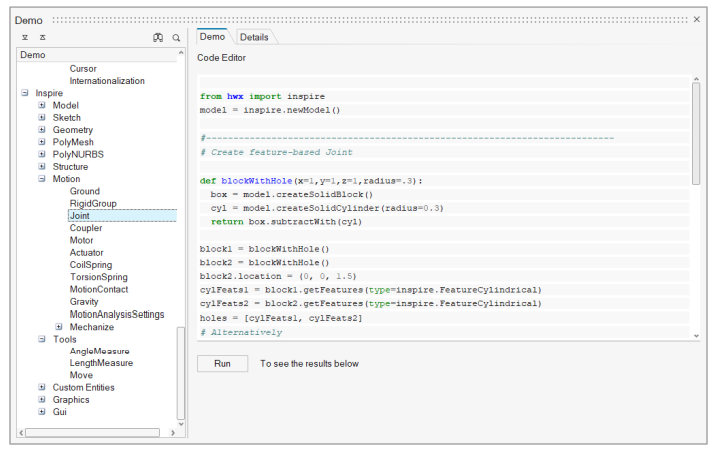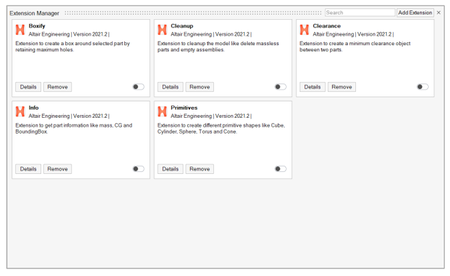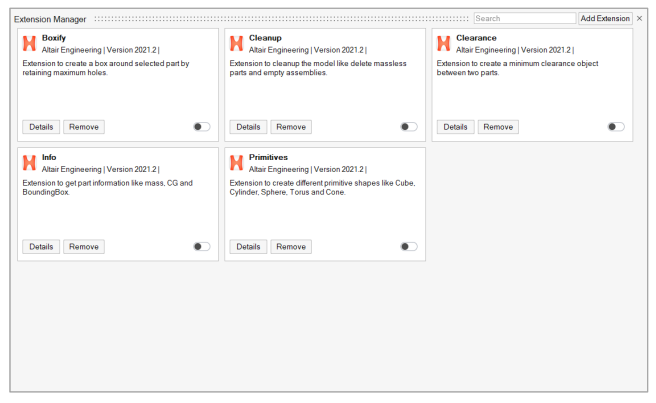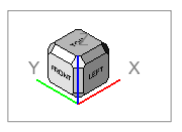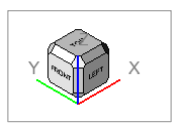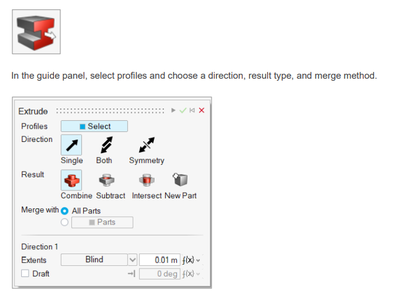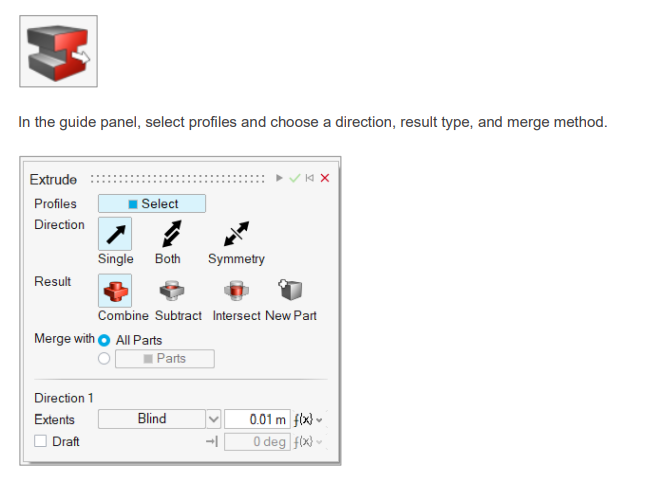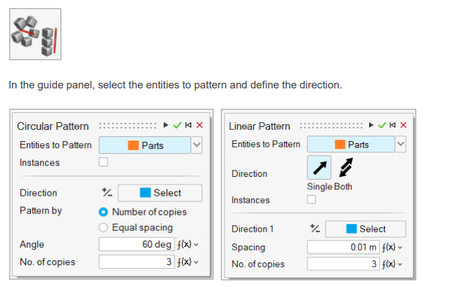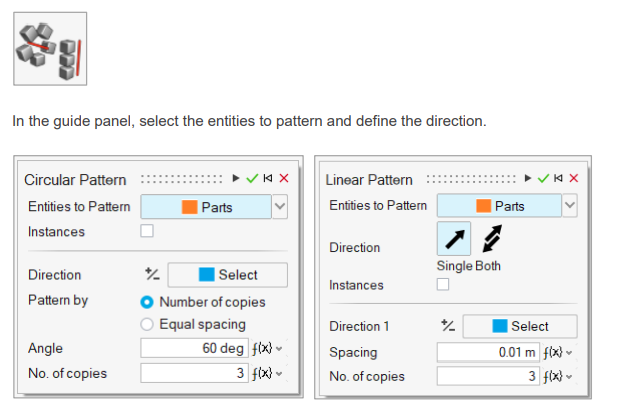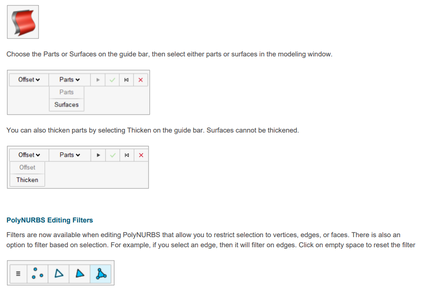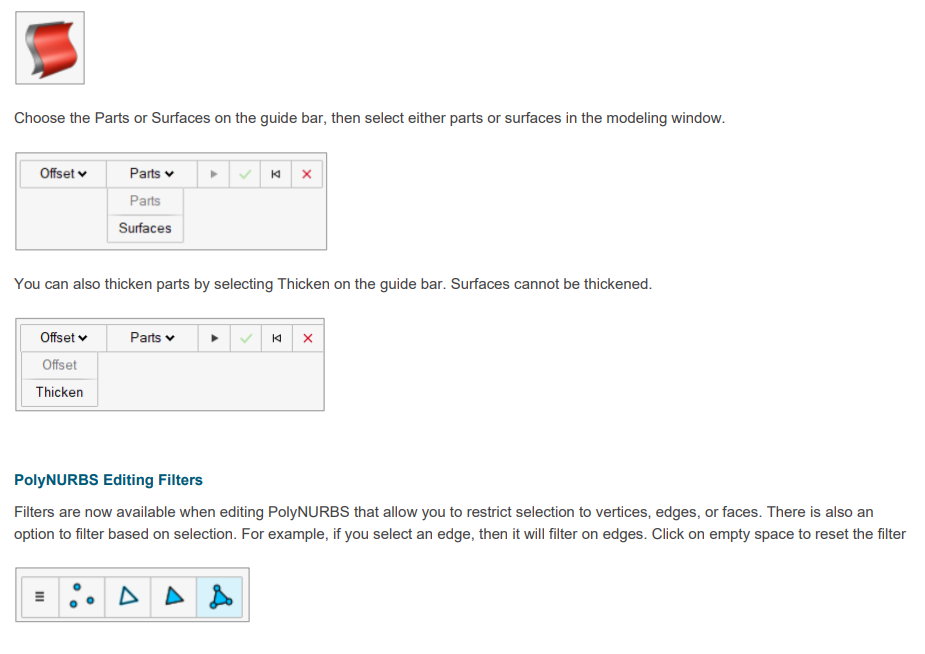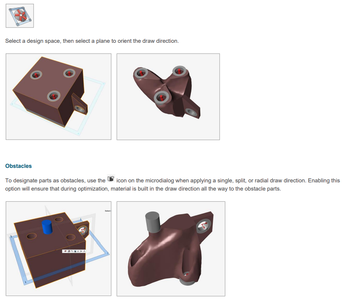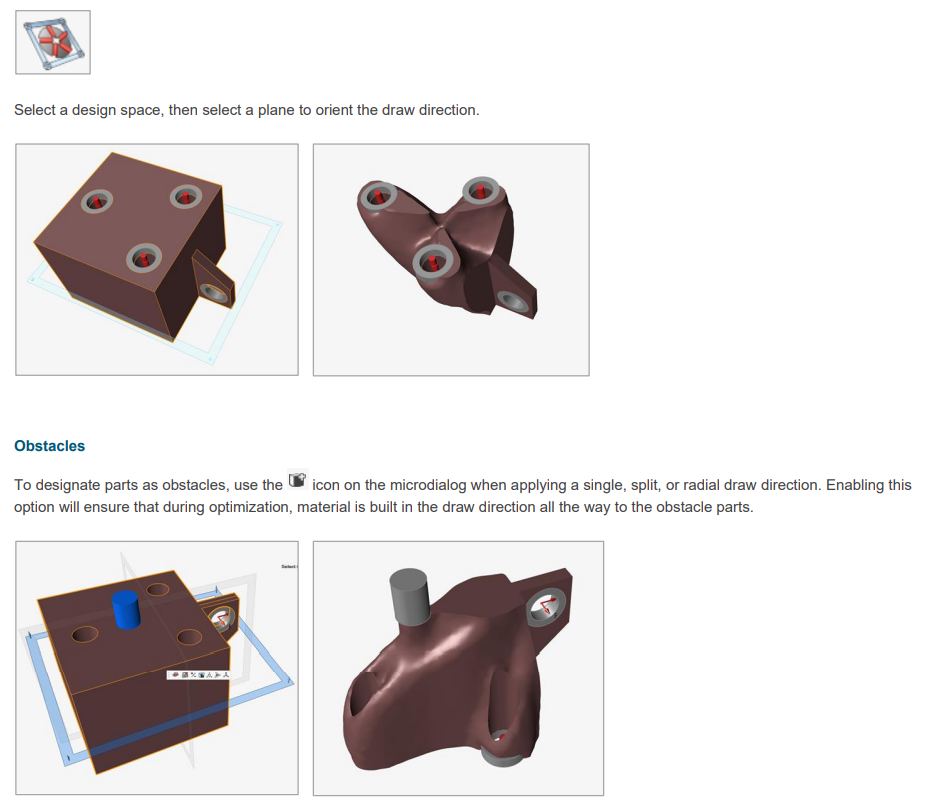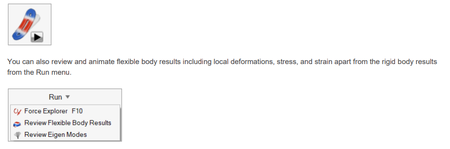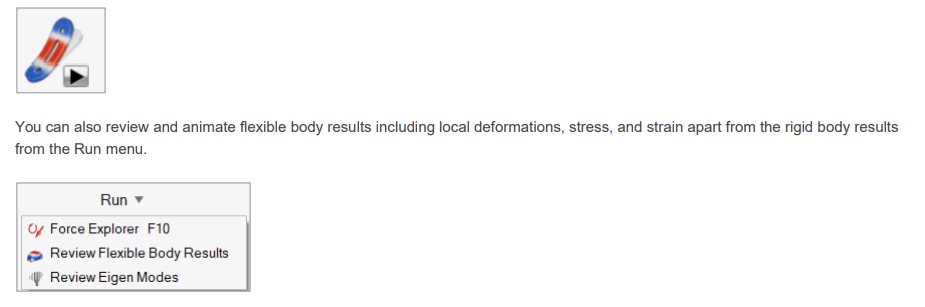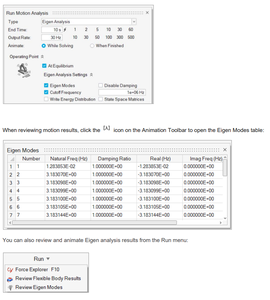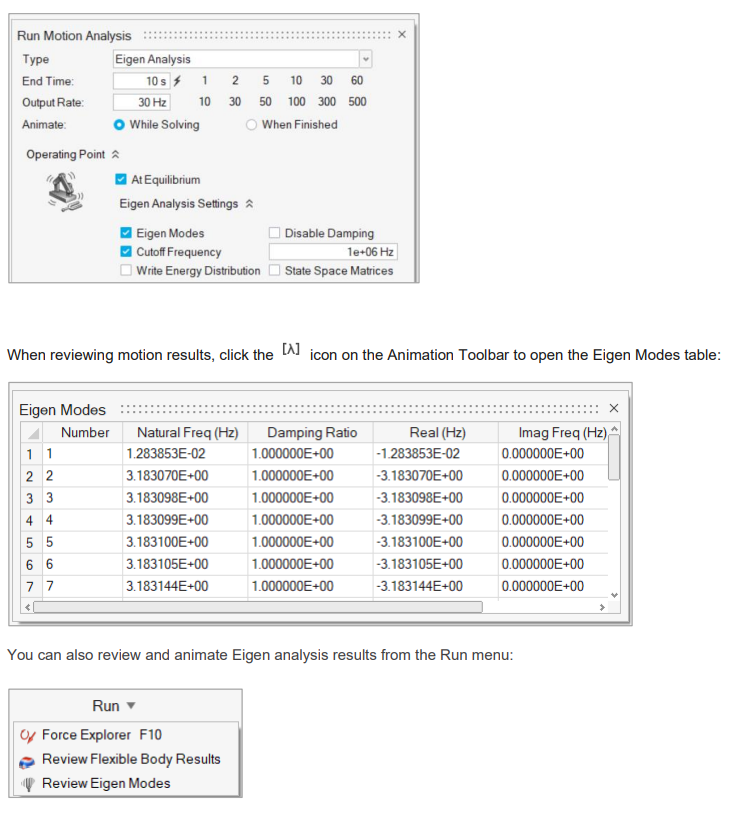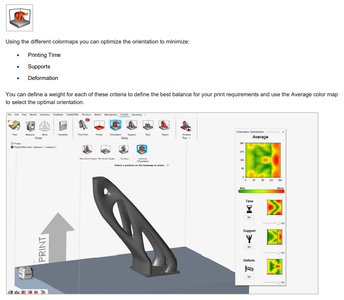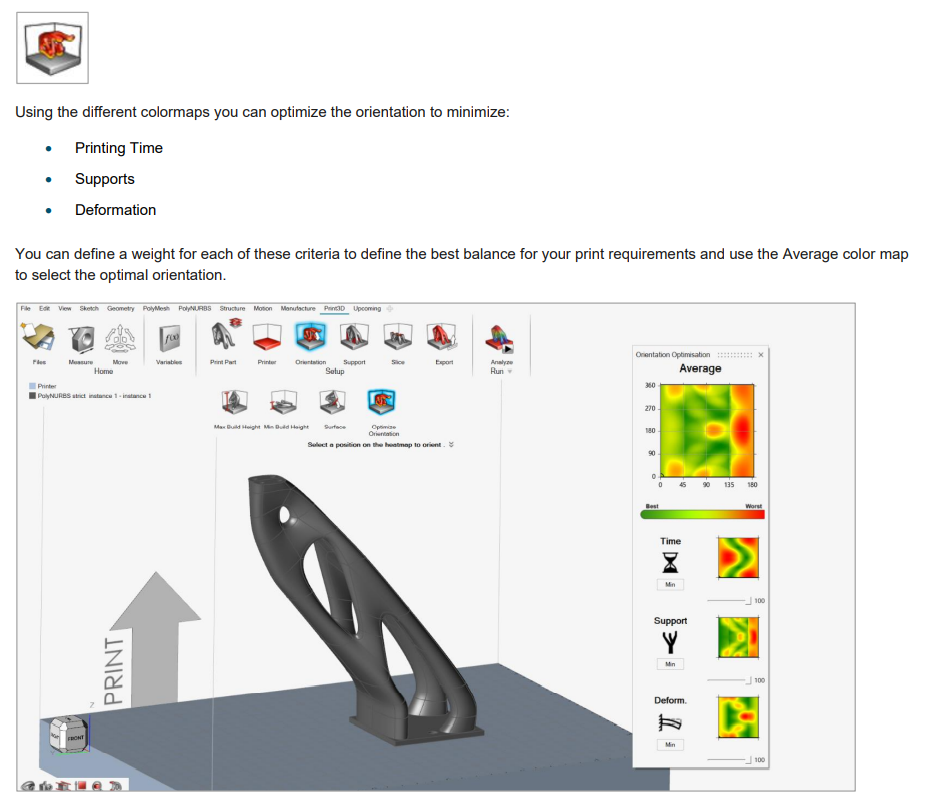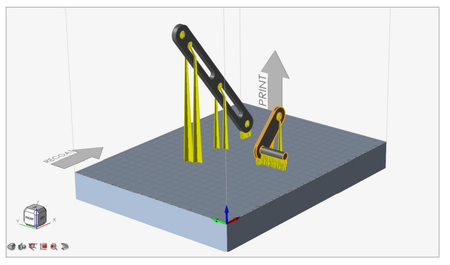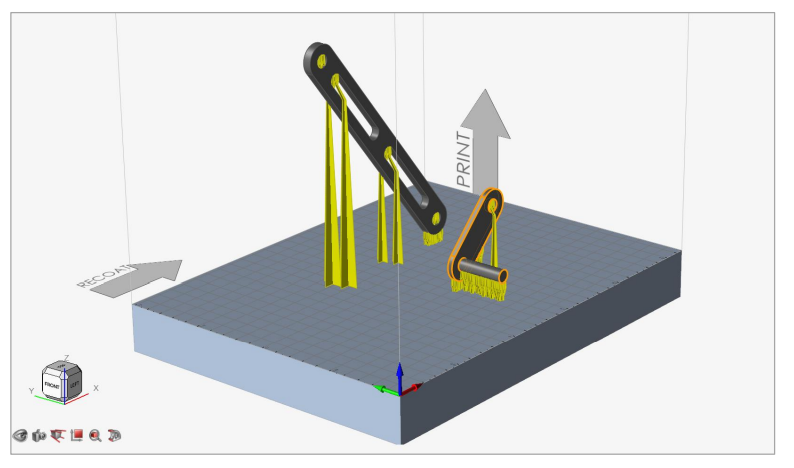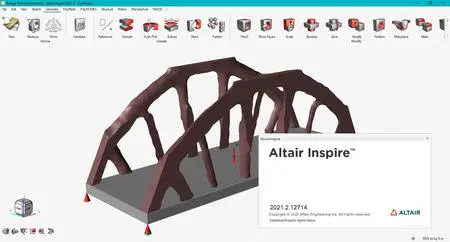Altair Inspire 2021.2.0 | 3.0 Gb
The Altair Inspire products development team is pleased to announce the availability of Inspire 2021.2.0. This release includes new highlights and improved tools for Python API, View Controls, Structures, Print3D and also fixes to various user-reported issues from the previous release, providing an overall more stable experience.
New Features and Enhancements 2021.2.0
Altair Inspire 2021.2 includes the following new features and enhancements.
Inspire Python API
Inspire now includes an easy-to-use Python API layer with classes to create user interface components like widgets, dialogs, and menus, as well as classes to exercise Inspire core functionalities including objects, boundary conditions, geometry, and graphics.
View Cube
A new navigation cube has been added to the view controls in the lower left corner of the modeling window, replacing the old View Rotator.
Extrude, Pattern, and Offset Geometry Tools
Three new geometry tools have been added that enable you to:
- Extrude sketch profiles in one or two directions. Create a new part or combine, subtract, or intersect the extruded shape with existing parts.
- Create a linear or circular pattern of parts or faces.
- Offset parts or surfaces. You can also thicken parts.
Spot Welds for SimSolid Analysis
Spot welds can now be applied to solid parts. Use the SimSolid solver when analyzing spot welds for solids and the OptiStruct solver when analyzing spot welds for surfaces. The solver can be set in the Preferences under Inspire > Run Options > Analysis solver.
Radial Constraints and Obstacles
Radial constraints have been added to the Shape Control tools, and you can now designate parts as obstacles when defining single draw, split draw, and radial draw shape controls.
Flexible Bodies and Eigen Analysis for Motion
The new FlexBody tool can be used to convert rigid bodies to flexible bodies and to review flexible body modes before running motion analysis. Eigen analysis has also been added as an option in the Motion Run Settings to predict stability and natural frequencies of vibration modes, and the motion patterns of vibrating systems.
Optimize Orientation Tool for Print3D
Use the new Optimize Orientation tool to minimize print time, supports, and/or deformation for additive manufacturing
Inspire now includes an easy-to-use Python API layer with classes to create user interface components like widgets, dialogs, and menus, as well as classes to exercise Inspire core functionalities including objects, boundary conditions, geometry, and graphics.
View Cube
A new navigation cube has been added to the view controls in the lower left corner of the modeling window, replacing the old View Rotator.
Extrude, Pattern, and Offset Geometry Tools
Three new geometry tools have been added that enable you to:
- Extrude sketch profiles in one or two directions. Create a new part or combine, subtract, or intersect the extruded shape with existing parts.
- Create a linear or circular pattern of parts or faces.
- Offset parts or surfaces. You can also thicken parts.
Spot Welds for SimSolid Analysis
Spot welds can now be applied to solid parts. Use the SimSolid solver when analyzing spot welds for solids and the OptiStruct solver when analyzing spot welds for surfaces. The solver can be set in the Preferences under Inspire > Run Options > Analysis solver.
Radial Constraints and Obstacles
Radial constraints have been added to the Shape Control tools, and you can now designate parts as obstacles when defining single draw, split draw, and radial draw shape controls.
Flexible Bodies and Eigen Analysis for Motion
The new FlexBody tool can be used to convert rigid bodies to flexible bodies and to review flexible body modes before running motion analysis. Eigen analysis has also been added as an option in the Motion Run Settings to predict stability and natural frequencies of vibration modes, and the motion patterns of vibrating systems.
Optimize Orientation Tool for Print3D
Use the new Optimize Orientation tool to minimize print time, supports, and/or deformation for additive manufacturing
Inspire now includes an easy-to-use Python API layer with classes to create user interface components like widgets, dialogs, and menus, as well as classes to exercise Inspire core functionalities including objects, boundary conditions, geometry, and graphics.
Take advantage of the API to execute Python scripts in pure batch mode without UI or graphics, to run macros from the Python command window, or to kick off a Python script on startup. Use the API to create an entirely new major functionality ribbon, or use it to add new icons to an existing ribbon, whether to add on to Inspire functionality or to launch another product.
Find everything you need for extension development packaged with the installation:
- The most commonly used Python modules are contained in the distribution.
- An IPython command window is integrated with Inspire, allowing execution of commands interactively.
- A batch mode option allows silent execution of the script.
Get Started
The basics of how to use the Inspire Python API are covered in the Inspire API online help, which includes packaged references.
Explore Examples
Inspire provides demos of available components with the source code to implement them, allowing you to modify the code and run it to see the results in real time.
Learn about the interactive dialog where you can tour the components in our Quickstart Demos. To access the demos, click File > Help > Python API Demos
Manage Extensions
An extension provides the means to extend the application through shared libraries or scripts. Use extensions to create new profiles, contexts, model views, and more.
Sample extensions that illustrate the various use cases are included in the Extension Manager. Click File > Extension Manager to view information on creating extensions and managing them.
Take advantage of the API to execute Python scripts in pure batch mode without UI or graphics, to run macros from the Python command window, or to kick off a Python script on startup. Use the API to create an entirely new major functionality ribbon, or use it to add new icons to an existing ribbon, whether to add on to Inspire functionality or to launch another product.
Find everything you need for extension development packaged with the installation:
- The most commonly used Python modules are contained in the distribution.
- An IPython command window is integrated with Inspire, allowing execution of commands interactively.
- A batch mode option allows silent execution of the script.
Get Started
The basics of how to use the Inspire Python API are covered in the Inspire API online help, which includes packaged references.
Explore Examples
Inspire provides demos of available components with the source code to implement them, allowing you to modify the code and run it to see the results in real time.
Learn about the interactive dialog where you can tour the components in our Quickstart Demos. To access the demos, click File > Help > Python API Demos
Manage Extensions
An extension provides the means to extend the application through shared libraries or scripts. Use extensions to create new profiles, contexts, model views, and more.
Sample extensions that illustrate the various use cases are included in the Extension Manager. Click File > Extension Manager to view information on creating extensions and managing them.
View Cube
A new navigation cube has been added to the view controls in the lower left corner of the modeling window, replacing the old View Rotator.
- Clicking a major face (Top, Bottom, Right, Left, Rear, or Front) rotates the model to the nearest possible orientation of that face. If that orientation is not the standard, clicking the face again re-aligns the model back to the standard orientation. If the orientation is already standard, repeated clicks on a major face reverses the view.
- Clicking the arrows incrementally rotates the view. Left- and right-clicking increments by + and - 15 degrees while middle clicking increments by 90 degrees.
- The display and behavior of the View Cube can be adjusted in the Preferences under File→Preferences→Inspire→Visualization.
A new navigation cube has been added to the view controls in the lower left corner of the modeling window, replacing the old View Rotator.
- Clicking a major face (Top, Bottom, Right, Left, Rear, or Front) rotates the model to the nearest possible orientation of that face. If that orientation is not the standard, clicking the face again re-aligns the model back to the standard orientation. If the orientation is already standard, repeated clicks on a major face reverses the view.
- Clicking the arrows incrementally rotates the view. Left- and right-clicking increments by + and - 15 degrees while middle clicking increments by 90 degrees.
- The display and behavior of the View Cube can be adjusted in the Preferences under File→Preferences→Inspire→Visualization.
Extrude Tool
Use the Extrude tool to extrude sketch profiles in one or two directions. Create a new part or combine, subtract, or intersect the extruded shape with existing parts.
Pattern Tool
Use the Pattern tools to create a linear or circular pattern of parts or faces.
Offset Tool
Use the Offset tool on the Geometry ribbon to offset parts or surfaces.
Additional Changes and Enhancements for Geometry
- The sketch Intersect tool can now be applied to parts or surfaces.
- Inspire now reads surface color meta data from Catia files.
Use the Extrude tool to extrude sketch profiles in one or two directions. Create a new part or combine, subtract, or intersect the extruded shape with existing parts.
Pattern Tool
Use the Pattern tools to create a linear or circular pattern of parts or faces.
Offset Tool
Use the Offset tool on the Geometry ribbon to offset parts or surfaces.
Additional Changes and Enhancements for Geometry
- The sketch Intersect tool can now be applied to parts or surfaces.
- Inspire now reads surface color meta data from Catia files.
Spot Welds for SimSolid Analysis
Spot welds can now be applied to solid parts. Use the SimSolid solver when analyzing spot welds for solids and the OptiStruct solver when analyzing spot welds for surfaces. The solver can be set in the Preferences under Inspire > Run Options > Analysis solver.
Radial Constraints
A radial draw direction is a type of manufacturing constraint. It is used when a machining tool needs to enter in a radial direction toward the center of the plane
Additional Changes and Enhancements for Structures
- Enhanced tooltips have been added for all microdialogs and guide bars on the Structures ribbon tools.
Spot welds can now be applied to solid parts. Use the SimSolid solver when analyzing spot welds for solids and the OptiStruct solver when analyzing spot welds for surfaces. The solver can be set in the Preferences under Inspire > Run Options > Analysis solver.
Radial Constraints
A radial draw direction is a type of manufacturing constraint. It is used when a machining tool needs to enter in a radial direction toward the center of the plane
Additional Changes and Enhancements for Structures
- Enhanced tooltips have been added for all microdialogs and guide bars on the Structures ribbon tools.
Flexible Bodies
The Motion module for Inspire supports two kinds of bodies: rigid and linear flexible. The rigid body operates in 3D space where it can undergo large overall motion, be attached to other bodies via joints, and/or get into contact with other bodies, but it cannot experience any deformation. The linear flexible body can do the same, but in addition can undergo small deformations. A linear flexible body is useful in situations where deformations of the body due to large forces have a meaningful impact to the overall behavior of the system and the forces at the pivot points.
There are two ways to create flexible bodies. The simplest is to right-click on a part, select Flexible for Motion from the context menu, and then run a motion analysis. Alternatively, you can use the FlexBody tool on the Motion ribbon to create flexible bodies, specify the number of flex body modes and whether to include stress and strain in the analysis, and to review flexible body modes.
Eigen Analysis
General multibody systems are almost always nonlinear, but nonlinear systems are difficult to analyze in regard to stability and vibration.
Inspire Motion now allows you to linearize your model by running an Eigen analysis to calculate the eigenvalues and normal modes. Eigenvalues predict stability and natural frequencies of vibration modes, while normal modes help you understand the motion patterns of vibrating systems.
Use the Run Motion Settings window to perform an Eigen analysis.
Additional Changes and Enhancements for Motion
- Enhanced tooltips have been added for all microdialogs and guide bars on the Motion ribbon tools
The Motion module for Inspire supports two kinds of bodies: rigid and linear flexible. The rigid body operates in 3D space where it can undergo large overall motion, be attached to other bodies via joints, and/or get into contact with other bodies, but it cannot experience any deformation. The linear flexible body can do the same, but in addition can undergo small deformations. A linear flexible body is useful in situations where deformations of the body due to large forces have a meaningful impact to the overall behavior of the system and the forces at the pivot points.
There are two ways to create flexible bodies. The simplest is to right-click on a part, select Flexible for Motion from the context menu, and then run a motion analysis. Alternatively, you can use the FlexBody tool on the Motion ribbon to create flexible bodies, specify the number of flex body modes and whether to include stress and strain in the analysis, and to review flexible body modes.
Eigen Analysis
General multibody systems are almost always nonlinear, but nonlinear systems are difficult to analyze in regard to stability and vibration.
Inspire Motion now allows you to linearize your model by running an Eigen analysis to calculate the eigenvalues and normal modes. Eigenvalues predict stability and natural frequencies of vibration modes, while normal modes help you understand the motion patterns of vibrating systems.
Use the Run Motion Settings window to perform an Eigen analysis.
Additional Changes and Enhancements for Motion
- Enhanced tooltips have been added for all microdialogs and guide bars on the Motion ribbon tools
Optimize Orientation
The new Optimize Orientation tool allows you to find the best orientation for the print part based on three different criteria - print time, supports, and/or deformation
Multiple Parts in Print Bed
You can now select and lay out multiple parts in the print bed, then define the orientation and apply supports for each print part individually. When you run the simulation, the analysis will consider all the parts jointly in its calculations.
Additional Changes and Enhancements for Print3D
- Enhanced tooltips have been added for all microdialogs and guide bars on the Print3D ribbon tools.
The new Optimize Orientation tool allows you to find the best orientation for the print part based on three different criteria - print time, supports, and/or deformation
Multiple Parts in Print Bed
You can now select and lay out multiple parts in the print bed, then define the orientation and apply supports for each print part individually. When you run the simulation, the analysis will consider all the parts jointly in its calculations.
Additional Changes and Enhancements for Print3D
- Enhanced tooltips have been added for all microdialogs and guide bars on the Print3D ribbon tools.
Resolved Issues
- Fixed an issue where Inspire could not be docked to the task bar in Windows 10. [IN-19158]
- Fixed an issue with a mesh failure due to a large difference in element size. [IN-22845]
- Fixed an issue where normal modes would not run with multiple supports. [IN-20940]
- Fixed a crash on File > New after reorganizing parts in the Model Browser. [IN-26127]
- Fixed an issue where surfaces would merge resulting in bad elements. [IN-25901]
- Fixed an issue where Inspire failed to properly cut a complex part. [IN-25420]
- Fixed an error in SolidWorks import where parts were imported out of position. [IN-24943]
- Fixed an issue where analysis could not be run using the More Accurate setting. [IN-22871]
- Fixed a failure to mesh a surface part. [IN-20405]
Known Issues
- If the Auto Find preference is turned off for contacts, an extra contact is found at run time. [IN-25015].
- Incorrect radial bead pattern causes solver error. [IN-16311]
- Cannot load lattice structures from Siemens NX files. [IN-25142]
- Callouts not supported for flexible bodies in the in the Analysis Explorer. [IM-3943]
- Joint connections for flexible bodies are set to Flexible by default. [IM-3661]
- Pressures are not supported for flexible bodies. [IM-3705]
- instances of rigid bodies are not supported for flexible bodies. [IM-3489]
- User interface localization incomplete for some new features, including workflow help for the Extrude, Pattern, and Offset tools. [STDOC-2004]
Altair Inspire is a powerful and easy-to-use Generative Design/Topology Optimization and rapid simulation solution for design engineers. Applied early in the product development lifecycle, Altair Inspire accelerates the creation, optimization, and study of innovative, structurally efficient parts and assemblies through collaboration.
Altair Inspire enhances the concept development process by enabling simulation-driven design to increase your product’s efficiency, strength and manufacturability. This can lead to reduced costs, development time, material consumption, and product weight.
Altair Inspire Overview
Altair is a global technology company that provides software and cloud solutions in the areas of product development, high performance computing (HPC) and data analytics. Altair enables organizations across broad industry segments to compete more effectively in a connected world while creating a more sustainable future.
Product: Altair Inspire
Version: 2021.2.0 Build 12714
Supported Architectures: x64
Website Home Page : www.altair.com
Languages Supported: english
System Requirements: PC *
Size: 3.0 Gb
Operating Systems:
- Windows 10 (64 bit)
- Windows 8.1 (64 bit)
- Windows 7 (64 bit)
Hardware:
- OpenGL graphics card with at least 256 MB of onboard memory
- Note: Integrated Intel graphics hardware is currently not supported.
Memory:
- 4 GB of RAM (8 GB recommended)
- 10 GB or more of free hard disk space
- Windows 10 (64 bit)
- Windows 8.1 (64 bit)
- Windows 7 (64 bit)
Hardware:
- OpenGL graphics card with at least 256 MB of onboard memory
- Note: Integrated Intel graphics hardware is currently not supported.
Memory:
- 4 GB of RAM (8 GB recommended)
- 10 GB or more of free hard disk space
Please visit my blog
Added by 3% of the overall size of the archive of information for the restoration
No mirrors please
Added by 3% of the overall size of the archive of information for the restoration
No mirrors please