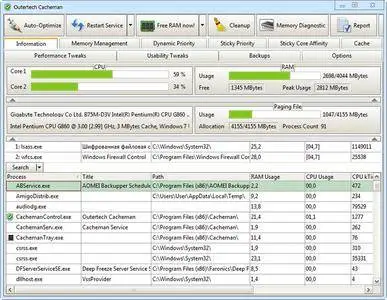Outertech Cacheman 10.31.0 Multilingual + Portable | 5.59/6.34 MB
Outertech's system tool Cacheman offers the best methods to speed up Windows 10, 8.x, XP, Vista, and Windows 7. Cacheman optimizes several caches, manages computer memory (RAM), fine tunes Registry settings and speeds up the PC by dynamically changing process priority. Auto-Optimization makes Cacheman suitable for novice and intermediate users yet it is also powerful and versatile enough for computer experts.
Cacheman offers a one-click Auto-Optimize feature to examine your computer and automatically apply best settings and system tweaks in order to speed up PC responsiveness and stability. You can speed up your computer for a specific usage by selecting a settings profile. Individual Auto-Optimization profiles include Gaming Computer, Notebook, Netbook, Server, Maximum stability, Desktop (best of all worlds), Digital Audio Workstation, Graphics | CAD Workstation, and Windows Tablet.
Internet Accelerator
Cacheman works also as an Internet Accelerator by optimizing the Firefox/IE DNS cache parameters and the Internet Explorer server connection settings. Besides the Internet Accelerator capabilities Cacheman tweaks the Local Area Network (LAN) connection including the shares of a Windows file server. Cacheman has you covered with an advanced backup feature that allows you to revert any of your tweaks with a single click!
Speed up your PC by optimizing cache
A computer cache is a special high-speed storage mechanism. If requested data is present in a cache, it can be delivered faster. Cacheman can improve your computer by tweaking cache components. You can use Auto-Optimize to get the best tweaks for all cache parameters. Alternatively every tweak can be configured manually.
Manage computer memory (RAM)
Cacheman takes memory management to the next level. You can define which applications have the most importance to you. When your system runs out of RAM, Cacheman will take it away from non essential programs and give it to the important ones. This is a drastic improvement to the default Windows memory management.
Display free RAM and processor usage
Cacheman can display from 1 to 5 tray icons in the Windows tray area. On the options tab you can configure what system information should be displayed. By default Cacheman shows free memory and CPU usage of individual processor cores as numbers. You can also change the type (graph, block, number) and the colors of the tray icon display. The option tab gives you also the opportunity to change the visual aspects of the main Cacheman window.
With a right mouse click on any of the tray icons you can display a menu with quick access to common Windows functions like the System Restore, Disk Management, Event Viewer, Control Panel or Device Manager. A double click on a tray icon loads the Cacheman configuration window.
Manage running applications
Cacheman can also display a list of loaded Windows processes (applications and system services) along with detailed information including RAM and CPU usage. Cacheman can remove crashed applications from memory, even in situations when the task manager fails to do so! Right-click the name of the application and select Kill Process to remove a non responding application from memory within a second. Other process management functions include lowering the RAM usage of an application or system service, bringing the program window to front or opening Explorer with the installation folder of the selected process.
Set process priority permanently
In Windows an application (=process) can be set to temporarily run with a higher or lower CPU priority. When a higher priority is set for a process, Windows will give more resources for it. A process with a low priority will get resources only if your computer is not busy. Cacheman offers the ability to set process priority permanently, such that it will survive a program restart and even a computer reboot. The feature is called Sticky Priority. This means that you can set a process to high, reboot your computer, and Cacheman will ensure that the process has still high priority upon restart. You can also set Cacheman to change process priority dynamically.
Operating System: Windows 10, 8.1, 7, Vista, XP (32 and 64 bit)
Home Page - http://www.outertech.com