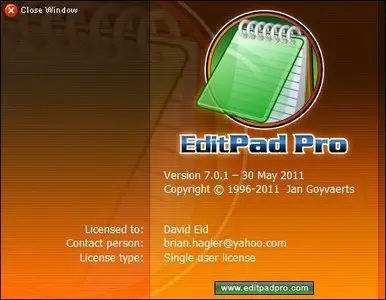EditPad Pro 7.1.2 Portable | 14.2 MB
EditPad Pro is a powerful and versatile text editor or word processor. Designed to make text editing as convenient as possible, using EditPad Pro to edit text files will save you a lot of time and frustration.
A Powerful and Convenient Text Editor
EditPad Pro has a lot of functionality that makes editing text files more convenient for you. A lot of this does not sound very impressive or even works behind the scenes, but you will surely appreciate it when you need it. These are only a small number of EditPad Pro's many little features that make heavy text editing a breeze.
With EditPad Pro you can easily open and edit many text files at the same time. There's no limit. Arrange text files into multiple projects to open them at once and edit them together. Open all files in a folder (and its subfolders) into a project. Many of EditPad Pro's editing commands can work on all files in a given project at once. Quickly switch between files and projects by clicking on their tabs. Move back and forth with the handy "previous editing position" and "previously edited file" commands. Manage long lists of text files and large projects with the handy file manager sidebar which can rename, move, copy and delete files.
EditPad Pro sports one of the most extensive search-and-replace features of any text editor. Quickly find the part of the file you want to edit. Highlight matches, fold lines, and skip over matches and files. Instantly make many replacements throughout a (rectangular) selection, file, project, or all files in all projects. Use regular expressions and adaptive case options for powerful and dynamic search terms and replacements. Clever use of EditPad Pro's search-and-replace can automate much tedious editing.
Record and play back keystroke macros to reduce repetitive tasks to a single key combination. Record a search as part of a macro to instantly edit all search matches in any particular way. Save any number of macros to build your own library of high-octane text editing wizards.
EditPad Pro's syntax highlighting is fully configurable. You can change the colors to mimic the CodeGear or Visual Studio IDE, or choose your own colors. EditPad Pro ships with large number of syntax coloring schemes, all of which are fully editable.
EditPad Pro's File Navigator can show you a detailed layout of the file's structure. Use it to instantly jump to the relevant part in the file. A large number of file navigation schemes for various programming languages and other file formats are included. All file navigation schemes are fully editable. You can create schemes to visualize the layout of almost any kind of file. The schemes can also make various blocks of text foldable with a single click. By folding blocks you can hide lines to get a better overview of the file's structure, making it easier to rearrange blocks of code or navigate between them.
EditPad Pro's Clip Collection makes it easy to keep a list of text snippets at your fingertips, ready to be inserted into the file's you're editing. Such a snippet can be a word, phrase, three paragraphs, half a book, or anything you want. Clips can consist of "before" and "after" parts to be inserted around a selection.
Use EditPad Pro's built-in FTP client to upload your web pages and scripts to your web server right within EditPad Pro. You can even edit web pages directly on the server via FTP, without having to download the HTML files to your computer's hard disk first. EditPad Pro transfers files in the background, so you'll never have to wait for all files to download, or for a file you've saved to finish uploading. You can go on editing right away. EditPad Pro can stay connected to multiple servers.
Don't worry about saving files with EditPad Pro extensive auto-save and backup options. Choose how many backup copies you want to keep and/or for how long. The File History shows you the backup copies for the current file. You can easily open and compare backups, as well as save specific milestone copies. EditPad Pro's unlimited undo and redo even allows you to undo changes after saving them.
Compare any two files to get a view of the differences between two files, or check which changes were made between two (backup) copies of the same file. EditPad Pro can highlight difference, merge the two files, and extract the differences or similarities into new files. Very convenient for rolling back inappropriate changes you made to a file, or for double-checking the changes somebody else made to a file you sent them. You can easily send files via email right within EditPad Pro.
Use rectangular selections to easily edit columns of text. Any editing command that works on a usual linear selection also works on a rectangular selection. Shift and insert columns left and right, move blocks up and down, fill and indent blocks, etc. Handy commands to begin, end, shrink and expand selections make it easy to work with blocks spanning many pages.
Easily edit all kinds of lists with handy commands to sort lines alphabetically and delete duplicate lines. Use these commands with rectangular selections to sort and trim lists of multiple columns on one of the columns.
EditPad Pro will highlight URLs (web site addresses) and email addresses in your text files. You can easily open the web site by double-clicking the URL in EditPad Pro. Of course, you can always turn this option off.
EditPad Pro edits all text files. Open text files saved on Linux, UNIX and Macintosh computers, or even text files from old DOS PCs or IBM mainframes. EditPad Pro preserves the file's compatibility with those systems, unless you explicitly convert it. You'll never have to worry about being unable to open a text file, and you'll always be able to save your files in a format that people with less flexible text editors can read. EditPad Pro handles DOS/Windows, UNIX/Linux and Macintosh line breaks. Open and save text files encoded in Unicode (UTF-8, UTF-16 and UTF-32), any Windows code page, any ISO-8859 code page, and a variety of DOS, KOI8 and EBCDIC code pages. Convert files between any of these encodings.
New features:
File Types: Tcl file type with a much improved syntax coloring scheme and a brand new file navigation scheme.
Improvements:
64-bit: Indicate x86, x64, or WOW64 in the About box to indicate whether you're running the 32-bit version on 32-bit Windows, the 64-bit version on 64-bit Windows, or the 32-bit version on 64-bit Windows.
Extra|Delete Duplicate Lines now uses all CPU cores while comparing lines.
File Navigator: Clicking on a node in the file navigator should make as much of the node's range visible as possible, rather than centering the view on the first line in the range.
Mark: Change the caption of the Set Bookmark N menu items to Move Bookmark N or Remove Bookmark N to indicate that an existing bookmark will be moved or removed.
Preferences, Open Files: Huge files threshold now has an upper limit of 10% of the amount of RAM on your PC rather than a fixed 200 MB limit on 64-bit Windows.
Project: Preserve the scrolling position of the file tabs when switching between projects.
Project|Open Folder now remembers the status of its checkboxes when you restart EditPad Pro.
Search|Find on Disk now remembers the status of its checkboxes when you restart EditPad Pro.
Search|List All Matches, Find on Disk, Count Matches, and Copy Matches now update the status bar indicator with the number of search matches.
Search|Toggle Search Panel has been renamed as Multi-Line Search Panel to make it clearer what this menu item does.
Status bar: Double-clicking the indicator for the Unicode code point or code page position of the character at the cursor selects that character in the character map.
Toolbars: If you have never customized the toolbars and haven't used an earlier version of EditPad 7.x.x then EditPad no longer saves the toolbar configuration, resulting in a noticeably faster shutdown of EditPad on slower computers. If you did customize the toolbars or use an earlier version, then you can use View|Restore Default Layout to tell EditPad to stop saving the toolbar configuration.
Tools: Selected text that is replaced by a tool now remains selected.
Bug fixes:
64-bit: Handling of "multimedia" keyboard keys and user-configured mouse buttons was broken in the 64-bit version of EditPad.
Byte value editor did not scale properly on high DPI systems.
Byte value editor did not use the font specified in Options|Preferences|Panels.
Clip Collection: Automatic save should not trigger errors when modifying clip collections stored in the Program Files folder.
Context menu customizations did not stick in versions 7.1.x.
Explorer/FTP: File types listed in the filter panel were not immediately updated after clicking OK in Options|Configure File Types.
Extra|Delete Duplicate Lines incorrectly treated lines with rare combinations of different text as duplicates.
Files Panel: Closed files were not shown dimmed if the colors in Options|Preferences|Background were set to "default".
Fold: Deleting a line in the middle of a foldable range no longer removes the folding point. Deleting the first or last line in the range will still remove it.
History: Saving milestones for all files in a project fails if the project has closed files that were never opened in the current EditPad session.
Installer: License key was not installed when installing EditPad 7.0.9, 7.1.0, or 7.1.1 silently.
Mouse pointer did not snap to the default button when this option is turned on in the Control Panel.
Preferences, Keyboard: Alt+letter combinations used as accelerators on the Preferences form could not be assigned as shortcuts to menu items. The same problem also existed in the Tools configuration and Macro properties.
Preferences|Cursors: "Backspace unindents" does not correctly unindent when the preceding line it has to unindent to has only one non-whitespace character at the very end of the line.
Preferences|Keyboard: Button to restore default keyboard shortcuts did not restore those of the side panels other than the Search panel.
Preferences|Keyboard: Clip Collection commands were not listed.
Preferences|Keyboard: Side panel shortcuts were not shown in the list of conflicting shortcuts.
Preferences|Tabs: The option to show the close button only on the active tab allowed non-active tabs to be closed when clicking on the space reserved for the close button.
Search: Blank files are no longer skipped when searching for a regular expression, so that regular expressions such as \A can find zero-length matches in blank files.
Search: Line by Line mode found/highlighted lines in which a zero-length regex match could be found after the line break.
Search: Regular expressions no longer fail to find zero-length matches at the start of the file when using a command to find the next match or all matches.
Search|Cut Matches sometimes used the replacement text from a previous search-and-replace.
Search|Replace All triggered an access violation if it found a match at the very end of the file and the replacement text was shorter than the search match.
Search|Replace All with the "Line by Line" option no longer deletes the line break at the end of the line if the replacement text is not blank. This prevents the next line from being appended to the replaced line and prevents all lines after the first match from being deleted if the search term is part of the replacement text.
Spell check panel did not scale properly on high DPI systems.
Spell check: Double-clicking a misspelled word highlighted by live spelling while the spell check panel was still busy finding suggestions for a previously double-clicked word closed the spell checker instead of checking the new word.
Spell check: Words that are the result of automatic replacements by the spell checker should not be marked as misspelled, even if the original dictionary does not contain them.
Syntax coloring sometimes stops too soon with updating the colors while you edit the file, causing old colors that have become incorrect to persist on lines after the line you're editing.
Syntax coloring: Text without highlighting on the active line following a line with highlighting "until right margin" was sometimes painted using the "until right margin" color from the previous line when the option to highlight the active line was enabled.
Tools: Command lines using non-executable files were not launched correctly if the file association for the file contained %SystemRoot% in the middle.
UTF-8 auto-detection ignored an invalid UTF-8 sequence at the very end of the file.
View|Browser started Firefox minimized if Firefox was not running and Firefox was the default browser and EditPad Pro was configured to use the default browser.
View|Custom Layouts: If restoring a layout triggered any kind of error, the menu with the saved layouts became blank.
View|Office 2003: Switching to or from the Office 2003 display style worked only once during each EditPad session (7.1.x only).
View|Restore Default Layout now also restores the size and position of the main editor, in case it has become dislodged from its normally fixed location.
View|Restore Default Layout squished toolbar icons together on PCs configured for 144 DPI (150%) or more.
View|Saved Layouts: Loading a layout that has the File Navigator in a tabbed panel failed if the active file used a file navigation scheme.
Windows 7: Options|Stay on Top causes the Options|Font window to appear behind EditPad, making it impossible to further interact with EditPad using the mouse; EditPad now works around this Windows 7 issue by temporarily disabling "stay on top" mode while showing the Font dialog.
File Types: Tcl file type with a much improved syntax coloring scheme and a brand new file navigation scheme.
Improvements:
64-bit: Indicate x86, x64, or WOW64 in the About box to indicate whether you're running the 32-bit version on 32-bit Windows, the 64-bit version on 64-bit Windows, or the 32-bit version on 64-bit Windows.
Extra|Delete Duplicate Lines now uses all CPU cores while comparing lines.
File Navigator: Clicking on a node in the file navigator should make as much of the node's range visible as possible, rather than centering the view on the first line in the range.
Mark: Change the caption of the Set Bookmark N menu items to Move Bookmark N or Remove Bookmark N to indicate that an existing bookmark will be moved or removed.
Preferences, Open Files: Huge files threshold now has an upper limit of 10% of the amount of RAM on your PC rather than a fixed 200 MB limit on 64-bit Windows.
Project: Preserve the scrolling position of the file tabs when switching between projects.
Project|Open Folder now remembers the status of its checkboxes when you restart EditPad Pro.
Search|Find on Disk now remembers the status of its checkboxes when you restart EditPad Pro.
Search|List All Matches, Find on Disk, Count Matches, and Copy Matches now update the status bar indicator with the number of search matches.
Search|Toggle Search Panel has been renamed as Multi-Line Search Panel to make it clearer what this menu item does.
Status bar: Double-clicking the indicator for the Unicode code point or code page position of the character at the cursor selects that character in the character map.
Toolbars: If you have never customized the toolbars and haven't used an earlier version of EditPad 7.x.x then EditPad no longer saves the toolbar configuration, resulting in a noticeably faster shutdown of EditPad on slower computers. If you did customize the toolbars or use an earlier version, then you can use View|Restore Default Layout to tell EditPad to stop saving the toolbar configuration.
Tools: Selected text that is replaced by a tool now remains selected.
Bug fixes:
64-bit: Handling of "multimedia" keyboard keys and user-configured mouse buttons was broken in the 64-bit version of EditPad.
Byte value editor did not scale properly on high DPI systems.
Byte value editor did not use the font specified in Options|Preferences|Panels.
Clip Collection: Automatic save should not trigger errors when modifying clip collections stored in the Program Files folder.
Context menu customizations did not stick in versions 7.1.x.
Explorer/FTP: File types listed in the filter panel were not immediately updated after clicking OK in Options|Configure File Types.
Extra|Delete Duplicate Lines incorrectly treated lines with rare combinations of different text as duplicates.
Files Panel: Closed files were not shown dimmed if the colors in Options|Preferences|Background were set to "default".
Fold: Deleting a line in the middle of a foldable range no longer removes the folding point. Deleting the first or last line in the range will still remove it.
History: Saving milestones for all files in a project fails if the project has closed files that were never opened in the current EditPad session.
Installer: License key was not installed when installing EditPad 7.0.9, 7.1.0, or 7.1.1 silently.
Mouse pointer did not snap to the default button when this option is turned on in the Control Panel.
Preferences, Keyboard: Alt+letter combinations used as accelerators on the Preferences form could not be assigned as shortcuts to menu items. The same problem also existed in the Tools configuration and Macro properties.
Preferences|Cursors: "Backspace unindents" does not correctly unindent when the preceding line it has to unindent to has only one non-whitespace character at the very end of the line.
Preferences|Keyboard: Button to restore default keyboard shortcuts did not restore those of the side panels other than the Search panel.
Preferences|Keyboard: Clip Collection commands were not listed.
Preferences|Keyboard: Side panel shortcuts were not shown in the list of conflicting shortcuts.
Preferences|Tabs: The option to show the close button only on the active tab allowed non-active tabs to be closed when clicking on the space reserved for the close button.
Search: Blank files are no longer skipped when searching for a regular expression, so that regular expressions such as \A can find zero-length matches in blank files.
Search: Line by Line mode found/highlighted lines in which a zero-length regex match could be found after the line break.
Search: Regular expressions no longer fail to find zero-length matches at the start of the file when using a command to find the next match or all matches.
Search|Cut Matches sometimes used the replacement text from a previous search-and-replace.
Search|Replace All triggered an access violation if it found a match at the very end of the file and the replacement text was shorter than the search match.
Search|Replace All with the "Line by Line" option no longer deletes the line break at the end of the line if the replacement text is not blank. This prevents the next line from being appended to the replaced line and prevents all lines after the first match from being deleted if the search term is part of the replacement text.
Spell check panel did not scale properly on high DPI systems.
Spell check: Double-clicking a misspelled word highlighted by live spelling while the spell check panel was still busy finding suggestions for a previously double-clicked word closed the spell checker instead of checking the new word.
Spell check: Words that are the result of automatic replacements by the spell checker should not be marked as misspelled, even if the original dictionary does not contain them.
Syntax coloring sometimes stops too soon with updating the colors while you edit the file, causing old colors that have become incorrect to persist on lines after the line you're editing.
Syntax coloring: Text without highlighting on the active line following a line with highlighting "until right margin" was sometimes painted using the "until right margin" color from the previous line when the option to highlight the active line was enabled.
Tools: Command lines using non-executable files were not launched correctly if the file association for the file contained %SystemRoot% in the middle.
UTF-8 auto-detection ignored an invalid UTF-8 sequence at the very end of the file.
View|Browser started Firefox minimized if Firefox was not running and Firefox was the default browser and EditPad Pro was configured to use the default browser.
View|Custom Layouts: If restoring a layout triggered any kind of error, the menu with the saved layouts became blank.
View|Office 2003: Switching to or from the Office 2003 display style worked only once during each EditPad session (7.1.x only).
View|Restore Default Layout now also restores the size and position of the main editor, in case it has become dislodged from its normally fixed location.
View|Restore Default Layout squished toolbar icons together on PCs configured for 144 DPI (150%) or more.
View|Saved Layouts: Loading a layout that has the File Navigator in a tabbed panel failed if the active file used a file navigation scheme.
Windows 7: Options|Stay on Top causes the Options|Font window to appear behind EditPad, making it impossible to further interact with EditPad using the mouse; EditPad now works around this Windows 7 issue by temporarily disabling "stay on top" mode while showing the Font dialog.
Home page - http://www.editpadpro.com
No mirrors please