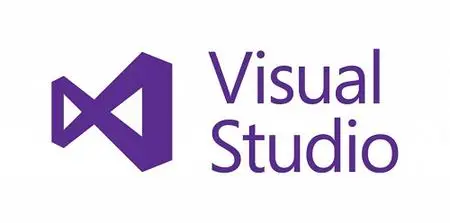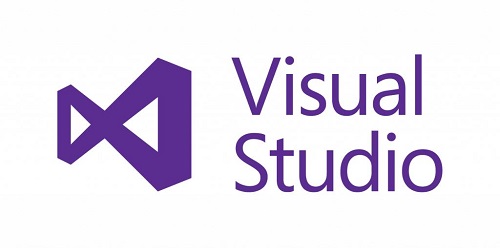Microsoft Visual Studio 2019 Build Tools v16.11.0-16.11.1 | 14.92 GB
This is the installer of the build tools from Microsoft (i.e., this is all that is needed to build projects but without a development environment, without an IDE). If you need a development environment, then install this If you only need a C ++ compiler, then instead of this distribution you can limit yourself to a more compact distribution
More specifically, unlike the full studio, this installer does not include a graphical interface (IDE) component and, accordingly, you cannot install a visual development environment through the BuildTools edition. Through this limitation, an attempt is made to reduce the weight of the installer and reduce the size and impact on Windows. BuildTools does not provide any additional features (that is, it is like a "toolchain from small ones" … it seems to me it would be worthwhile to name this modification so that everything would be clear at once … but they called the edition so).
Installation:
• Disconnect from the Internet … well, if you do not want pale telemetry
• If the installer does not have access to the Internet, then install certificates for self-diagnosis of the installer by executing Certificates_Setup.cmd ON BEHALF OF THE ADMINISTRATOR
• Then run Setup_BuildTools .cmd , where X defines the version number you want to install (i.e. 16.11.X)
This distribution presents an almost complete BuildTools edition of VS2019 studio. Who needs only a C ++ compiler, see here . If you need to install / update NOT BuildTools studio edition, see here . If you have any problems, try first to check the integrity of the downloaded by running Check_Files.cmd
This distribution presents the BuildTools edition, from which ONLY old versions of C ++ have been removed (corresponding to studio versions 16.0-16.10). This had to be done so that the distribution size was smaller and it would already be advisable to have a separate BuildTools distribution from the AIO. Whoever needs old compilers of older versions, you can install BuildTools from the previous distributions of BuildTools or install BuildTools from the AIO distribution (in which there are mechanisms for returning everything removed to the fullest)
The removed components are so unimportant that you simply cannot select them from the first tab of the installer. On the second tab, in order not to run into missing components, you should not select those components that contain "14.2x" in their name, where x is from 0 to 8 … the latest version of the "pluses" (ie 14.29) is naturally left. In short, from the C ++ compilers, only the latest version from the 2019 studio and the version of the compilers from the 2015 and 2017 studios are left.
Apart from the old C ++ components, nothing has been cut out. Those. if you are not interested in C ++ then you can safely put anything you want offline
There may be difficulties with updating BuildTools:
The essence of the problem with updating BuildTools in offline mode is that the installer sometimes does not see some of the downloaded components if the name of the folder from which the installer is launched is NOT the same as when installing BuildTools. If this happens to you, then you need to either restart the installer but from the same folder, or simply rearrange BuildTools, or provide Internet access.
System requirements :
Operating system (both bits are valid) :
Windows 10 version 1703 or higher: Home, Professional, Education, and Enterprise (LTSC and S are not supported … but people work)
Windows Server 2008 R2 SP1
Windows Server 2012 R2 (with Update 2919355): Essentials, Standard, Datacenter
Windows Server 2016: Standard, Datacenter, Core
Windows Server 2019
Windows 8.1 (with Update 2919355): Core, Professional, and Enterprise
Windows 7 SP1 (with latest Windows Updates): Home Premium, Professional, Enterprise, Ultimate
Hardware :
Hard disk space: from 1 GB to 22 GB, depending on the installed components.
1.8 GHz or faster processor. Quad-core or better recommended
2 GB of RAM; 8 GB of RAM recommended (2.5 GB minimum if running on a virtual machine)
Hard disk speed: to improve performance, install Windows and Visual Studio on a solid state drive (SSD).
Video card that supports a minimum display resolution of 720p (1280 by 720); Visual Studio will work best at a resolution of WXGA (1366 by 768) or higher.
Home: https://visualstudio.microsoft.com/vs/features/develop/