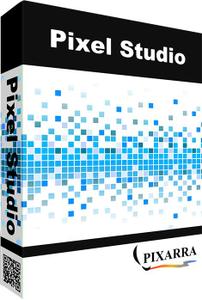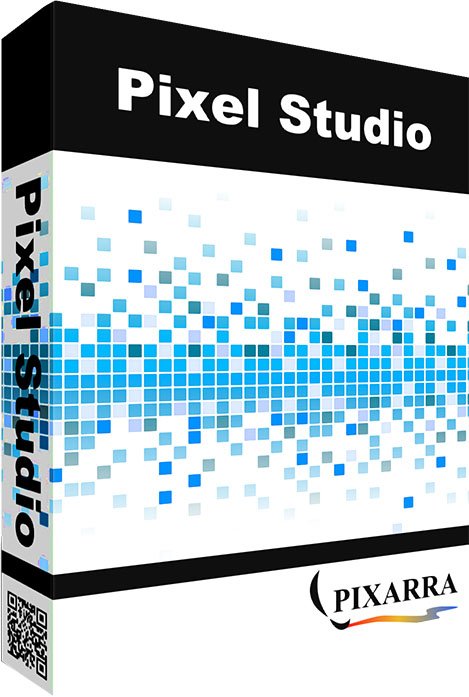Pixarra Pixel Studio 5.06 | 39 Mb
Pixel Studio follows the key strong points from all the of the Pixarra TwistedBrush artist software products but with a focus on pixel art. This art, sometimes called retro, makes no attempt to hide pixels and sizes of images are often very small. Useful as utility for creating icons, sprites, and other small images for games and websites but also for art on it's own. There is no surprise that pixel art is popular, it is simply fun!
Powerful Pixel Art Editing
Above is the user interface for Pixel Studio, designed for efficiency and elegance. Power of over a decade of development in the TwistedBrush product line brought to focus on the single task of pixel art.
Specialized ArtSet for Pixel Art
TwistedBrush has always been known for its powerful and vast collection of brushes. The same is true for Pixel Studio. To the left is a collection of brushes included with Pixel Studio designed just for pixel art.
Brush Variety
Choices are important in pixel art as in any art. Here are a few pixel drawing brushes.
1. Pure pixel brush. Solid pixels are panted everywhere the cursor goes.
2. Anti-alias pure pixel. Same as previous but the pixels edges are smoothed.
3, 4. Pixel brush that draws as a connected line.
Quick Access Panels
On the right are two panels you will use a lot. The Color Management panel and the Brush Shortcut Panel. All the panels in Pixel Studio will automatically hide if they get in your way while painting. Manually hiding all panels is also possible with the F3 hotkey.
Quick Command Panel
The Quick Command panel gives you a configurable array of buttons you can keep close at hand while working. Resize and reshape the panel to your needs. Add, remove and move buttons to create the layout that works best for you. Quickly show or hide the panel with the [F4] hotkey. Right click to edit a button or add one to an empty slot. [Ctrl] + click to drag a button to a new location. As an added bonus there is some functionality exposed in the Quick Command panel that isn't available anywhere else in Pixel Studio.
Powerful Brush Effects System
Since User ArtSets are available you might be thinking where will you get new brushes from. There are a number of ways, user shared brushes in the Pixarra forum, brushes imported from Pro Studio, OR now you can edit brushes right in Pixel Studio with the powerful Brush Effects system from Pro Studio. First an IMPORTANT NOTE: Editing brushes is NOT an easy task. There are over 500 different effects that can be combined in 28 effect layers with each effect processed with 100's of modifiers. I think it's safe to say the Pixarra brush effects system makes for the most powerful brush engine in existence. Evidenced in the ability with the same engine to draw simple lines or fully detailed tree with a single stroke as can be seen in Tree Studio.
Layers
Easy access support for layers are in Pixel Studio. The idea is to keep your work flow simple and fast. A simple single click to create a layer with no scrolling. Right click a layer for additional options. Drag layers to rearrange them.
Other Features:
Above were just some of the features in Pixel Studio, there is much, much more.
- 64 bit color painting system for the smoothest blends available anywhere.
- Worlds most powerful and flexible brush engine with the Pixarra brush effects system
- Automatic saving multiple copies of your work in progress.
- Brush compatibility with other Pixarra Studio products.
- Tracing paper to use as a guide.
- Up to 9 floating reference Image panels to hold reference photos when working on your art.
- Sketchbook system that automatically saves your work to your sketchbook.
- Switching pages in your book with a single key press (Page Up or Page Down)
- Saving your work to a range of standard image formats.
- Work with symmetry with all the standard Pixel Studio brushes.
- And many more features!
System Requirements:
Windows XP, Vista, 7, 8, 10, 11
500MB disk space
1024x768 minimum display resolution
4GB RAM (8GB or more recommended)
Home Page - https://www.pixarra.com/