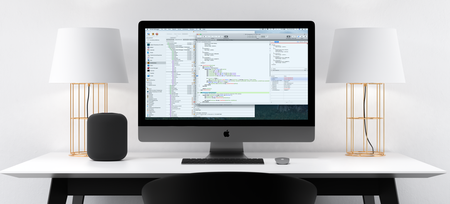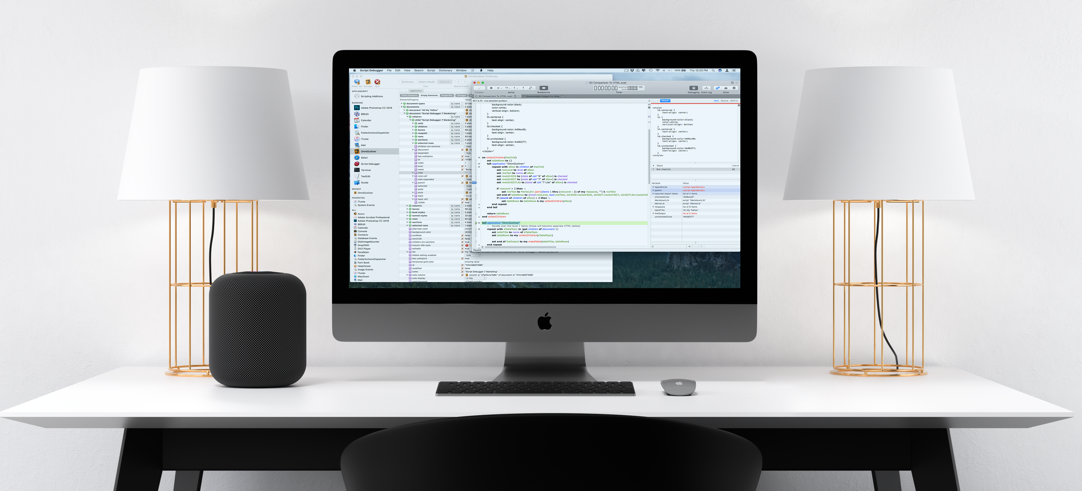Script Debugger v7.0.2 macOS | 39.1 MB
We too appreciate AppleScript’s ability to let you automate repetitive and time consuming tasks. But much like entering a maze at night, using AppleScript requires guesswork — and plenty of feeling around in the dark. Script Debugger flips on the light switch so you can see what’s in front of you. It gives you more than just a flashlight, it gives you daylight.
What Is Script Debugger?
Script Debugger is an integrated development environment focused entirely on AppleScript. This focus allows Script Debugger to deliver a suite of tools that make AppleScript development amazingly productive. Features like the dictionary explorer allow you to look directly into any application’s live scripting interface and step wise debugging with the ability to see the state of all your variables make AppleScript usable in a way you’ve never experienced before. Of course, this is just a taste of the things Script Debugger does.
Explore
Success with AppleScript depends on understanding the applications you want to automate. Script Debugger’s dictionary window is where you discover the information and commands applications offer. But that’s just the launching off point. The Explorer is the place where you can experiment with the application, where you can explore the data that it offers and manipulate the data to see how the application responds.
The power of Explorers doesn’t drop away when you leave the dictionary. As you move to edit your script they follow you and are available as you create and debug your script to show the information you’re operating on.
Edit
Once you’ve discovered how to exploit the capabilities of an application, you’re ready to write scripts. Maximize productivity and write scripts easily and quickly with Script Debugger’s powerful and flexible code creation features. Insert tell blocks for applications and objects or properties. Script Debugger’s ‘clippings’ and text substitution features intelligently insert code ranging from AppleScript constructs (such as repeat loops), to basic tell blocks, to application commands (including parameters). Features expressly honed for the peculiarities of the AppleScript language let you easily navigate large scripts, automatically enter “end” lines and closing delimiters, and more.
Debug
As you create a script, you’ll need to test it to make sure it behaves as expected. The first step is to run the script. Should an error stop the script, Script Debugger tracks all the variables and their values up to that point, making it easy to discover what went wrong. Script Debugger presents a complete picture of what’s happening as your script runs.
The ever-present Explorers continually appear to show any value in great detail. If the value happens to be a reference to a song in iTunes, for example, it not only gives you its name, it also lets you explore the song’s attributes.
Use single-stepping to watch your script as it runs, line by line, viewing the values of all variables at every stage of the script’s execution. Use breakpoints to pause your code at key points. You can even create breakpoints that trap conditions in your code. You’ll never have to add another AppleScript log statement just to see where you are and what the value of an important variable is. With Script Debugger, your code works by design, not by guesswork.
Deploy
After developing a script, you need to package it for your client, working group, or whoever is going to utilize it. Script Debugger leaps in at this point to check for common errors when packaging scripts. Script Debugger 6’s always-on code signing and versioning tools make distributing scripts to others amazingly simple. Should your script contain sensitive or private information, you can export it in Run Only form to prevent others from accessing the code. Script Debugger’s unique Manifest tells you instantly what applications, scripting additions, libraries and frameworks are needed in order to run your script successfully.
FREE Script Debugger Lite
The biggest change in Script Developer 7 is the release of our new “lite” mode, which offers all the basic editing, debugging and dictionary functions that you need to write your code. Even without Script Debugger’s advanced features, it represents a significant improvement over the Script Editor which comes with your Macintosh. We see Script Debugger Lite as the best free option available for working with AppleScript.
Document Versions
Review and open past versions of a script from the Mac OS X document version history provided both locally and via Time Machine backups. Execute different versions of your script right from the Versions browser before deciding to revert to a particular version of your script. If you are upgrading from Script Debugger 5 or 6, you’ll be able to take advantage of this feature immediately with you existing scripts because past versions of Script Debugger have been retaining version information for you.
Improved Bundle Editing
Script Debugger 7’s improved bundle editor lets you specify the types of files your AppleScript droplets accept. Specify files either by Uniform Type Identifier or by filename extension, or both. Script Debugger 7 offers more options for configuring AppleScript applets and droplets. Control App Transport Security, make background only applets, and bundle required libraries directly from Script Debugger.
Enhanced Applet Shell
Script Debugger 7 offers a new way of deploying AppleScripts as standalone applications with an improved interface for your users, support for automatic software updates via Sparkle and much more. If you are creating AppleScript droplets, Script Debugger 7’s enhanced applets provide a drop target window where users can drag & drop files or use Spotlight searching to find the files they want to process.
Explorer Evolution
Script Debugger 7’s Dictionary Explorer lets you move, copy or delete objects. Script Debugger 7’s lets you explore much more of an application’s scripting abilities without writing a single line of AppleScript code. Delete an object by selecting it in the Explorer and pressing the delete key. Move and copy objects using drag & drop within the Explorer.
Explorer Recording
Script Debugger 7 offers an entirely new way of generating AppleScript code: Explorer recording. Start recording a script, and then begin exploring an application using Script Debugger’s Dictionary Explorer. As you alter property values or move, copy or delete objects, the corresponding AppleScript code is added to your script.