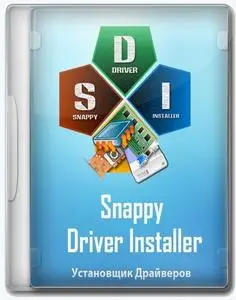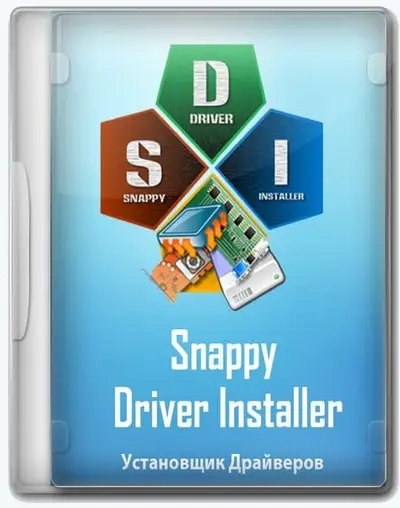Snappy Driver Installer 1.23.5 (R2305) (x86/x64) | 35.5 GB
Snappy Driver Installer (SDI) is a portable program for installing and updating drivers that does not require an Internet connection. It is a reworking of the original SDIO program by Glenn Delahoy. Just like SDIO, it is a leader among programs of this class in terms of driver selection accuracy and speed. When ranking drivers, prioritizes more suitable drivers (regardless of newer versions) to minimize risks for end users. Professionals can appreciate the large amount of information provided about drivers and the ability to select an alternative driver.
Main features of SDI:
Programming language: C/C++.
The most advanced driver selection algorithm among analogues.
The program "weighs" about 4 megabytes (both versions) and does not require any third-party programs/libraries.
High performance when indexing, searching for a driver, installing.
Support for working with unpacked drivers.
Create system snapshots that allow you to emulate someone else's system on another PC.
Warnings about possible attempts of viruses to infect the flash drive with the program.
The ability to update the program and driverpacks via the Internet (torrent technology).
How is this release different from SamDrivers?
This distribution is based on the SamDrivers collection with the following differences:
There is no third party software.
There are no other programs for installing drivers.
Both versions of the SDI program are included - 32-bit and 64-bit.
The distribution is made in the form of a folder, not an .iso image, which allows you to select driver packs for download.
The distribution is updated with each release of driverpacks, and not once a month.
Driverpacks included in the distribution
DP_Biometric | Touch panels
DP_Bluetooth | Bluetooth Devices
DP_CardReader | Card Readers
DP_Chipset | Chipsets
DP_LAN_Intel | Intel Network Cards
DP_LAN_Others | Other network cards
DP_LAN_Realtek-NT | Network cards Realtek (Win Vista-10)
DP_LAN_Realtek-XP | Network cards Realtek (Win XP)
DP_MassStorage | HDD/SSD controllers
DP_Misc | Peripherals
DP_Modem | Modems
DP_Monitor | Monitors and projectors
DP_Printer | Printers
DP_Sound_CMedia | Sound cards C-Media
DP_Sound_Conexant | Sound cards Conexant
DP_Sound_Creative | Sound cards Creative
DP_Sound_IDT | IDT and SigmaTel sound cards
DP_Sound_Intel | Sound cards Intel
DP_Sound_Others | Other sound cards
DP_Sound_VIA | Sound cards VIA
DP_Sounds_HDMI | HDMI audio devices
DP_Sounds_Realtek | Sound cards Realtek
DP_Sound_Waves | Extracted from DP_Sounds_Realtek
DP_Telephone | Phones/Smartphones
DP_Touchpad_Alps | Touch pads Alps
DP_Touchpad_Cypress | Touchpads Cypress
DP_Touchpad_Elan | Touchpads Elan
DP_Touchpad_Others | Touchpads other
DP_Touchpad_Synaptics | Touch pads Synaptics
DP_TV_Aver | Tuners Aver
DP_TV_Beholder | Tuners Beholder
DP_TV_DVB | Tuners and DVB devices
DP_TV_Others | Tuners, other
DP_Vendor | Unique devices of specific vendors
DP_Video_Intel-NT | Intel Video Cards (Win Vista-10)
DP_Video_Intel-XP | Video cards Intel (Win XP)
DP_Videos_nVIDIA_Legacy-NT | Intel graphics cards (old legacy drivers)
DP_Video_nVIDIA_Server | nVidia Server Video Cards
DP_Video_nVIDIA-NT | Video cards nVidia (Win Vista-10)
DP_Video_nVIDIA-XP | Video cards nVidia (Win XP)
DP_Videos_AMD_Legacy-NT | AMD/ATI video cards (old legacy drivers)
DP_Videos_AMD_Server | AMD/ATI server video cards
DP_Videos_AMD-NT | Video cards AMD/ATI (Win Vista-10)
DP_Videos_AMD-XP | Video cards AMD/ATI (Win XP)
DP_Videos_Others | Other video cards
DP_WebCam | Webcams
DP_WLAN-WiFi | Wi-Fi modules and wireless devices
DP_WWAN-4G | Modems/devices 3G/4G/LTE
DP_xUSB | USB controllers
DP_zAndroid | Androids
DP_zUSB3 | USB 3 controllers
DP_zVirtual | Virtual Devices
How to backup drivers?
Before creating a backup, you need to install all the necessary drivers to make sure they work.
Enable expert mode.
Put a check mark on the line "Current versions".
Press the "Select All" button.
Click on the line "Extract to …" and specify the folder to create a backup.
Note: Since the drivers for the backup are taken directly from the driverpacks, because copying the installed drivers cannot be correct due to the absence / deletion of some files necessary for installation, in addition to specific drivers, the program will also unpack some others. Do not be surprised by files that are not directly related to a particular driver.
Various useful things in working with the program that you need to know
Clicking on the driver panel sets / unchecks the checkbox.
The “Install” button launches the installation of the selected drivers.
Clicking on the driver panel while holding down the Shift key starts the installation of this driver.
During installation, you can add / exclude drivers to the installation.
It is possible to cancel the installation of the driver before its final unpacking.
Clicking on the general progress bar stops the installation.
Holding the spacebar while hovering over the driver panel displays a table with all alternative drivers for that device. The list is sorted from most suitable to least suitable.
Clicking on the double checkmark icon on the right side of the driver panel reveals a complete list of alternative drivers for the device.
You can also display alternative drivers using filters in expert mode.
Holding Ctrl while hovering the mouse over a driver displays a tooltip comparing the installed driver with the proposed one. Preferred characteristics are highlighted in green. The lower the score of a driver, the better it fits.
Right-clicking on the driver panel opens the context menu.
Clicking on the "System Information" panel opens the "Device Manager".
By right-clicking on the "System Information" panel, a context menu opens, in which you can specify in the list the system for which drivers for this hardware configuration will be found/selected.
The program window can be dragged by any part of it.
In case of adding/removing a device, the program itself will update the list of drivers.
When you try to write the autorun.inf file to a flash drive, you may receive a warning about a possible virus.
By pressing the F8 key, you can change the display mode of drivers in the list. One click displays the name of the driverpack with this driver on the right side of the driver panel. The second press moves the name of the driverpack up above the driver/driver group. The third press removes the name of the driverpack. (the same actions are available in the "Options" dialog box)
Holding down the Ctrl key while rotating the mouse wheel allows you to increase/decrease interface elements in the program window. Pressing Ctrl+0 returns the dimensions of the program interface elements to "default". The alternative combination of holding down the Ctrl key and the "+" and "-" keys of the keyboard works in the same way. (the same actions are available in the "Options" dialog box)
How to reduce the size of SDI
You can remove any driver pack, and even more than one. According to your requests and needs …
Usually server drivers for video cards are not in demand, drivers for Win XP are irrelevant for someone, for laptops it is often better to install drivers from vendors, etc. So we look at the
info under the spoiler giveaways and make your choice.
PS. The bin file from indexes / SDI can not be deleted when removing the driver pack, the weight is scanty there.
System requirements:
Windows XP — Windows 11 (x86/x64)
Interface language: Russian, English and 39 more languages
Updated 19 Driverpack to version 23060
DP_Bluetooth_23060.7z
DP_CardReader_23060.7z
DP_Chipset_23060.7z
DP_LAN_Realtek-NT_23060.7z
DP_MassStorage_23060.7z
DP_Misc_23060.7z
DP_Monitor_23060.7z
DP_Sound_CMedia_23060.7z
DP_Sound_Intel_23060.7z
DP_Sound_Others_23060.7z
DP_Sound_Waves_23060.7z
DP_Sounds_Realtek_DCH_23060.7z
DP_Video_Intel_DCH31x_23060.7z
DP_Video_nVIDIA_DCH5x_23060.7z
DP_Video_nVIDIA_Server_DCH_23060.7z
DP_Videos_AMD_DCH31_23060.7z
DP_WebCam_23060.7z
DP_WLAN-WiFi_23060.7z
DP_xVirtual_23060.7z
Home: https://samforum.org