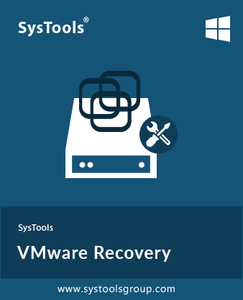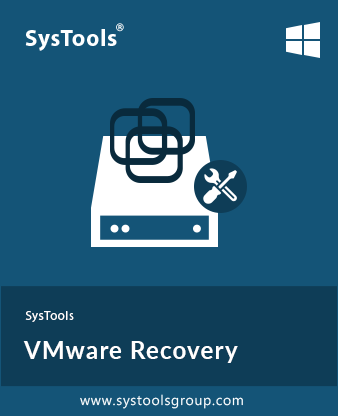SysTools VMware Recovery 9.0 (x64) Multilingual Portable | 9.3 Mb
SysTools VMware Recovery Software to Repair & Recover VMware Virtual Machine Data from Corrupt VMDK files. So, users can download VMDK Data Recovery Tool and launch on the Windows 10, 8, 7 etc. The Software ensures for complete recovery from corrupted, deleted and formatted VMDK files.
Recover Virtual Machine Files Data (.vmdk) created by VMware Application
Scan & Preview Data from multiple VMDK files of virtual machines
Supports to Recover Deleted, Formatted & Corrupted Data from VMDK files
Supports to RAW partition data from corrupted boot sector partition from all kind of VMDK files.
Recover partition if OS Boot Sector gets Corrupted in monolithic-flat & Vmfs
Utility allows to detect partition if Partition Boot Sector corrupted for monolithic flat
Software Supports Multiple Languages from Setup and Application
Capable to Perform VMDK RAW Recovery from FAT and NTFS Partition
Support VMDK Data Recovery from File System and Partition Type
No File Size Limitation to Perform VMDK Virtual Machine Files Recovery
Utility supports to .vmdk file having Disk Create Type as Vmfs
Supports to Recover data from corrupted boot sector partition from all type VMDK files
Tool supports to RAW Reader for any vmdk file type having header corruption
Advanced option to filter & search within VMDK files extension wise
Supports RAW Partition in monolithic-flat & Vmfs to recover partition if Partition Boot Sector Corrupted
Extract & Restore Recovered Virtual Machine data at original location
Software offers to detect Partition if OS Boot Sector gets corrupted for monolithic-flat
Install VMware recovery tool on All versions of Windows Operating System
Recover VMware Files in Batch
VMware data Recovery tool helps recover records from multiple VMDK files at a time. You can directly browse the Virtual machine folder path. Also, if required, you can search for multiple virtual machines in your system drive and scan them altogether. It recovers all the data, files or folders present in a VMDK file.
Advance Option to Search Files
VMware Recovery software allows you to search for any specific file within VMDK files using its extension. Also, you can filter the items by applying options like: file creation date, modified date, and last access date. You can set a date range to filter out all the items residing within that specific date range.
Search & Scan Virtual Machine
In order to scan & recover Virtual machines data, you need to load them first. Now, if you are unable to locate the Virtual machine path, then go for the search option. You can find Virtual machines in 2 ways:
Search in All Drive: Complete system drives will be searched.
Search in Specific drive: Search in the selective drive of your machine.
Extract & Save Recovered Data
After VMware data recovery has been performed, the tool allows you to extract and save its files. You can extract & save the file into two different ways i.e.:
Extract Data: With this option, you can extract and save the file at any desirable location on your machine.
Extract as Original: This option lets you restore the recovered virtual machine data in the selected partition.
Preview Data with Attributes
Once the complete VMDK files get scanned & loaded, software will list all its items. Each file can be previewed with its attributes like: Name, created date, modified date and size in bytes. The software only allows you to preview text files like: .xml, .log, .dir etc. and images in the format of; .jpg, .png, .gif, etc.
Generate & Save the Report
After the data recovery and extraction of VMDK files, software generates an immediate report of the same. This report consists of VM number, Source folder and destination folder. Also, if required, you can save the extraction report in a CSV format file; which can be used for future reference.
Maintains Folder Hierarchy
Within VMDK files & folders data remains arranged in a proper structure. Even after extraction, the software ensures to keep its folder structure maintained. There will be no change done to the existing folder hierarchy and software will help you retain the data property as well.
Export & Save Selective File
The extraction and saving of VMware file can be done on selective basis. If you want to save selected files then, you can save the selective folders and data from the recovered VMDK files with VMDK Recovery Tool. The Check / Uncheck option allows extracting the desirable data only.
System Specifications:
Hard Disk Space
100 MB of free hard disk space
RAM
4 GB is recommended
Processor
1GHz processor (2.4 GHz is recommended)
Application Pre-Requisites:
Pre-Requisites
If you are using Windows 10/8.1/8/7 or Vista, then please launch the tool as "Run as Administrator".
Microsoft .NET framework 4.5
Supported Editions:
Microsoft Windows
2000, 2003, 2008, XP, Vista, or Windows 7 / 8 / 8.1 / 10, 2008 / 2012 (64-bit)
Supports File Systems
FAT 32, FAT 16, ExFAT , NTFS File System & Cross-Formats between NTFS & Other Formats Like FAT16 & FAT32
Home Page - https://www.systoolsgroup.com/vmware-recovery.html