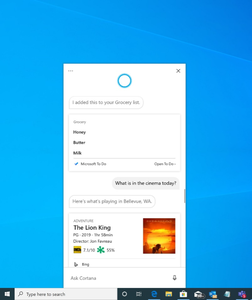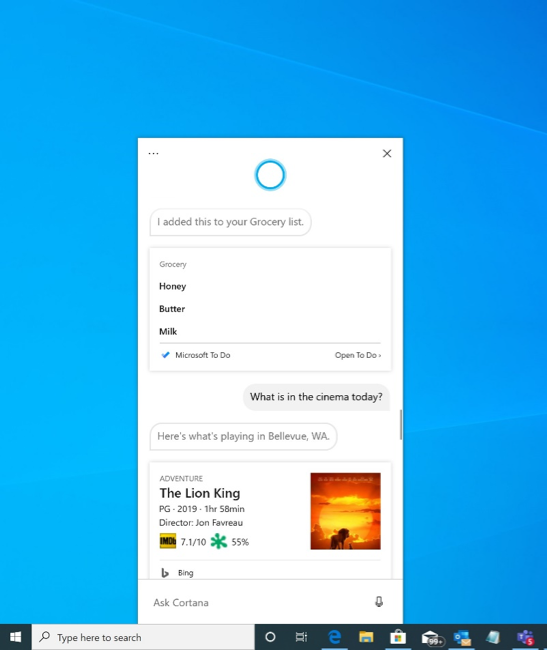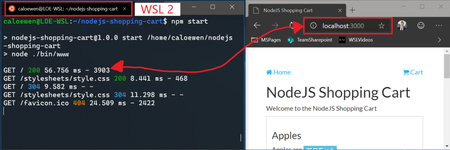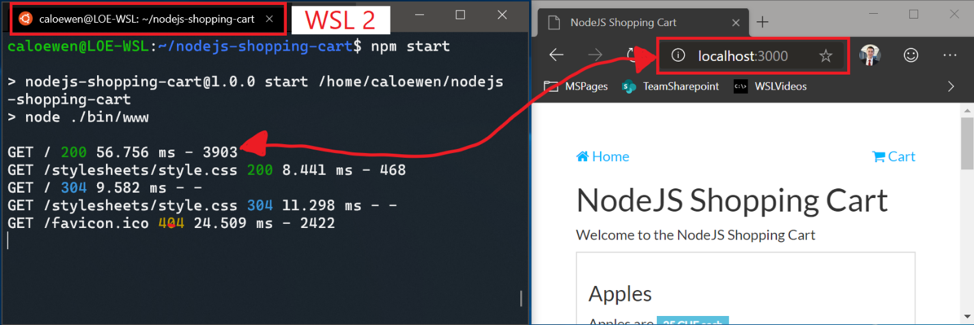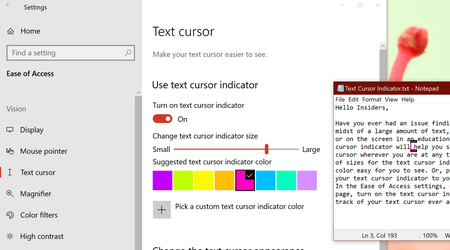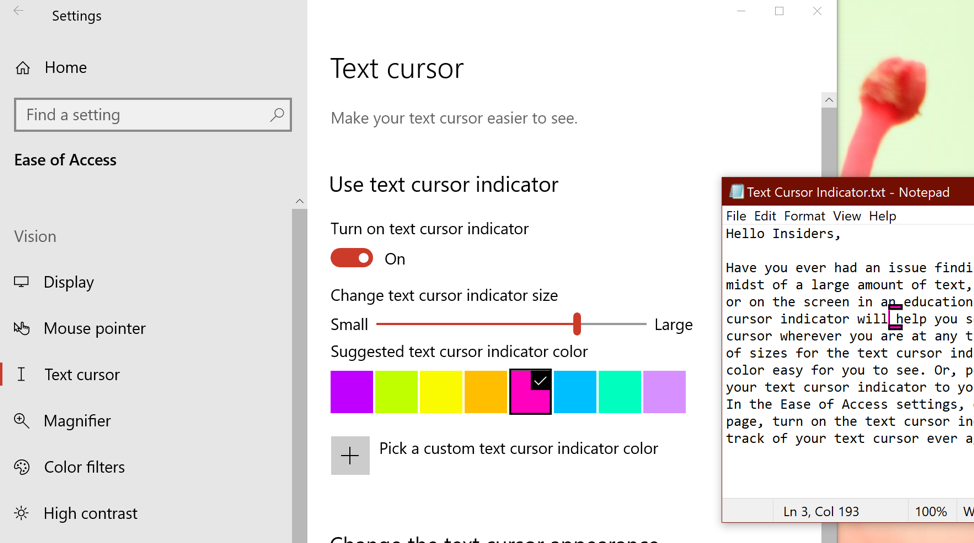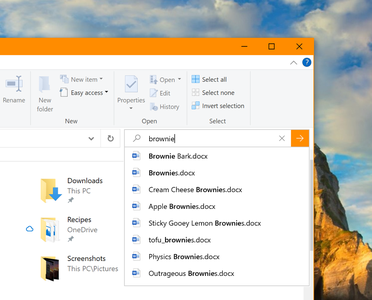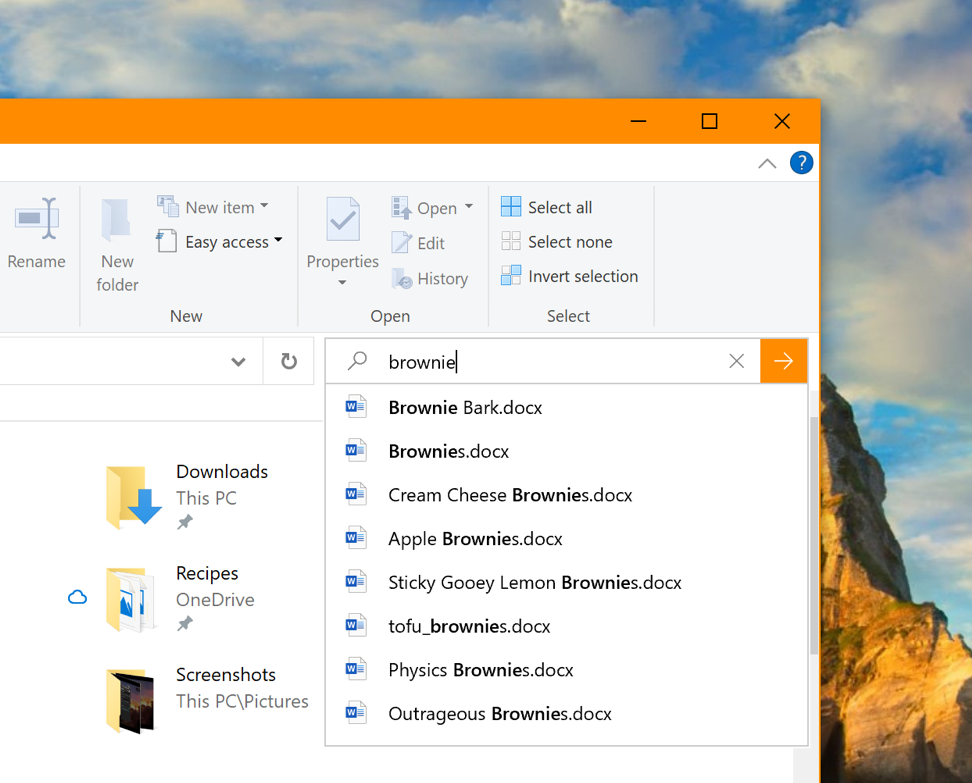Windows 10 Insider Preview (20H1) Build 18945.1001 (18947.1000) | 21.3 Gb
Microsoft has made the Windows 10 Insider Preview Build 18945.1001 (20H1) to Windows Insiders in the Fast ring. Apart from fixes in the detected issues, this build hosts a couple of noteworthy enhancements as well.
If you are one of the few Insiders who accidentally received Build 18947 earlier this week, we recommend you rollback to the previous build and then update to today’s build to be on the best path forward.
What’s new in 18945
Introducing a new Cortana experience for Windows 10
We are beginning to roll out a new Cortana experience for Windows 10 as a Beta to Windows Insiders in the U.S. This new experience features a brand-new chat-based UI that gives you the ability to type or speak natural language queries.
It supports most of the Cortana features people enjoy using on Windows, such as Bing answers, Assistant conversations, opening apps, managing lists, and setting reminders, alarms, and timers. And we’ve added some new features we think people will enjoy:
- Cortana now supports both light and dark themes in Windows.
- We have created a new, less intrusive screen for “Hey Cortana” queries so you can stay in the flow while you work.
- We have updated Cortana with new speech and language models, and significantly improved performance – making it faster and more reliable than ever before.
Not all the features from the previous Cortana experience are available just yet. As a Beta, we plan to add more features over time with updates to Cortana from the Microsoft Store.
To get started, choose the Cortana icon on the taskbar next to the search box. You can also leverage the speed and convenience of voice with improved speech recognition by simply saying “Hey Cortana”*. You may need to sign-in with your account to get started.
*Note: This requires enabling this functionality in Settings > Voice activation privacy settings – Talk to Cortana.
If you’re an Insider in the U.S. and are not seeing the new experience, please be patient as we’re slowing rolling it out. Additional markets and languages will become available at a later date. You must be signed in to use Cortana. Historically, there were quite a few skills that could be used unauthenticated (Bing answers, open apps, Assistant conversations) but this is no longer the case. Only limited skills are currently supported in the new experience. Don’t worry we’ll be bringing back many skills over the coming months.
Windows Subsystem for Linux (WSL) Improvements: Added connecting via localhost to WSL 2 Linux apps from Windows and global WSL configuration options
You’ll now be able to connect to your WSL 2 Linux networking applications using localhost. For example, the image below shows starting a NodeJS server in a WSL 2 distro, and then connecting to it in the Edge Browser with localhost.
Additionally, we’ve added global configuration options for WSL. These are options that will apply to each of your WSL distros. This also allows you to specify options that relate to the WSL 2 virtual machine (VM), as all your WSL 2 distros run inside of the same VM. The most exciting option that you’ll get access to in this build is being able to specify a custom Linux kernel!
Accessibility Improvements
Narrator now provides a more efficient reading experience when reading messages in Outlook or Windows Mail
When the message is opened, Scan Mode will turn on automatically. This allows the user to use their arrow keys to read the message in addition to all other Scan Mode hotkeys to jump through the text of the message.
Email messages like newsletters and marketing content are often formatted using tables to visually represent the look of the message. For a screen reader user, this information is not needed while reading the message. Narrator now recognizes some of these situations and will remove the information about the table to allow you to quickly move through the text contained in the message. This lets you to be much more efficient while reading these types of email messages.
Known issues
- The cursor may not move to the location last read as Narrator auto-reads when an Outlook message is opened while in Scan Mode.
- Narrator will start reading when replying to a message. Press the control key and move to the top of the message to write your reply.
Narrator’s Outlook folder reading has been enhanced for an optimal triaging experience
As you read through your emails in Outlook, such as the inbox, Narrator now reads the information more efficiently. Each line item now starts with the status of the email, such as unread, forwarded, etc., followed by the other columns, such as from, subject, etc. Column headers will be silenced and columns with no data or that have the default (expected value) will be silenced, such as normal importance or unflagged, etc. While in Outlook, headers can be turned back on by pressing Narrator + H which will toggle their reading on and off.
Text cursor indicator
Have you ever had an issue finding the text cursor in the middle of a large amount of text, during a presentation, or on the screen in an educational setting? The new Text cursor indicator will help you see and find the text cursor wherever you are at any time! Select from a range of sizes for the text cursor indicator and make it a color easy for you to see. Or, personalize the color of your text cursor indicator to your personal preference. In the Ease of Access settings, open the new Text cursor page, turn on the text cursor indicator, and never lose track of your text cursor ever again!
Known issues
- Text cursor indicator color and size might not persist when you sign in. To work around that, simply turn off and turn on the “Use text cursor indicator” setting again.
- Occasionally, you might see that the text cursor indicator stay on the screen or reappear after the app has been closed or the page contents have scrolled away.
Updated File Explorer search rolling out to all Insiders
Over the next few days, the new File Explorer search experience will be rolling out to all Insiders in the Fast ring! Thanks everyone who’s shared feedback so far and helped us to improve the experience. Please don’t hesitate to share any other comments – you can file feedback for this area under Files, Folders, and Storage > File Explorer in the Feedback Hub.
- We have fixed the issue causing some Insiders to experience install failures with error code c1900101 due to a compatibility bug with a storage driver on their device.
- We’ve made a few fixes to improve reliability when installing a Windows Subsystem for Linux 2 distro.
- We are extending Windows Defender ATP capabilities beyond the Windows OS and as a result are renaming to Microsoft Defender to reflect our cross-platform approach to endpoint security.
- We fixed an issue where Settings might crash if you selected Activation under Updates & Security.
- If your network connection is unexpectedly disconnected, the Miracast banner will now have a close button for you to use if needed.
- We fixed an issue where the Performance tab of Task Manager wouldn’t expand from a collapsed state if you double clicked on the text.
- We’ve updated the Details tab of Task Manager so if you right-click a process, Provide Feedback will now be listed after End Task and End Process Tree (rather than between).
- We fixed an issue where the network icon in the taskbar might show that there was no internet, even though there actually was connection.
- We fixed an issue impacting Windows Hello reliability in recent flights.
- We fixed an issue where if you manually updated the DNS server settings in Settings, it wouldn’t apply.
- We fixed an issue from the previous two flights resulting in mobile hotspot unexpectedly turning off if enabled.
- We fixed an issue that could result in the system hanging after resume from hibernation.
- We fixed an issue potentially resulting in the error, “MMC has detected an error in a snap-in and will unload it.” when you try to expand, view, or create Custom Views in Event Viewer.
- We’ve made a few fixes to improve reliability when installing a Windows Subsystem for Linux 2 distro.
- We are extending Windows Defender ATP capabilities beyond the Windows OS and as a result are renaming to Microsoft Defender to reflect our cross-platform approach to endpoint security.
- We fixed an issue where Settings might crash if you selected Activation under Updates & Security.
- If your network connection is unexpectedly disconnected, the Miracast banner will now have a close button for you to use if needed.
- We fixed an issue where the Performance tab of Task Manager wouldn’t expand from a collapsed state if you double clicked on the text.
- We’ve updated the Details tab of Task Manager so if you right-click a process, Provide Feedback will now be listed after End Task and End Process Tree (rather than between).
- We fixed an issue where the network icon in the taskbar might show that there was no internet, even though there actually was connection.
- We fixed an issue impacting Windows Hello reliability in recent flights.
- We fixed an issue where if you manually updated the DNS server settings in Settings, it wouldn’t apply.
- We fixed an issue from the previous two flights resulting in mobile hotspot unexpectedly turning off if enabled.
- We fixed an issue that could result in the system hanging after resume from hibernation.
- We fixed an issue potentially resulting in the error, “MMC has detected an error in a snap-in and will unload it.” when you try to expand, view, or create Custom Views in Event Viewer.
After registering in the Windows Insider Program and installing your first Windows 10 Insider Preview build1, you will begin to receive updates to the device(s) you have enrolled. During the development process, the build number will change with each update. There are two different types of builds being delivered to your device(s):
Major builds
When a major build is released, is will include any combination of new features, updates to existing features, bug fixes, application changes, or other changes. For a major build, you will see the build number increment by 1 or more. Build numbers may or may not be consecutive based upon passing internal ring promotion criteria. For example, 14361 -> 14365.
Minor/servicing Builds
Also known as “Servicing” or “Cumulative” updates, these builds represent a smaller set of changes to a currently released Major Build. Servicing Builds often include bug fixes, minor operating system updates, or other smaller changes as needed. For example, 14361 -> 14361.1002 -> 14361.1003.
What to expect in each ring
While there is no set requirement for how build numbers are delivered to each ring, you will in general find the following to be true:
- Fast Ring: Major Build releases, very few servicing builds.
- Slow Ring: Major Build with minor build fixes attached.
- Release Preview Ring: Major Build change at a release milestone and then a continued series of Servicing Builds until the next release milestone is reached.
Definition of rings
The options for the frequency of Windows 10 Insider Preview builds are called “rings.” Each ring presents a different level of stability and will be delivered on a different build cadence.
Rings are used to evaluate the quality of our software as it is released to progressively larger audiences. If the build passes all required automated testing in the lab, we will flight (release a build) with a new feature update, application, etc. to the first, most frequent, ring. The build will continue to be evaluated against a set of criteria to ensure it is ready to progress to the next ring. To get builds to Insiders faster, we changed the ordering of how we promote builds between rings, the ring progression criteria, and added a new ring.
Fast Ring
The benefit of being in the Fast Ring is that you will be among the first to use and provide feedback on new and improved features. If you have devices in the Fast Ring, you should be prepared for more issues that might block key activities or might require significant workarounds. Because we are also validating a build on a smaller set of devices before releasing, there is also a chance that some features might fail in some device configurations. If significantly blocked, report the issue to us in the Feedback Hub app or the Windows Insider forums and be ready to reinstall Windows using the Media Creation Tool, see instructions at Download Windows 10, or, for Mobile, the Windows Device Recovery Tool, see instructions at Windows Phone Device Recovery.
Slow Ring
The benefit of being in the Slow Ring is that you’ll still receive new updates and features on the Development Branch, but the builds will be more stable. Builds are sent to the Slow Ring after feedback has been received from Insiders on the Fast ring and analyzed by our Engineering teams. Slow Ring builds include updates to fix key issues that prevent many Windows Insiders from being able to use the build daily. These builds are still from the Development Branch and could have issues that might be addressed in a future flight.
Release Preview Ring
If you want to be on the current public release of Windows 10 but still get early access to updates, applications, and drivers without taking the risk of moving to the Development Branch, the Release Preview Ring is your best option. The Release Preview Ring is only visible when your Windows build version is the same as the current Production Branch. The easiest way to go between the Development Branch to the current Production Branch is to reinstall Windows using the Media Creation Tool, see instructions at Download Windows 10, or, for Mobile, the Windows Device Recovery Tool, see instructions at Windows Phone Device Recovery.
Major builds
When a major build is released, is will include any combination of new features, updates to existing features, bug fixes, application changes, or other changes. For a major build, you will see the build number increment by 1 or more. Build numbers may or may not be consecutive based upon passing internal ring promotion criteria. For example, 14361 -> 14365.
Minor/servicing Builds
Also known as “Servicing” or “Cumulative” updates, these builds represent a smaller set of changes to a currently released Major Build. Servicing Builds often include bug fixes, minor operating system updates, or other smaller changes as needed. For example, 14361 -> 14361.1002 -> 14361.1003.
What to expect in each ring
While there is no set requirement for how build numbers are delivered to each ring, you will in general find the following to be true:
- Fast Ring: Major Build releases, very few servicing builds.
- Slow Ring: Major Build with minor build fixes attached.
- Release Preview Ring: Major Build change at a release milestone and then a continued series of Servicing Builds until the next release milestone is reached.
Definition of rings
The options for the frequency of Windows 10 Insider Preview builds are called “rings.” Each ring presents a different level of stability and will be delivered on a different build cadence.
Rings are used to evaluate the quality of our software as it is released to progressively larger audiences. If the build passes all required automated testing in the lab, we will flight (release a build) with a new feature update, application, etc. to the first, most frequent, ring. The build will continue to be evaluated against a set of criteria to ensure it is ready to progress to the next ring. To get builds to Insiders faster, we changed the ordering of how we promote builds between rings, the ring progression criteria, and added a new ring.
Fast Ring
The benefit of being in the Fast Ring is that you will be among the first to use and provide feedback on new and improved features. If you have devices in the Fast Ring, you should be prepared for more issues that might block key activities or might require significant workarounds. Because we are also validating a build on a smaller set of devices before releasing, there is also a chance that some features might fail in some device configurations. If significantly blocked, report the issue to us in the Feedback Hub app or the Windows Insider forums and be ready to reinstall Windows using the Media Creation Tool, see instructions at Download Windows 10, or, for Mobile, the Windows Device Recovery Tool, see instructions at Windows Phone Device Recovery.
Slow Ring
The benefit of being in the Slow Ring is that you’ll still receive new updates and features on the Development Branch, but the builds will be more stable. Builds are sent to the Slow Ring after feedback has been received from Insiders on the Fast ring and analyzed by our Engineering teams. Slow Ring builds include updates to fix key issues that prevent many Windows Insiders from being able to use the build daily. These builds are still from the Development Branch and could have issues that might be addressed in a future flight.
Release Preview Ring
If you want to be on the current public release of Windows 10 but still get early access to updates, applications, and drivers without taking the risk of moving to the Development Branch, the Release Preview Ring is your best option. The Release Preview Ring is only visible when your Windows build version is the same as the current Production Branch. The easiest way to go between the Development Branch to the current Production Branch is to reinstall Windows using the Media Creation Tool, see instructions at Download Windows 10, or, for Mobile, the Windows Device Recovery Tool, see instructions at Windows Phone Device Recovery.
About Microsoft. Microsoft Corporation, leading developer of personal-computer software systems and applications. The company also publishes books and multimedia titles, offers e-mail services, and sells electronic game systems, computer peripherals (input/output devices), and portable media players. It has sales offices throughout the world.
Product: Microsoft Windows 10
Version: InsiderPreview (20H1) Build 18945(18947).1001(1000).rs_prerelease.190720-1835(190723-1401) *
Supported Architectures: 32bit / 64bit
Website Home Page : www.microsoft.com
Language: english, русский
System Requirements: PC **
Size: 21.3 Gb
18945.1001.190720-1835.RS_PRERELEASE_CLIENTCOMBINED_UUP_X64FRE_EN-US.iso
18945.1001.190720-1835.RS_PRERELEASE_CLIENTCOMBINED_UUP_X86FRE_EN-US.iso
18945.1001.190720-1835.RS_PRERELEASE_CLIENTCOMBINED_UUP_X64FRE_RU-RU.iso
18945.1001.190720-1835.RS_PRERELEASE_CLIENTCOMBINED_UUP_X86FRE_RU-RU.iso
18947.1000.190723-1401.RS_PRERELEASE_CLIENTCOMBINED_UUP_X64FRE_EN-US.iso *
18947.1000.190723-1401.RS_PRERELEASE_CLIENTCOMBINED_UUP_X86FRE_EN-US.iso *
* Earlier Microsoft accidentally released an internal preview build of Windows 10 20H1, which includes a number of new features, including a radically revamped Start Menu, to a wide variety of Windows 10 Insiders, including those on the Slow Ring and Release Preview Ring.
Microsoft explains the reason for the error, saying:
We actively test and validate each of our preview builds internally before sharing them externally, however a configuration change allowed this build to release to multiple rings simultaneously, including external rings. We have made the necessary remediation in our Flighting service and have implemented additional changes to help prevent from this happening in the future. We apologize for any troubles this may have caused for affected Insiders and appreciate your assistance in bringing this to our attention so we could make the necessary changes as quickly as possible.
Designed for internal consumption, the build is particularly buggy. Microsoft is urging users who have installed it to roll back to an earlier install.
18945.1001.190720-1835.RS_PRERELEASE_CLIENTCOMBINED_UUP_X86FRE_EN-US.iso
18945.1001.190720-1835.RS_PRERELEASE_CLIENTCOMBINED_UUP_X64FRE_RU-RU.iso
18945.1001.190720-1835.RS_PRERELEASE_CLIENTCOMBINED_UUP_X86FRE_RU-RU.iso
18947.1000.190723-1401.RS_PRERELEASE_CLIENTCOMBINED_UUP_X64FRE_EN-US.iso *
18947.1000.190723-1401.RS_PRERELEASE_CLIENTCOMBINED_UUP_X86FRE_EN-US.iso *
* Earlier Microsoft accidentally released an internal preview build of Windows 10 20H1, which includes a number of new features, including a radically revamped Start Menu, to a wide variety of Windows 10 Insiders, including those on the Slow Ring and Release Preview Ring.
Microsoft explains the reason for the error, saying:
We actively test and validate each of our preview builds internally before sharing them externally, however a configuration change allowed this build to release to multiple rings simultaneously, including external rings. We have made the necessary remediation in our Flighting service and have implemented additional changes to help prevent from this happening in the future. We apologize for any troubles this may have caused for affected Insiders and appreciate your assistance in bringing this to our attention so we could make the necessary changes as quickly as possible.
Designed for internal consumption, the build is particularly buggy. Microsoft is urging users who have installed it to roll back to an earlier install.
Processor: 1.4 gigahertz (GHz) or faster.
RAM: 1 gigabyte (GB).
Free space on hard disk: 20 gigabytes (GB).
Graphics card: DirectX 9 graphics device or a newer version.
Additional requirements to use certain features.
To use touch you need a tablet or monitor that supports multitouch.
To access the Windows store to download and run apps, you need an active Internet connection and a screen resolution of at least 1024 x 768 pixels.
RAM: 1 gigabyte (GB).
Free space on hard disk: 20 gigabytes (GB).
Graphics card: DirectX 9 graphics device or a newer version.
Additional requirements to use certain features.
To use touch you need a tablet or monitor that supports multitouch.
To access the Windows store to download and run apps, you need an active Internet connection and a screen resolution of at least 1024 x 768 pixels.
Please visit my blog
Added by 3% of the overall size of the archive of information for the restoration
No mirrors please
Added by 3% of the overall size of the archive of information for the restoration
No mirrors please