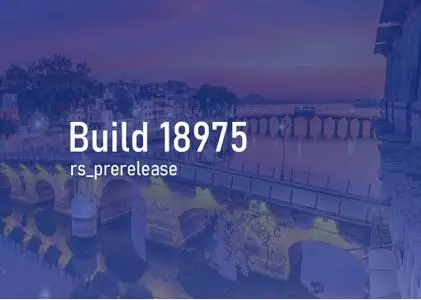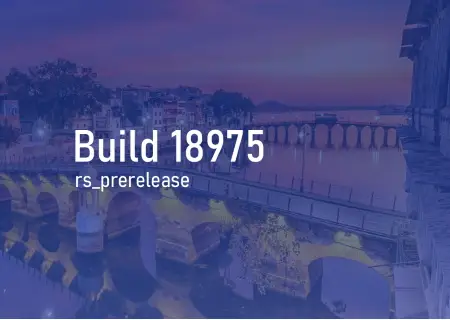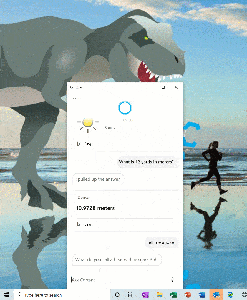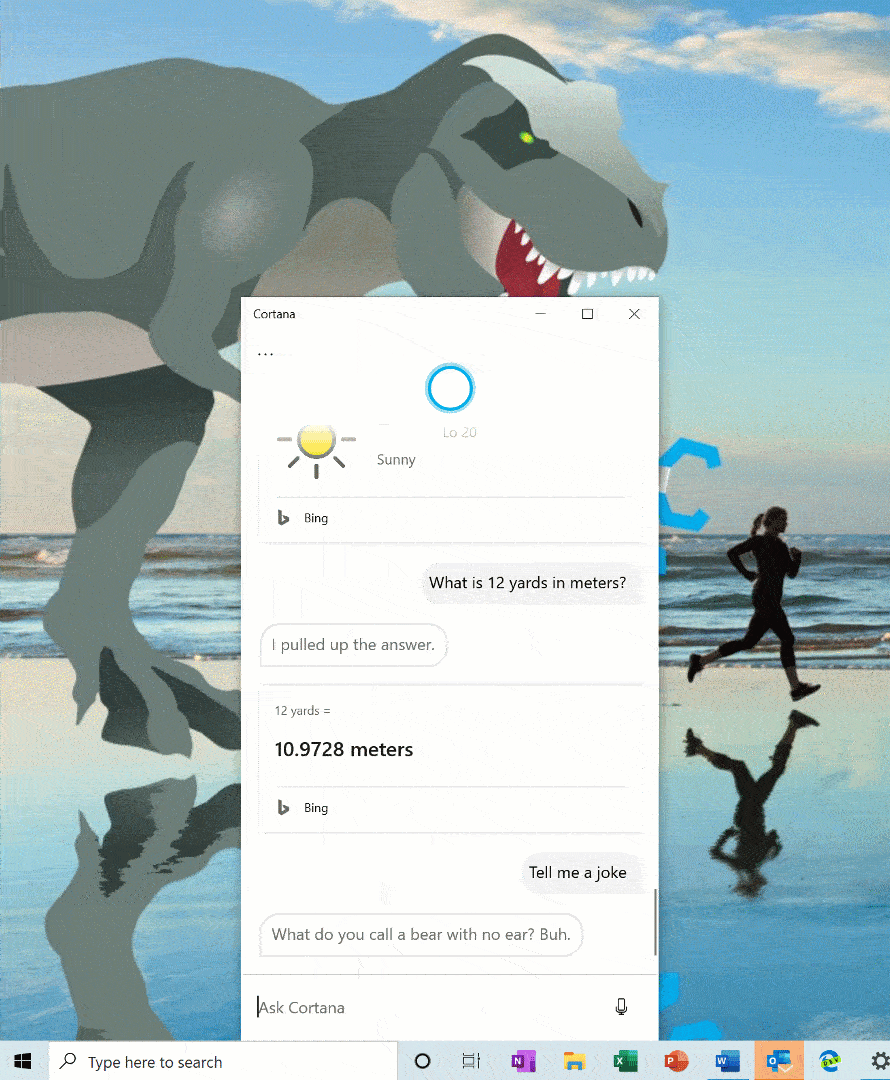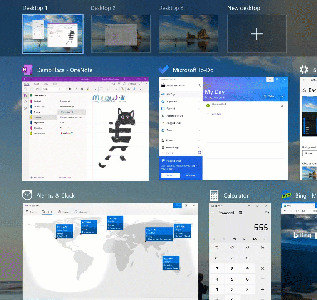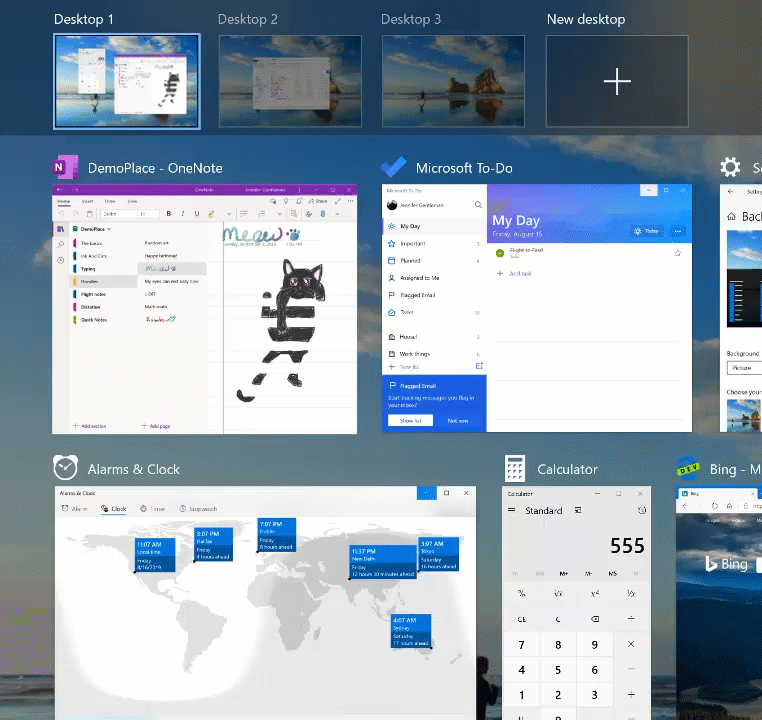Windows 10 Insider Preview (20H1) Build 18975.1000 | 6.1 Gb
Microsoft has made the Windows 10 Insider Preview Build 18975.1000 (20H1) to Windows Insiders in the Fast ring. Apart from fixes in the detected issues, this build hosts a couple of noteworthy enhancements as well.
What’s new in Build 18975
Introducing the ability to move the Cortana window
With the new conversational Cortana experience, we understand that you wanna keep the chat going sometimes, and the default position of the window isn’t always where you’d prefer to have it docked if you’re going to have a longer back and forth. That’s why we’re starting to roll out the option to be able to move the window (by dragging the title bar area), to anywhere you’d like on the screen–just like you can with other windows. You can also resize the window if you’d like. Currently, this change is rolled out to 50% of Insiders with the new Cortana experience, and we’ll continue the rollout as we validate the quality of the experience.
Windows Subsystem for Linux (WSL) Improvements
See the latest improvements with WSL in the latest Insider Preview builds.
Other updates for Insiders
Announcing the first preview and code release of PowerToys
Yesterday we announced the first preview and code release of PowerToys for Windows 10. This first preview includes two utilities: the Windows key shortcut guide and a window manager called FancyZones.
Update on Virtual Desktop renaming
The ability to rename your virtual desktops is now available for all Insiders in the Fast ring! Thanks again everyone who shared feedback requesting this.
To get started:
- Open Task View by selecting the Task View icon in the taskbar or pressing WIN+Tab.
- Select New Desktop.
- Select the desktop name (“Desktop 1”) and it should become editable, or right click the desktop thumbnail and a context menu will appear with a Rename entry.
- Input whatever name you’d like, and press enter.
- Done!
- We fixed an issue resulting in the “Bluetooth and Other Devices” and “Printers and Scanners” not rendering correctly in the last two flights.
- We fixed an issue resulting in search crashing on launch for Insiders using certain display languages, including Polish.
- We fixed an issue resulting in some Insiders receiving error 0xC0000142 when attempting to upgrade to recent builds.
- We fixed a recent issue resulting in some Insiders finding that various File Explorer settings were unexpectedly modified, and in some cases couldn’t be corrected. This impacted File Explorer’s navigation pane visibility, the option for the navigation pane to automatically show all folders, and showing the drive letters. Please note that while this fix will stop it from happening, if you were impacted, you will need to take steps to return these settings in File Explorer to be their desired state.
- We fixed an issue resulting in the minimize, maximize, and close title bar buttons not working for certain apps.
- For those who would prefer not to see the post upgrade setup page, we’ve added a new option to turn it off under Notification Settings. Note, it will only be visible for users eligible for seeing this setup page.
- We fixed an issue where the text candidate list, when typing in Korean using the touch keyboard, was in reverse order.
- We updated the Chinese Pinyin IME toolbar to now be light when using light theme.
- We fixed an issue that could result in the Chinese Pinyin IME not responding the first time you tried to select a text candidate in certain types of text fields.
- We fixed an issue that could result in the mouse cursor becoming transparent and not visible when HDR was enabled.
- We fixed an issue where if MS Paint was open in the background, using the arrow keys would result in the mouse cursor changing position despite MS Paint not being in focus.
- We fixed an issue when using your PC in Arabic or Hebrew, where when maximizing win32 apps you could see the title bar flip for a second to show the close button on the right instead of on the left.
- We fixed an issue impacting Action Center reliability in the previous flight.
- We’ve made some adjustments to help address potential out of memory issues over Remote Desktop that could result in you being unexpectedly logged out of your remote session.
- We fixed an issue resulting in not being able to setup Windows Hello during OOBE.
- We’ve updated our upgrade logic so that going forward, your preferred scheduled defragmentation settings will be preserved on upgrade. Thanks to those who shared feedback about this.
- We’ve made some improvements to help address out of memory issues resulting in users potentially getting logged out of remote desktop sessions.
- We fixed an issue impacting Your Phone reliability in recent flights that resulted in seemingly random crashes during use.
- We fixed an issue where, when taking a screenshot using the pen after rotating your device, the screenshot might not be in the expected orientation.
- We fixed an issue when taking a snip that could result in your screenshot being unexpectedly blacked out.
- We have removed the option to change Magnifier UI to a magnifying glass and be in the viewport. We would be interested to hear if this option was useful to you and why.
- Magnifier reading now supports reading in more places.
- Several issues have been resolved that caused the Magnifier UI not to scale or resize correctly when users adjusted the Make text bigger or the Make everything bigger settings.
- We resolved an issue where users could not use some Magnifier hotkeys after sign-in until Magnifier was restarted.
- We resolved an issue where Magnifier Docked and Lens mode would turn into Full Screen mode when User Account Controls were active.
- We resolved an issue in Notepad where the text cursor would display, but the text cursor indicator would not.
- We resolved an issue in Notepad where the text cursor indicator prevented users from double-clicking to select text.
- We resolved an issue where the text cursor indicator preview in Ease of Access settings was not usable when Dark Mode is enabled.
- We resolved an issue where the text cursor indicator was randomly filling in with black.
- We fixed an issue with Narrator stopping early when reading certain dialogs.
- Based on user feedback, we enhanced Narrator’s reading experience when arrowing through messages in Outlook. When the importance column is read the “importance” header is always spoken before the high or low. If a message has been flagged that column’s information will be spoken immediately after the importance column instead of at the end.
- We fixed a bug where Narrator did not play the error sound in certain scenarios.
- We raised the volume of Narrator’s link and scroll sounds.
- We fixed a bug when the Narrator page summary was not working in the Chrome browser.
- We fixed a bug where assistive technology (e.g. Narrator, Magnifier, NVDA) were starting after sign-in when only the before sign-in setting was set.
- Narrator is now presenting “flash messages” on a configured braille display as expected for reading the window title and when presenting suggested content.
- Narrator is now presenting cell contents on a configured braille display as expected when navigating a table.
- We fixed an issue resulting in search crashing on launch for Insiders using certain display languages, including Polish.
- We fixed an issue resulting in some Insiders receiving error 0xC0000142 when attempting to upgrade to recent builds.
- We fixed a recent issue resulting in some Insiders finding that various File Explorer settings were unexpectedly modified, and in some cases couldn’t be corrected. This impacted File Explorer’s navigation pane visibility, the option for the navigation pane to automatically show all folders, and showing the drive letters. Please note that while this fix will stop it from happening, if you were impacted, you will need to take steps to return these settings in File Explorer to be their desired state.
- We fixed an issue resulting in the minimize, maximize, and close title bar buttons not working for certain apps.
- For those who would prefer not to see the post upgrade setup page, we’ve added a new option to turn it off under Notification Settings. Note, it will only be visible for users eligible for seeing this setup page.
- We fixed an issue where the text candidate list, when typing in Korean using the touch keyboard, was in reverse order.
- We updated the Chinese Pinyin IME toolbar to now be light when using light theme.
- We fixed an issue that could result in the Chinese Pinyin IME not responding the first time you tried to select a text candidate in certain types of text fields.
- We fixed an issue that could result in the mouse cursor becoming transparent and not visible when HDR was enabled.
- We fixed an issue where if MS Paint was open in the background, using the arrow keys would result in the mouse cursor changing position despite MS Paint not being in focus.
- We fixed an issue when using your PC in Arabic or Hebrew, where when maximizing win32 apps you could see the title bar flip for a second to show the close button on the right instead of on the left.
- We fixed an issue impacting Action Center reliability in the previous flight.
- We’ve made some adjustments to help address potential out of memory issues over Remote Desktop that could result in you being unexpectedly logged out of your remote session.
- We fixed an issue resulting in not being able to setup Windows Hello during OOBE.
- We’ve updated our upgrade logic so that going forward, your preferred scheduled defragmentation settings will be preserved on upgrade. Thanks to those who shared feedback about this.
- We’ve made some improvements to help address out of memory issues resulting in users potentially getting logged out of remote desktop sessions.
- We fixed an issue impacting Your Phone reliability in recent flights that resulted in seemingly random crashes during use.
- We fixed an issue where, when taking a screenshot using the pen after rotating your device, the screenshot might not be in the expected orientation.
- We fixed an issue when taking a snip that could result in your screenshot being unexpectedly blacked out.
- We have removed the option to change Magnifier UI to a magnifying glass and be in the viewport. We would be interested to hear if this option was useful to you and why.
- Magnifier reading now supports reading in more places.
- Several issues have been resolved that caused the Magnifier UI not to scale or resize correctly when users adjusted the Make text bigger or the Make everything bigger settings.
- We resolved an issue where users could not use some Magnifier hotkeys after sign-in until Magnifier was restarted.
- We resolved an issue where Magnifier Docked and Lens mode would turn into Full Screen mode when User Account Controls were active.
- We resolved an issue in Notepad where the text cursor would display, but the text cursor indicator would not.
- We resolved an issue in Notepad where the text cursor indicator prevented users from double-clicking to select text.
- We resolved an issue where the text cursor indicator preview in Ease of Access settings was not usable when Dark Mode is enabled.
- We resolved an issue where the text cursor indicator was randomly filling in with black.
- We fixed an issue with Narrator stopping early when reading certain dialogs.
- Based on user feedback, we enhanced Narrator’s reading experience when arrowing through messages in Outlook. When the importance column is read the “importance” header is always spoken before the high or low. If a message has been flagged that column’s information will be spoken immediately after the importance column instead of at the end.
- We fixed a bug where Narrator did not play the error sound in certain scenarios.
- We raised the volume of Narrator’s link and scroll sounds.
- We fixed a bug when the Narrator page summary was not working in the Chrome browser.
- We fixed a bug where assistive technology (e.g. Narrator, Magnifier, NVDA) were starting after sign-in when only the before sign-in setting was set.
- Narrator is now presenting “flash messages” on a configured braille display as expected for reading the window title and when presenting suggested content.
- Narrator is now presenting cell contents on a configured braille display as expected when navigating a table.
The Bing Insider Program gives you a voice and a DIRECT channel to the Bing teams. It’s an opportunity to give us feedback on features, concepts, and ideas still in development. We have created a myriad of fun ways to collect your feedback and, what’s best, is that you’ll be able to see your feedback make a difference. You’ll directly help us make Bing great for you, your friends and family.
At Microsoft, we have a number of Insider programs to get customers involved in our product planning. Here are a few that you might be interested in looking into: Office Insider, Windows Insider, Skype Insider, Xbox Insider.
After registering in the Windows Insider Program and installing your first Windows 10 Insider Preview build1, you will begin to receive updates to the device(s) you have enrolled. During the development process, the build number will change with each update.
The options for the frequency of Windows 10 Insider Preview builds are called “rings.” Each ring presents a different level of stability and will be delivered on a different build cadence.
The benefit of being in the Fast Ring is that you will be among the first to use and provide feedback on new and improved features.
The benefit of being in the Slow Ring is that you’ll still receive new updates and features on the Development Branch, but the builds will be more stable. Builds are sent to the Slow Ring after feedback has been received from Insiders on the Fast ring and analyzed by our Engineering teams.
Release Preview Ring - its if you want to be on the current public release of Windows 10 but still get early access to updates, applications, and drivers without taking the risk of moving to the Development Branch, the Release Preview Ring is your best option.
Microsoft Corporation, leading developer of personal-computer software systems and applications. The company also publishes books and multimedia titles, offers e-mail services, and sells electronic game systems, computer peripherals (input/output devices), and portable media players. It has sales offices throughout the world.
Product: Microsoft Windows 10
Version: Insider Preview (20H1) Build 18975.1000.rs_prerelease.190830-1502 *
Supported Architectures: 32bit / 64bit
Website Home Page : www.microsoft.com
Language: english, русский
System Requirements: PC **
Size: 6.1 Gb
en-ru_windows_10_insider_preview_20H1_18975.1000_32in1_x64.iso
en-ru_windows_10_insider_preview_20H1_18975.1000_32in1_x86.iso
en-ru_windows_10_insider_preview_20H1_18975.1000_32in1_x86.iso
Processor: 1.4 gigahertz (GHz) or faster.
RAM: 1 gigabyte (GB).
Free space on hard disk: 20 gigabytes (GB).
Graphics card: DirectX 9 graphics device or a newer version.
Additional requirements to use certain features.
To use touch you need a tablet or monitor that supports multitouch.
To access the Windows store to download and run apps, you need an active Internet connection and a screen resolution of at least 1024 x 768 pixels.
RAM: 1 gigabyte (GB).
Free space on hard disk: 20 gigabytes (GB).
Graphics card: DirectX 9 graphics device or a newer version.
Additional requirements to use certain features.
To use touch you need a tablet or monitor that supports multitouch.
To access the Windows store to download and run apps, you need an active Internet connection and a screen resolution of at least 1024 x 768 pixels.
Please visit my blog
Added by 3% of the overall size of the archive of information for the restoration
No mirrors please
Added by 3% of the overall size of the archive of information for the restoration
No mirrors please