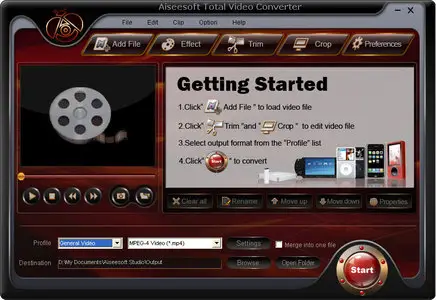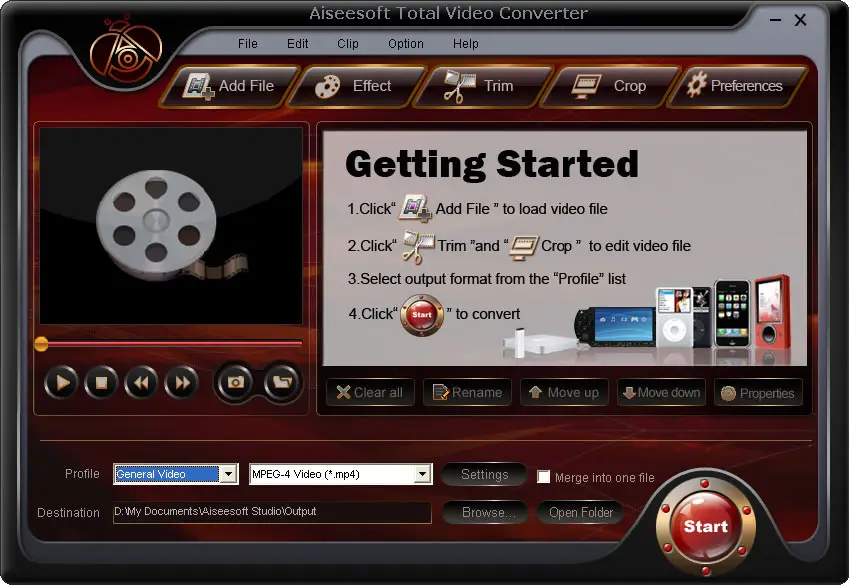April 2024
| Su | Mo | Tu | We | Th | Fr | Sa |
|---|---|---|---|---|---|---|
| 31 | 1 | 2 | 3 | 4 | 5 | 6 |
| 7 | 8 | 9 | 10 | 11 | 12 | 13 |
| 14 | 15 | 16 | 17 | 18 | 19 | 20 |
| 21 | 22 | 23 | 24 | 25 | 26 | 27 |
| 28 | 29 | 30 | 1 | 2 | 3 | 4 |
Aiseesoft Total Video Converter 3.3.20
Date: 22 Jun 2009 08:24:06
The Total Video Converter supports almost all popular portable devices such as PSP, iPod, iPhone, PS3, Zune, Creative Zen, Blackberry, Mobile Phone, iRiver, Walkman, Pocket PC etc. All conversions such as Convert Mod to MPEG, Tod to WMV, AVI to MPEG, WMV to MPEG, WMV to AVI, MKV to AVI, and MKV to MPEG are very easy and fast with the best quality.Aiseesoft Total Video Converter is also multifunctional video editor software comprising functions of Video Joiner, Video Cutter and Video Cropper. Using this Best Video Converter software, you can accomplish almost all common video editing works with excellent image quality output. For example, this video converter can help you join multiple video files into a new one, cut one file into several segments easily and fast.
Key Features:
1: Video Joiner
Aiseesoft Total Video Converter software provides an easy way to combine and join multiple videos together with most video formats supported, such as AVI, MPEG, WMV, MP4, DivX, MOV, 3GP, ASF, etc. Just select the videos you want to join and check the “merge into one file” check box you can finish it easily.
2: Video Cutter
Aiseesoft Total Video Converter software provides “Trim” function to help you cut a clip from the original video. You can set the “Start Time” and “End Time” of the clip you want to get or just drag the slide bar to the accurate position to achieve it.
3: Video Crop
Aiseesoft Total Video Converter software allows you to remove black edge of your movie and get any playing area of the video by using its “Crop” function. You can also select the “Zoom” mode to extrude your video slightly to adjust to your portable devices so you can get the best video quality
4: Capture your favorite image
If you like the current image of the video you can use the “Snapshot” option. Just click the “Snapshot” button the image will be saved and you can click the “Open” button next to “Snapshot” button to open your picture.