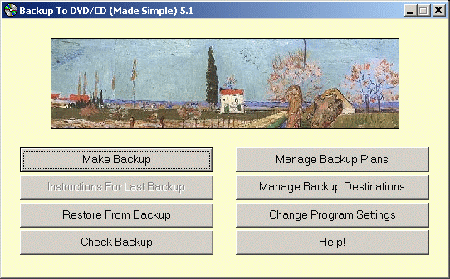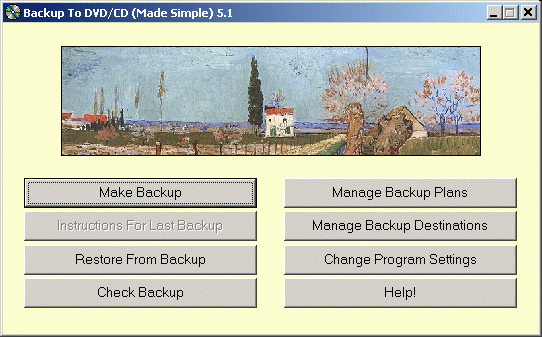November 2025
| Su | Mo | Tu | We | Th | Fr | Sa |
|---|---|---|---|---|---|---|
| 26 | 27 | 28 | 29 | 30 | 31 | 1 |
| 2 | 3 | 4 | 5 | 6 | 7 | 8 |
| 9 | 10 | 11 | 12 | 13 | 14 | 15 |
| 16 | 17 | 18 | 19 | 20 | 21 | 22 |
| 23 | 24 | 25 | 26 | 27 | 28 | 29 |
| 30 | 1 | 2 | 3 | 4 | 5 | 6 |
Attention❗ To save your time, in order to download anything on this site, you must be registered 👉 HERE. If you do not have a registration yet, it is better to do it right away. ✌

SpicyMags.xyz

SpicyMags.xyz
Backup Made Simple ver.5.1.207
Date: 14 Apr 2007 03:39:00
Backup Made Simple can make a traditional backup to almost any device, or synchronize folder contents with copies on another hard drive or across a network. The Backup Plan Wizard will help you identify what to save or synchronize, and then set up the program to do it. You can back up the entire computer, or whatever folders and files you wish. Your choices are saved as a Backup Plan, so you can make the same backup again whenever you like without designing it all over again. It is very similar to its cousin Backup To DVD/CD, and will also write DVD's and CD's, but is optimized for small capacity media by using compression. For added convenience Backup Made Simple will add new subfolders and files to your Backup Plan automatically, and it will even adapt automatically when you rename things. Without compromising ease of use, the software is also chock full of useful features like scheduling, and backup logging.
Features Here are brief summaries of the most important features of the software. Unless otherwise stated, both Backup To DVD/CD and Backup Made Simple include all these features.
* Standard Backups And Synchronization
The software can operate in two modes: Make a backup, and synchronize folders. When you use it in regular (backup) mode, it copies all the folders and files you select to the backup. When you use it in synchronize mode, it synchronizes the contents of all the selected folders and files with copies on another hard drive or another computer. Synchronize mode is especially useful if you work on several computers and need to move things between computers so you can work on them wherever you happen to be.
* Backup Plan Wizard
The software comes with our Backup Plan Wizard to help you determine which folders and files you need to back up, and tell the software what to do with them. The Wizard will also build a set of standard backup plans for you to start with if you wish.
* DVD/CD Writer Wizard
Our DVD/CD Writer Wizard will help you get started using your DVD/CD writer with the software. This will test your drive to make sure it works with the backup software.
* Back Up To Nearly Any Device
The software can write backups to any device with a writable Windows file system, not just DVD and CD writers. This includes folders on a hard drive, 3.5" diskettes, removable media devices like Zip drives, and portable devices like USB hard drives.
* Select Folders And Files To Backup
Select the folders and files you want to back up with an easy to understand dialog showing the folders on your hard disk. You browse through the folders, and click buttons to tell the software to back up folders or not. When you decide to back up a folder (or not), that decision also applies to all subfolders of that folder unless you say otherwise for individual folders.
Unless you say otherwise, if a folder is backed up all files in it will be backed up. You can, however, say to back up ONLY particular files, or all files EXCEPT particular files, and combinations of these conditions. You have complete control over what is backed up.
You can back up any data on any drive letter visible in Windows Explorer, not just your own hard disk. If you are using a network you can back up data stored elsewhere on the network, or even data stored on other devices such as CD-ROM drives or floppy diskettes. To back up over a network you will need to map the "shares" on the other computers to drive letters on your computer.
* Back Up Windows Registry
You can include your Windows registry in the backup.
* Save Backup Instructions In Backup Plan
Since you have such flexibility in specifying what to backup, naturally you�d like to be able to save all these instructions for when you want to make the same backup again later. The software saves this information in a backup plan, which is stored in a bunch of small files which reside in the folders for which you�ve given instructions. The instructions for a particular folder are always stored in the plan file in that folder.
* Adapts Automatically When Folders Are Reorganized Or Renamed
Storing the backup instructions in the folder to which they apply has another benefit - If the folder is renamed or moved, the instructions adapt automatically. This is because the instructions don�t actually give the name of the folder they apply to - they always apply to the folder where they are found. This idea carries even further - if a new folder is created, it automatically inherits any backup instructions specified for its closest parent folder, and if you delete a folder any instructions in it are cleanly removed as well. All this means that your backups continue to save what you want no matter how you reorganize your hard disk.
* Uses As Many Backup Discs As Needed
The software will use as many DVD, CD, floppy, Zip or Jaz discs as necessary to hold your backup. When a disc becomes full, it will ask you to remove the old one and insert a new one. If a file will not fit entirely in the remaining space on a disc it will save the entire file on the next disc, unless your backup plan specifies to save such files using the "special" format described below.