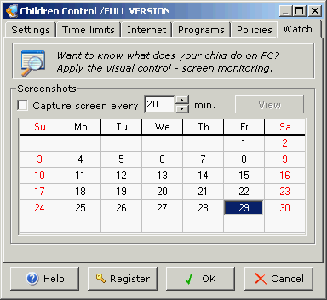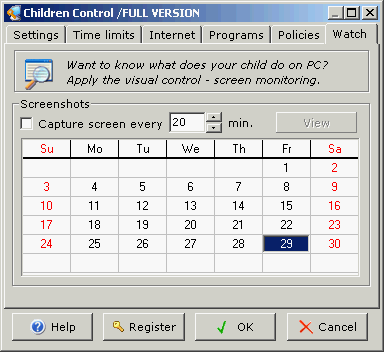October 2025
| Su | Mo | Tu | We | Th | Fr | Sa |
|---|---|---|---|---|---|---|
| 28 | 29 | 30 | 1 | 2 | 3 | 4 |
| 5 | 6 | 7 | 8 | 9 | 10 | 11 |
| 12 | 13 | 14 | 15 | 16 | 17 | 18 |
| 19 | 20 | 21 | 22 | 23 | 24 | 25 |
| 26 | 27 | 28 | 29 | 30 | 31 | 1 |
Attention❗ To save your time, in order to download anything on this site, you must be registered 👉 HERE. If you do not have a registration yet, it is better to do it right away. ✌

SpicyMags.xyz

SpicyMags.xyz
Children Control ver.1.7
Date: 29 Jun 2007 12:24:00
Children Control allows you to control access to PC, Internet sites, programs and system functions. Please install this program under the administrator's user account. The program settings are different for each user account so you should configure it for each user of your PC separately. The program is usually available from system tray. Right click on tray icon to show popup menu. :
Settings. You can customize and configure the general settings here: password (to protect the program and PC form unauthorised usage), startup (if you want program automatically starts up with operating system (for current user) you should set a "Autostart with Windows for this user" option) and invisibility settings (the tray icon can be hidden when program starts - just check "Hide tray icon at startup" option). You have specify a hot-key (something like ctrl+shift+alt+s) to be able to switch on/off invisible (stealth) mode.
Time Limits . Configure PC time limits here. If you set an "Autostart with Windows" option at the Settings page you can lock PC at system startup by setting a "Lock PC at system startup" option. If you set a "Lock PC after unapproved reboot" the Children Control will lock access to PC only if the reboot was initialized during locking. So it is strongly recommended to check the "Autostart with Windows" and "Lock PC after unapproved reboot" flags.
If you want to restrict PC usage time for your children you can do it by two ways: 1) check "Lock PC every…" flag and set frequency and duration of lock; 2) check "Shut down" flag and set duration of PC off-state.
You can specify a hot-key to fast lock your PC. You can also simply lock computer by double clicking on a tray icon (or you can select "Lock Computer" item from tray icon's popup menu" Computer will be locked. You have to enter a correct password to unlock and get access to PC.
There are also screen transparency and screen animation options at the Computer page.
Internet. Don't you want your children navigate on bad sites? Well… now you have a possibility to restrict access to web-sites with unallowed content. Children Control provides 2 ways for this:
1) You can check a "Allow access only to web-sites" option and set the names of allowed web-sites (NOTE: do not write "http:" or "www." prefixes for site names!).
2) You can check a "Lock web sites with keywords " option and specify the bad words. If these words will appear during web navigation the web-sites with bad content will be locked.
Programs. If your children play brutal games or launch your business programs you can restrict access to these programs. Just click "+" to add the executable file to the list and check "Lock access to the programs" flag.
Policies. You can manage system restrictions on this page. (If you are logged as administrator only). Disable such system function as: Task Manager, registry tools (RegEdit), control panel, command prompt, password change, Windows update, wallpaper changing, Add/Remove Programs manager.
Children Control can also hide any drive in Explorer. (Just check drive letters to hide theme after Windows reboot).
Watch. Do you want to know what does your child do on computer, internet etc?. You can use hidden screen monitoring for this - check "Capture screen every…". Do not forget to set an interval between the screen captures.
After a time just select some date on calendar and click "View" to view screenshots.