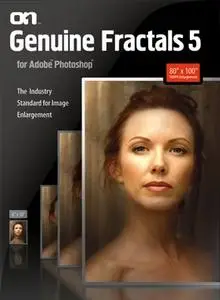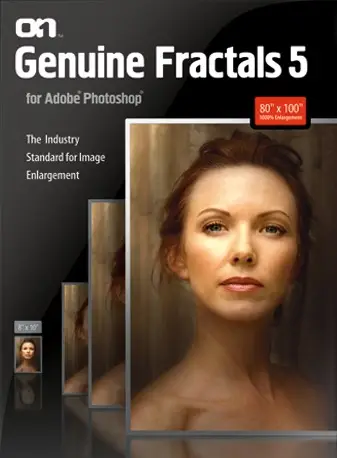Genuine Fractals 5 is a revolutionary step forward for image enlargements. We've taken the industry standard and given it a complete overhaul. New scaling technology, faster performance, new features, new user interface, greater ease of use and much more. Compare Genuine Fractals 5 to any Photoshop scaling method or other third party plug-in, Genuine Fractals 5 is the industry standard in image resizing.
What's new in Genuine Fractals 5.0 Many user-requested enhancements have been included in Genuine Fractals. The following categories describe the most important of these.
* Universal Binary
* Improved File Format Support
* Faster Performance
Texture Control
New Interface
Film Grain
* Sharpening
* Improved Support for Actions
* Video Tutorials
* Automatic Update Checking
* Improved Cropping Tool & Document Presets
Universal Binary
Genuine Fractals 5 is a universal binary, meaning it can run natively on both PowerPC and Intel based Macintosh systems using Photoshop CS3. Improved File Format Support Genuine Fractals 5 now supports 8 and 16 bit grayscale, RGB and LAB images. Genuine Fractals Print Pro also includes support for the above formats plus 8 and 16 bit CMYK color modes.
Faster Performance
This release has been optimized for multiprocessor and multicore machines and now includes support for hardware acceleration on processors that include AltiVec and SSE components. The Genuine Fractals
algorithm has also been optimized for speed.
Texture Control.
The Genuine Fractals algorithms have been improved to provide higher quality scaling results. There are two new algorithm variables that may be adjusted by the user. They are located in the Texture Control pane and are labeled Amount and Threshold. The default positions are 3 and 25 respectively. Using these settings will provide results equivalent to Genuine Fractals 4.1. Adjusting these variables on an image by image basis can provide improved detail in non-edge regions that contain detail such as textures (grass, fabric, bark, other natural and man-made patterns. Below is a description of each control and recommendations of how to use them.
Amount: This controls the amount of detail in flat, non-edge areas of an image. If your image contains lots of minute detail that does not have defined edges (many organic patterns like leaves, rock, bark; or man made patterns like fabric) it may be good to increase the amount to a setting of 4 or 5. Settings beyond 5 will often introduce a bumpy noise pattern which is undesirable unless your original image was from scanned film. Settings lower than the default 3 are useful for images with large areas of continuous tone that have no appreciable detail (sand, snow, sky) but have hard edged foreground subjects such as landscape images, architecture or portraiture.
Threshold: This controls the amount of hard edge detail that is enhanced. The default setting is 25. Decreasing the threshold will focus the algorithms only on edge information. This may be useful for
portraiture or for reducing noise in your image. Settings higher than 25 will increase the amount of small detail in flatter areas of the image. Settings as high as 100 are useful for highly detailed images such as
hair or feathers. Higher threshold settings will also make Genuine Fractals process faster.
A good way to start adjusting these controls is by setting the threshold to 100 and then move the amount up until the image is too noisy (bumpy) and then reduce the threshold to smooth out the noise in continuous tone areas. For detailed images with no little continuous tone you might try the Amount at 4 and the Threshold at 100. For portrait images or images with significant JPG artifacts you should try an Amount of 2-3 and Threshold of 25 or lower.
New Interface
Genuine Fractals 5 unveils a new user interface that focuses on your image. It includes a large central preview of your image and uses Photoshop standard commands for zooming and navigating around your
image. All controls are located in a new strip of collapsible panes on the right hand side. Users can open and close panes to display only the options that they are interested in. The new pixel dimensions and
document size panes use the same layout and options as Photoshops image size dialog making it an easy transition to users to input the correct
values.
Film Grain
Genuine Fractals 5 now includes and option to add simulated film grain to your image. Adding grain to your image can increase its visual sharpness. The grain that is added is overlaid monochrome Gaussian noise that does not effect the overall lightness of your image. Be sure to have your preview set to 100% (1:1, or actual pixels) when selecting the amount of noise to add to your image.
Sharpening
Genuine Fractals 5 now has built-in unsharp masking to help users sharpen their images before output, saving a step in Photoshop. The unsharp mask in Genuine Fractals works similar to Photoshop but only
sharpens the luminosity, helping to prevent color fringing and noise. Improved Support for Actions
Genuine Fractals 5 now has improved support for Photoshop actions. Actions created using Genuine Fractals will remember the pixel dimensions or resolution or magnification based on preference. It will
also record the settings used in the Texture, Sharpening and Film Grain controls. This allows the user to create multiple actions to create files of different sizes.
System Requirements
Windows
* Windows XP Service Pack 2 or Windows Vista
* 1GHz or faster Pentium 4 class processor(s)
* 1024x768 or higher display at millions of colors
* 512MB of physical RAM (1GB+ recommended)
* 30 MB of free hard disk space
* Microsoft .NET 2.0 framework
* Web browser with Adobe Flash 8 or higher plug-in installed
* Adobe Photoshop CS2, CS3, Elements 4 or 5
[center]
[b][color=blue] Скачать/Download:[/color][/b]
[url=http://rapidshare.com/files/28506085/Ggff_printp_ro5.rar]onOne Software Genuine Fractals PrintPro 5.0.0.2653[/url]
[b]Pass: [color=red]marczes[/color][/b]
[/center]