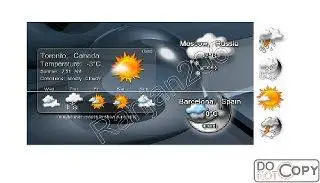Description: YOU DON'T NEED ANY SOFTWARE or INSTALLATION TO USE THIS GADGET!.It is a mini standalone utility.
____________________________________________
If you have problems with Windows Vista, you should always do the following: ____________________________________________
Right click on the gadget and from the pop-up menu select "Properties".
In the new window, chose the tab "Compatibility" and there
click on the button: "Run this program in compatibility mode for:" "Windows XP (Service Pack 2).
Apply it and click on the button OK.
That's all you need to do and everything will run with no problems, most of the times!
____________________________________________
For more details on how it works, click on the "more information" link at the "About" dialog.
Solution for Problems with Firewalls:
1 – Download the program to your computer (i.e. your Desktop or some other folder of your choice). Note that this is only going to be a temporary location for the program.
2 – Run the program. It will then install the temporary copy in the location "c:\documents and settings\\local settings\temp\{registry code}\" where is your user name
3 – Your firewall may complain here about accessing the Internet. (If it does not, you are lucky and don't need to read any further!) Choose to allow access, block access, or cancel… it's actually not important what you do in this step, because the firewall will most likely be remembering this temp location. Just make sure you keep the Live Weather II program running.
4 – Create a new folder on your PC (e.g. C:\Program Files\ Weather) where you want to permanently store this Gadget
5 – Go to the temp location in step (2) and copy everything there to the folder you created in step (4)
6 – Close the weather program. Everything in the temp location from step (2) will be deleted, but you now have everything in a permanent location that you created in step (4).
7 – Run the weather program again, but from the permanent folder from step (4) instead
8 – Your firewall will complain again. Set it to allow access. If your firewall shows the path of the program requesting access, it should now show the permanent path.
9 – You may need to set city and your C/F degree preference for temperature one more time, but your setting will now be saved in your permanent folder's weather.ini file.
10 – That's it! This should hopefully fix the firewall problems ppl are having
Find your city code:
It's amazing how many people ask for zip codes
Not that it isn't a valid question, but just go to www.weather.com or http://weather.yahoo.com and enter your cityThe code for your city should appear on the address line of your browserFor example Rome, Italy shows up as:
(weather.com)
www.weather.com/outlook/travel/businesstraveler/local/ITXX0067?from=search_city
(weather.yahoo.com)
http://weather.yahoo.com/forecast/ITXX0067.html
and from there ITXX0067 is the zip code.
HERE IS 3 DOWNLOAD LINK NO MIRROR PLEASE
DOWNLOAD FROM HERE
DOWNLOAD LINK : DOWNLOAD EASY-SHARE .COM
DOWNLOAD LINK : DOWNLOAD DEPOSITFILES .COM
RAPID SHARE DOWNLOAD LINK WILL COME WITHIN 24Hrs .PLEASE WAIT!
NO MIRROR PLEASE
NO MIRROR PLEASE