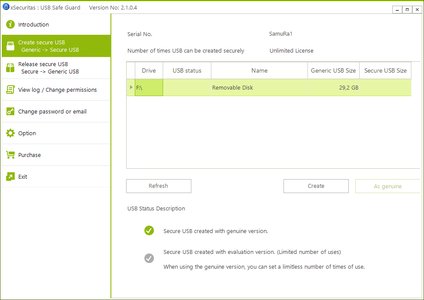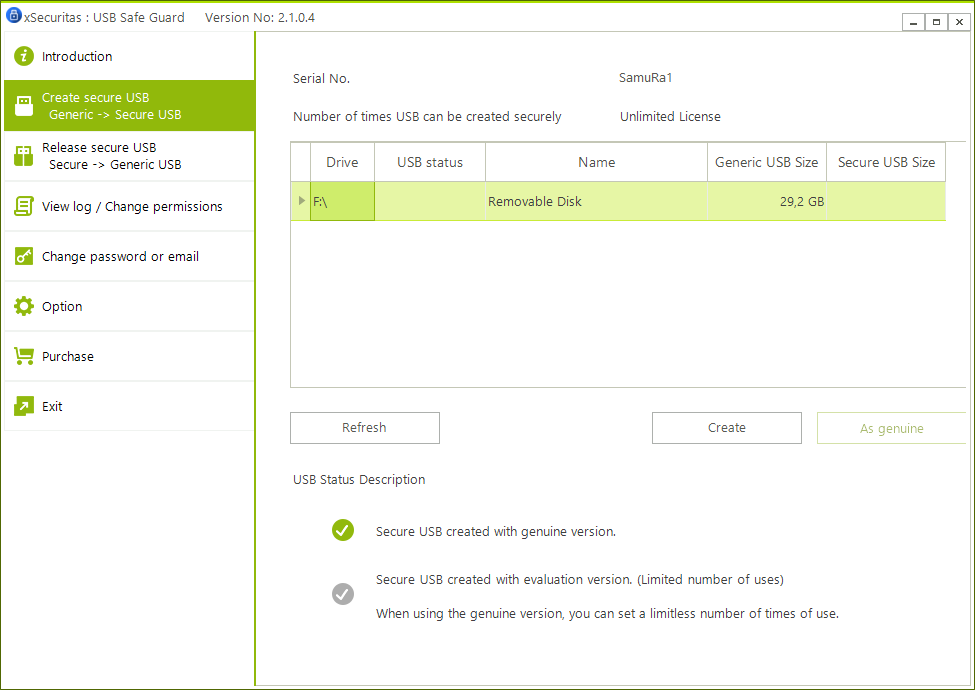xSecuritas USB Safe Guard 2.1.0.4 Multilingual | 21.6 Mb
USB Safe Guard - Change general USB to Secure USB, Secure USB is only available to authorized users and Remote USB control available. Protect your data stored in USB when you lose your USB? Generic USB Flash can be converted to secure USB.
Functions:
- You can change the generic USB Hard Disk or USB Flash Disk to an encrypted secure USB.
- A Secure USB is 5MB less than the normal USB size
Option when creating secure USB.
- Can set the read / write password and the read-only password respectively.
- There is an option to use secure USB only when connected to the Internet.
- You can set an expiration date.
- You can set the number of expirations.
- After expiration, you can automatically dispose of secure USB.
- If you do not use your PC for a certain period of time while you are using secure USB, it will automatically shut down the secure USB.
- If the password is wrong several times, you can automatically discard the secure USB.
- The documents are hidden in a secure USB, which can be retrieved only by entering the password.
- You can change the policy for this secure USB even after creating a secure USB.
- If you lose your secure USB, you can automatically destroy this secure USB.
- You can view logs for a secure USB in real time.
- You can change the secure USB to generic USB. In this case, all contents of secure USB will be deleted.
How to run a secure USB?
- Created secure USB is available for Windows XP, 7, 8, 8.1, 10 and Windows Server 2008 R2 or later.
- Insert a secure USB and run USBMain.exe program in the drive root.
- If you enter the correct password on the screenshot below, Secure USB will be opened and be available.
- You can check which drive letter has been assigned to the secure USB from Tray Icon.
- To stop using secure USB, select “Exit Secure USB” Menu from Tray Icon.
System Requirements:
- Windows 7 32/64 bit
- Windows 8, 8.1 32/64 bit
- Windows 10 32/64 bit
- Windows Server 2008 R2 or later
Home Page - https://www.xsecuritas.com