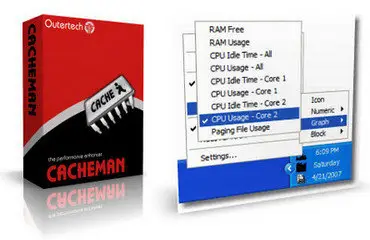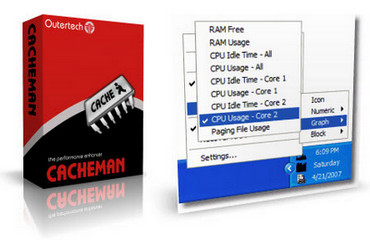October 2025
| Su | Mo | Tu | We | Th | Fr | Sa |
|---|---|---|---|---|---|---|
| 28 | 29 | 30 | 1 | 2 | 3 | 4 |
| 5 | 6 | 7 | 8 | 9 | 10 | 11 |
| 12 | 13 | 14 | 15 | 16 | 17 | 18 |
| 19 | 20 | 21 | 22 | 23 | 24 | 25 |
| 26 | 27 | 28 | 29 | 30 | 31 | 1 |
Attention❗ To save your time, in order to download anything on this site, you must be registered 👉 HERE. If you do not have a registration yet, it is better to do it right away. ✌

SpicyMags.xyz

SpicyMags.xyz
Cacheman v7.1.0.0
Date: 8 Mar 2011 14:54:26
Cacheman is a Windows software designed to speed up your computer by optimizing several caches, managing RAM and fine tuning a number of system settings. Auto-Optimization makes it suitable for novice and intermediate users yet it is also powerful and versatile enough for computer experts. Backups of settings ensure that all user modifications can be reversed with a single click. Cacheman takes Memory Management to the next level. You can define which applications have the most importance to you. When your system runs out of RAM Cacheman will take it away from non essential programs and give it to the important ones. This is a drastic improvement to the default Windows memory management. You can even limit the RAM a specific application can use. Cacheman Auto-Optimize is a one-click function which will examine your system and apply automatically best settings and system tweaks in order to improve performance and stability. You can also make your computer more suitable for a specific task by selecting individual Auto-Optimization profiles like "Gaming Computer" or "Network Server".
Process Management functions offered by Cacheman:
Properties:
displays the properties dialog of the selected process executable
Show window:
brings the main window of the selected process to front
Open folder:
opens the folder of the process executable with Explorer
Rename Title:
changes the caption of the selected process main window
Look up entry on Internet:
opens your default web browser and looks up information about the selected process
Lower RAM usage:
moves non active parts of the selected process from RAM to Paging File
End Process:
closes the main window of the selected application (normal exit)
Kill Process:
eliminates the selected process from memory, use only on crashed applications that do not respond
Set Priority:
sets the level of CPU Priority of the selected process, processes with higher Priority will get more CPU time and run faster, but slow down reaction times of other processes
Set Priority (sticky):
same as Set Priority with the difference that the priority will survive a computer reboot or a program restart
Tray Icons:
Cacheman displays upto three icons in the Windows Tray Area.
Home Page - www.outertech.com