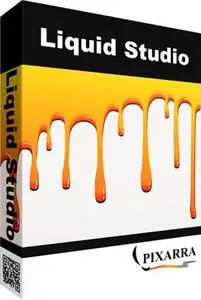Pixarra TwistedBrush Liquid Studio 3.03 | 31.2 Mb
Liquid Studio is a product born from TwistedBrush Pro Studio but with a focus on creation of individual objects that you might use in other Pro Studio or other art software and with a simpler, streamlined interface. The Liquid paints allow you to model and shape your objects and then paint them with the included brushes with the results being crisp lines you might see in illustration software but without the need to mask anything. You can even continue to shape your objects after they are painted.
Main Features:
- New Tools - Paint Bucket, Gradient, Transform, Line, Bezier Curve, Rectangle, Ellipse, Rectangle Mask, Ellipse Mask, Polygon Mask?, - Lasso Mask, Magic Wand Mask, and Warp ?Tools
- New Brush Effects - Auto Mask Fine Tolerance?, 3D Highlight Color and 3D Shadow Color
- Brush Control Panel
- Clips
- Copy and Paste Page
- New UI Color Themes
- New Hotkeys and More!
Specialized ArtSets
Liquid Studio comes with 3 specialized Primary ArtSets - Model, Paint and Utility. There are also 5 User ArtSets with 60 brush slots each for storing brushes.
Clean User Interface
Liquid Studio, as all of Pixarra's focused Studio products, has a clean interface, designed for an easy, quick work flow. Dark and lighter color themes are available.
Quick Access Panels
The Color Management panel and the Brush Shortcut Panel are two panels you will use a lot. All the panels in Liquid Studio will automatically hide if they get in your way while painting. Manually hiding all panels is also possible with the F3 hotkey.
Quick Command Panel
The Quick Command panel gives you a configurable array of buttons you can keep close at hand while working. Resize and reshape the panel to your needs. Add, remove and move buttons to create the layout that works best for you. Quickly show or hide the panel with the [F4] hotkey. Right click to edit a button or add one to an empty slot. [Ctrl] + click to drag a button to a new location. As an added bonus there is some functionality exposed in the Quick Command panel that isn't available anywhere else in Liquid Studio.
Powerful Brush Effects System
Since User ArtSets are available you might be thinking where will you get new brushes from. There are a number of ways, user shared brushes in the Pixarra forum, brushes imported from Pro Studio, OR now you can edit brushes right in Luminance Studio with the powerful Brush Effects system from Pro Studio. First an IMPORTANT NOTE: Editing brushes is NOT an easy task. There are over 500 different effects that can be combined in 28 effect layers with each effect processed with 100's of modifiers. I think it's safe to say the Pixarra brush effects system makes for the most powerful brush engine in existence. Evidenced in the ability to draw simple lines or fully detailed tree with the same engine with a single stroke as can be seen in Tree Studio.
One of the common ways to use the Brush Effects panel is to tweak existing brushes in small ways to meet your needs and you can do this right in Liquid Studio and save them to the User ArtSets.
Layers
Easy access support for layers are in Liquid Studio. The idea is to keep your work flow simple and fast. A simple single click to create a layer with no scrolling. Right click a layer for additional options. Drag layers to rearrange them.
Other Features:
- 64 bit color painting system for the smoothest blends available anywhere.
- World’s most powerful and flexible brush engine with the Pixarra brush effects system
- Automatic saving multiple copies of your work in progress.
- Brush compatibility with other Pixarra Studio products.
- Tracing paper to use as a guide.
- Up to 9 floating reference Image panels to hold reference photos when working on your art.
- Sketchbook system that automatically saves your work to your sketchbook.
- Switching pages in your book with a single key press (Page Up or Page Down)
- Saving your work to a range of standard image formats.
- Work with symmetry with all the standard Liquid Studio brushes.
- And many more features!
What's New:
- Added: Brush effect "pRend DabEnd" added. Renders the particle only at the end of life with a dab.
- Added: Brush effects "Add Var 1" - "Add Var 10"
- Added: Brush effects "Sub Var 1" - "Sub Var 10"
- Added: Brush effect "3D Shadow Opacity" added. Impacts the other shadow effects.
- Added: Brush effect "VM Percentage 10000" added.
- Added: Preferences are now exposed via the Edit menu.
- Added: Tablet compatibility flagged added in Preferences dialog.
- Added: Paper textures from the Page menu.
- Added: Paper Color from the Page menu.
- Added: Edit Color dialog added to Quick Command option.
- Added: New Utility Combo Palette.
- Added: Mouse wheel support for lists.
- Added: Hot Key F2 to toggle all dialogs.
- Added: Menu option to toggle all dialogs.
- Added: The comma (,) hot key allows for a temporary toggling of full screen mode.
- Added: The number keys 1-0 select brushes 1 - 10 from shortcuts panel.
- Added: The / key pops up the modifiers panel.
- Added: Ctrl X key performs a cut action.
- Added: The M key randomizes the selected brush.
- Added: Shape modifier ArtSet
- Added: Brush Size modifier ArtSet
- Added: Brush Rotation modifier ArtSet
- Added: Texture modifier ArtSet
- Added: Color modifier ArtSet
- Added: Effects modifier ArtSet
- Improved: Increase the font size in the Brush Effects panel
- Improved: Up to 30 layers are now available!
- Improved: Layers UI improvements.
- Improved: Page Explorer UI improvements.
- Improved: Color Selection improvements.
- Improved: Brush selection Improvements.
- Improved: All dialogs converted to use color themes.
- Improved: Color themes and icon updates.
- Improved: Font size improvements to better match higher resolutions.
- Improved: Ignore leading or trailing spaces in license key entry.
- Changed: F10 is used to open Page Explorer rather than F2.
- Changed: Brush Effect "VM Percentage 1000" to allow value to extend beyond the limit of a brush effect amount.
- Fixed: When the "Copy Page" option is selected, the Explorer window opens up.
- Fixed: Some menus had an extra horizontal divider.
- Fixed: Quick Command options for many tools were missing.
- Fixed: Quick Command option for displaying clips panel was missing.
- Fixed: Tools with button tool options were triggered on button down rather than button up.
- Fixed: Program crash when clicking a scroll button without a full list of items in list.
- Fixed: The Random button on the Brush Control dialog is randomizing twice.
- Fixed: Hot Key F1 was opening Page Explore, it should not.
System Requirements:
Windows 7 / Windows 8 / Windows 10 / Windows 11
500MB disk space
1024x768 minimum display resolution
4GB RAM (8GB or more recommended)
Home Page - http://www.pixarra.com/