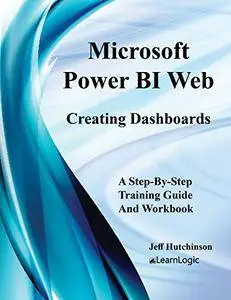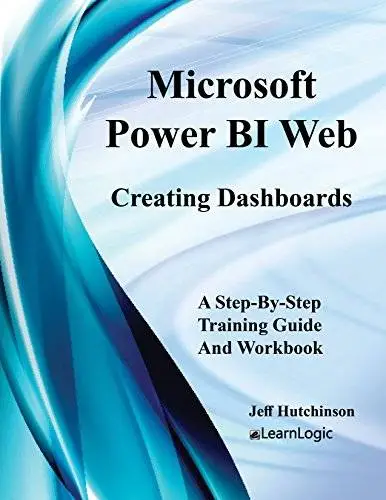Microsoft Power BI Web - Creating Dashboards: Volume 3 (Level 3) by Jeff Hutchinson
English | 30 July 2018 | ISBN: 1724413112 | 136 Pages | PDF | 4.83 MB
English | 30 July 2018 | ISBN: 1724413112 | 136 Pages | PDF | 4.83 MB
This workbook/guide covers Power BI Web Service, a web-based tool that provides cloud services over the Internet to post and view Dashboards. Individual Visual Reports are created using the Power BI Desktop tool which is installed on your local computer. Once you develop Visual Reports in Power BI Desktop, then you can use these Visual Reports to build Dashboards in the Power BI Web Service. These tools work together to describe your data sources in a Visual Report which can be updated when desired. The following topics will be covered:
Overview - First, an overview of the interface and the menu system will be provided. This will enable users to switch between the different modules (described below) in order to develop a Dashboard.
Dataset - This is used to store the uploaded database to the Power BI Web Service which can be interactive as the database is updated. However, it could also be cached/stored in Power BI Web Service (no connection to another source). A Dataset can be linked to multiple Visual Reports that are used to create a Dashboard. In this web-based tool, it is possible to click on a specific Dataset to create additional reports. However, it is recommended that reports be created in the Power BI Desktop.
Report Workspace - This will display the Visual Reports created in Power BI Desktop as well as those created in the Power BI Web Service tool all while using the Edit Report tool (see Edit Report chapter). The reports in the Reports Workspace will be linked to a single Dataset, but they can be linked to multiple Dashboards. Filters are also available to adjust the information in the reports.
Dashboard - This is the layout of different types of Visual Reports arranged together to provide a message for readers to understand. When you click on a report in the Dashboard, it is linked to the Reports Workspace which is also linked to the Datasets. When you click on a Visual Report located in the Dashboard, the report will open.
Edit Report - When a report is created from a Dataset, you can use the capabilities to build multiple small Visual Reports such as Clustered Column Charts, Pie Charts, Cards to display total values, Tables of summarized data, Matrix reports, Maps, etc. Because you will want people reviewing the Visual Reports to understand the data stored in the data source, the progress, growth, or current state of the information can be displayed.
Workbooks - This will allow you to upload an Excel Workbook into Power BI Web Service as the input data source for a Dashboard. Then, you can create a Visual Report in Power BI Web Service prior to applying all reports to a Dashboard. This is an alternative to publishing reports from the Power BI Desktop tool.
Settings - There are adjustments that can be made to the interface to provide additional functionality. Settings to be covered include General, Dashboard, Dataset, Workbook, Alerts, and Subscriptions settings.