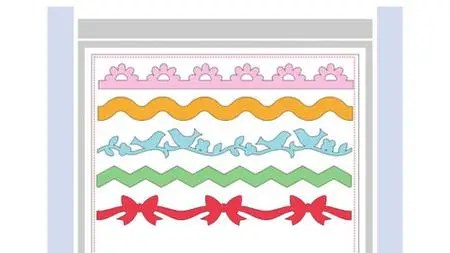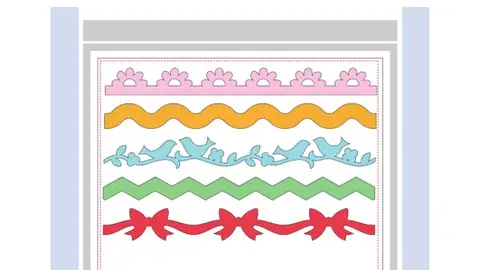Canvas Workspace A To Z
Last updated 2/2022
MP4 | Video: h264, 1280x720 | Audio: AAC, 44.1 KHz
Language: English | Size: 4.81 GB | Duration: 8h 13m
Last updated 2/2022
MP4 | Video: h264, 1280x720 | Audio: AAC, 44.1 KHz
Language: English | Size: 4.81 GB | Duration: 8h 13m
Create & Customize Cutting Files for your Brother ScanNCut
What you'll learn
You will be able to use the built-in shapes and fonts to design files.
You will be able to organize your files by working with layers.
You will be able to locate, download and import SVG files to use with Canvas Workspace.
Requirements
Canvas Workspace version 2.4.0 (free software from Brother)
A Brother ScanNCut or the curiosity to learn more about the machine.
You will need several types of materials to cut including patterned paper, card stock, and vinyl.
Description
Would you like to create and customize cutting files? Do you want to delve deeper into the Canvas Workspace software? Would you like to take your crafting skills to a whole new level? In this Canvas Workspace A to Z Course, you will learn how to work with existing SVG files, how to design files to cut and draw with your ScanNCut, how to customize files using the Template Maker and how to obtain and work with SVG files from multiple sources. This course is loaded with practical examples and projects. This course is mostly software based. You can apply your skills to ANY model of Brother ScanNCut. Use materials from your craft stash to cut and draw the projects you create. You will watch detailed tutorials and then practice and share what you learn. The course never expires so there will be chances to review the material again as you want to try the skills you learn. I encourage you to share your work with other students in the course. Feel free to interact with the course content, to ask questions and to share your experiences with designing and cutting files on your ScanNCut. I look forward to embarking on this crafty adventure with you.
Overview
Section 1: Course Introduction
Lecture 1 Instructor Introduction
Lecture 2 Course Projects
Section 2: Canvas Workspace Introduction
Lecture 3 Downloading & Installing Canvas Workspace for the PC
Lecture 4 Canvas Workspace Introduction
Lecture 5 Using a Built in Project - Opening Canvas Projects
Lecture 6 Assembling the Autumn Gift Bag
Section 3: Working with Shapes
Lecture 7 Resizing & Rotating Shapes
Lecture 8 Aligning & Distributing Shapes
Section 4: Working with Process Overlap
Lecture 9 Introduction to Process Overlap
Lecture 10 Process Overlap - Weld
Lecture 11 Process Overlap - Divide
Lecture 12 Process Overlap - Remove Overlap
Lecture 13 Process Overlap - Subtract
Lecture 14 Process Overlap Project - Sun
Lecture 15 Process Overlap Projects
Section 5: Working with the Path Tools
Lecture 16 Using the Path Tool to Create Lines
Lecture 17 Using the Path Tool to Create Shapes
Lecture 18 Using the Freehand Path Tool
Section 6: Working with Fonts
Lecture 19 Downloading & Installing Fonts
Lecture 20 Welding Fonts
Lecture 21 Using Fit to Path
Lecture 22 Welding Fonts to Shapes
Lecture 23 Text & Shape Layers
Lecture 24 Font Projects
Section 7: Working with Layers & Offset Lines
Lecture 25 Working with Layers
Lecture 26 Working with Offset Lines
Lecture 27 Layered Sentiments
Section 8: Creating SVGs with Template Maker
Lecture 28 Introduction to Template Maker
Lecture 29 Creating an Envelope
Lecture 30 Creating a Pillow Box
Lecture 31 Creating a Gift Box
Lecture 32 Assembling the Template Maker Projects
Section 9: Working with the Art Board
Lecture 33 Artboard Settings
Lecture 34 Creating a Project on the Artboard
Lecture 35 Assembling the Nail File Box
Section 10: Working with SVGs
Lecture 36 Dreaming Tree - Acorn Truffle Box
Lecture 37 SDX125 - Retrieving a Cutting File
Lecture 38 CM350 - Retrieving a Cutting File
Lecture 39 Love SVG - Pumpkin Spice Designs
Lecture 40 SVG Cuts - Tied Photo Box & Snowflake Doily
Lecture 41 My Scrap Chick - Marshmallow Marsha & Frank Stein
Lecture 42 SVG Projects
Lecture 43 Activate a Pattern Collection
Crafters who are interested in learning new features and capabilities of the Canvas Workspace software.,Crafters who own a ScanNCut and who are eager to try new projects with it.,Brother ScanNCut owners who want to make the most out of their machine.