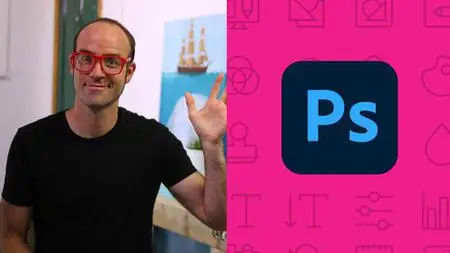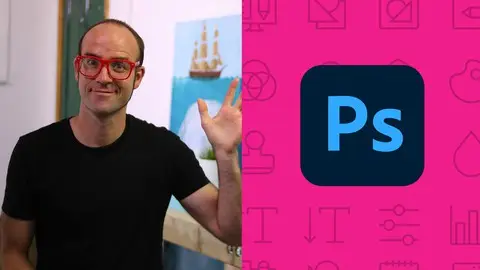Adobe Photoshop Cc – Essentials Training Course
Last updated 4/2022
MP4 | Video: h264, 1280x720 | Audio: AAC, 44.1 KHz
Language: English | Size: 12.32 GB | Duration: 11h 9m
Last updated 4/2022
MP4 | Video: h264, 1280x720 | Audio: AAC, 44.1 KHz
Language: English | Size: 12.32 GB | Duration: 11h 9m
This Adobe Photoshop Essentials course will teach you Photoshop Retouching as well as Photoshop for graphic design.
What you'll learn
You will be able to start earning money from your Photoshop Skills.
You will be able to add Photoshop to your CV
You will have over 20 of your own projects to add to your portfolio.
You will create social media post images for Facebook, Instagram, Twitter, Pintrest & Youtube.
You will be able to mask anything… including the dreaded hair!
Clearcut images.
Create amazing typography.
You will create popular visual styles.
You will create distorted images.
You will create graphics from scratch.
You will retouch photographs like a professional.
You will create a postcard.
Create posters.
Create advertising.
Resize Images.
Build a flyer.
Change the color or images.
Fix the colors in photographs
You will change eye & hair colors.
You will combine 2 photographs to create amazing compositions.
You will put a storm in a tea cup.
You will create text that looks like stone.
You will build a logo with type that wraps around it like a badge.
You will create text that wraps around a woman.
You will build a multipage banner advertising project.
You will create more background in an image from thin air.
You will remove people from images.
You will remove graffiti from a wall.
You will clear cut images of people, shoes & other products.
You will create realistic shadows
You will create text the wraps around colored smoke.
You will build duotone images like the Spotify effect
You will create images with an anaglyph effect
You'll turn your images into realistic oil paintings
You'll know how to add halftone effects to your images.
You will bend images to reveal background images.
You will distort a logo to bend around real life photographs and objects.
You retouch an overweight person to make the appear slim.
You'll build spray paint style graffiti using brushes.
You'll make a galaxy appear out of a mans head.
Create paper cut effects inside of a font.
Build text with 3D paint dripping from it.
You'll retouch a face to move pimples & freckles.
You'll remove dust & scratches from an old photograph.
Change yellow teeth to white teeth.
You'll build a fantasy image where you put an island, ocean & clouds inside a small bottle.
Requirements
Adobe Photoshop, preferably the latest CC (Creative Cloud) version.
No prior knowledge or experience with Photoshop is required
Description
Hi there, my name is Dan Scott. I am an Adobe Certified Instructor (ACI) for Photoshop. Are you struggling to learn Photoshop on your own? This course will allow you to use Photoshop professionally. You will be able to add Photoshop to your CV & start getting paid for your Photoshop skills. In this course I will teach you everything you need to know about getting started with Photoshop. You'll learn how to use Photoshop for use in Graphic Design & for Photoshop Retouching. You will create lots of your own projects that you can add to your own portfolio to help your employment. David: "AMAZING course Dan! Thank you so much for sharing your skills with us!! Your teaching style is very professional and easy to understand. I feel comfortable with the skill set you've given me to handle small projects now. I've already purchased your Advanced Training Course in Photoshop and can't wait to dive in!! Thanks again!This course is for beginners. You do not need any previous knowledge of Photoshop, photography or design. We will start right at the beginning and work our way through step by step. You will learn the Photoshop 'secret sauce' whereby we will magically enhance our background and when necessary completely remove people from images.There are exercise files available to download so that you can follow along with me in the videos. There are lots of assignments I will set so that you can practice the skills you have learned. Simon: "I just finished the Adobe Photoshop Essentials Training Course and I want to say I totally loved it! For me, a person who had zero experience in using Photoshop this course was very helpful to get into the graphic design area with a lot of interest and fun. This course is very good structured - from easy to hard topics. Also it has a lot of detailed explanations and really fun practical tasks. I've got all I needed for starting to work on my own first graphic design projects. And again, Daniel is just a great teacher! His teaching style is awesome and I am really glad I picked his courses for learning my new profession. With Daniel it's really fun and interesting journey."If you have never opened Photoshop before or you have already opened Photoshop and are struggling with the basics, follow me and together we will learn how to make beautiful images using Photoshop.
Overview
Section 1: Getting Started
Lecture 1 Introduction
Lecture 2 Before you start this Adobe Photoshop CC Tutorial
Section 2: Layers
Lecture 3 How to use layers in Adobe Photoshop CC
Lecture 4 Basic navigation & how to combine images in Photoshop
Section 3: Color & Adjustment Layers
Lecture 5 How to fix an image using levels in Photoshop CC
Lecture 6 How to enhance colors in Photoshop using vibrance
Lecture 7 How to change the color of something in Photoshop using Hue
Lecture 8 How to change just one color in Adobe Photoshop CC
Lecture 9 How to make an image black & white in Photoshop CC
Lecture 10 How to add a gradient to an image & text in Photoshop
Section 4: Shapes
Lecture 11 Creating a specific sized document Adobe Photoshop CC
Lecture 12 How to draw star square circle shape in Photoshop CC
Lecture 13 Stealing Colors & Adobe Color Themes
Section 5: Text
Lecture 14 How to create text in Adobe Photoshop CC
Lecture 15 How to warp text in Adobe Photoshop CC
Lecture 16 How to get text to follow a line or circle in Photoshop
Section 6: Layer Styles
Lecture 17 How to add a line around the outside of type in Photoshop
Lecture 18 How to a bevel or emboss to text in Photoshop CC
Lecture 19 How to add a drop shadow to text in Photoshop CC
Lecture 20 Presenting your Photoshop work for your portfolio
Lecture 21 Project 1 - Creating your own postcard
Section 7: Cropping
Lecture 22 How to crop an image in Adobe Photoshop CC
Lecture 23 How to crop an image for a frame in Adobe Photoshop CC
Lecture 24 How to straighten the horizon line using Photoshop CC
Section 8: 8.Selections & Masking
Lecture 25 How to copy from one image to another in Photoshop CC
Lecture 26 How to crop images inside of text
Lecture 27 How to remove the background in Adobe Photoshop CC
Lecture 28 Class Project - Quick Select Tool
Lecture 29 How to put text behind a person in Adobe Photoshop CC
Lecture 30 How to create a layer mask in Adobe Photoshop CC
Lecture 31 Class project - Cut a person out & put them into another image in Photoshop
Lecture 32 How to blend fade one image into another in Photoshop CC
Lecture 33 How to weave text in and out of a Photoshop image
Lecture 34 How to select hair in Adobe Photoshop CC
Lecture 35 Class Project - Selecting hair
Lecture 36 How to select things with straight edges in Adobe Photoshop CC
Lecture 37 How to get text to interact with ink & plants in Photoshop CC
Lecture 38 Class Project - Text & Image Interaction
Section 9: Filters
Lecture 39 How to add filters & effects in Adobe Photoshop
Lecture 40 How to turn an image into a painting in Adobe Photoshop
Lecture 41 Class Project – Oil Painting
Lecture 42 How to create the Dotted Halftone Poster Effect in Photoshop
Lecture 43 Class exercise - Halftone
Lecture 44 How to fake realistic motion blur in Adobe Photoshop CC
Lecture 45 The Lens Flare right of passage in Adobe Photoshop
Section 10: Smart Objects
Lecture 46 What is a smart object in Adobe Photoshop CC
Section 11: Transform & Distort
Lecture 47 How to bend a logo onto an image realistically in Photoshop
Lecture 48 How to make a sky peeling like fabric revealing background in Photoshop
Lecture 49 Class Project - Peeling Sky
Lecture 50 How to shrink body parts in Adobe Photoshop CC using liquify
Lecture 51 How to create dripping paint text effect in Photoshop CC
Lecture 52 Class Project - Drippy Paint Text
Section 12: Retouching
Lecture 53 How to remove people & text from a picture in Photoshop
Lecture 54 Use Google Images to find your image before retouching
Lecture 55 How to remove red eye from photographs in Photoshop
Lecture 56 How to retouch skin in Adobe Photoshop CC
Lecture 57 Class Project - Retouching
Lecture 58 Enhancing eyes in Adobe Photoshop CC
Lecture 59 How to fix teeth in Adobe Photoshop CC
Section 13: Blending Modes
Lecture 60 How to instantly remove the white background of a logo in Photoshop
Lecture 61 Using blending modes as color accents in Photoshop
Lecture 62 How to put images inside a bottle using Photoshop
Lecture 63 Class Project - Boat in a bottle
Section 14: Visual Styles
Lecture 64 How to create the spotify Duotone effect in adobe Photoshop
Lecture 65 Class Project - Duotones
Lecture 66 How to create the 3D glasses Anaglyph effect in Adobe Photoshop
Lecture 67 Class Project - Anaglyph Effect
Lecture 68 How to create a vintage instagram Matte Photo in Photoshop
Lecture 69 Class Project - Vintage Matte Photo
Lecture 70 How to create the paper cut effect in Adobe Photoshop CC
Lecture 71 Class Project - Paper Cut Effect
Section 15: Artboards
Lecture 72 How to use an Artboard in Adobe Photoshop CC
Section 16: Color modes & Resolution
Lecture 73 What is the difference between RGB and CMYK in Adobe Photoshop CC
Lecture 74 How do you change the resolution to 300dpi in Photoshop CC
Section 17: Brushes
Lecture 75 Basic introduction to using a wacom tablet with Photoshop
Lecture 76 How to create splatter paint effects in Adobe Photoshop CC
Lecture 77 Class Project - Ink Splats
Lecture 78 How to create dripping paint ink effect in Photoshop
Lecture 79 Class Project - Dripping Paint Brush
Lecture 80 How to create smoke with an image inside it using Photoshop CC
Lecture 81 Class Project - Smoke effect
Section 18: Shadows
Lecture 82 How to make a Long vector hard shadow in Photoshop
Lecture 83 How to cast a realistic shadow on the ground in Photoshop
Lecture 84 Bending or curved shadow under an image in Photoshop
Section 19: Export
Lecture 85 How to export images from Photoshop for print web & social media
Section 20: What next
Lecture 86 BONUS: Software Updates 2019
Lecture 87 BONUS: Software Updates 2020
Lecture 88 BONUS: Software Updates 2021
Lecture 89 BONUS: Software Updates 2022
Lecture 90 What next after your Photoshop Essentials class
Anyone who wants to start using Photoshop in their career & get paid for their Photoshop skills.,Newbie's, amateurs, graphic designers, motion graphics artists, Illustrator users, and any creatives who want to design their own graphics and edit their own photos from scratch