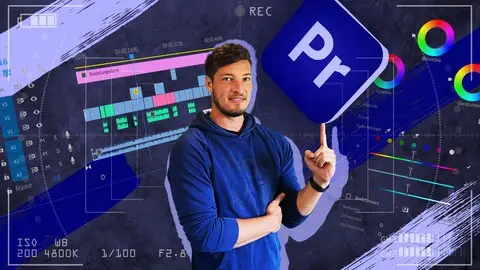Adobe Premiere Pro 2022: The Comprehensive A-Z Course
Published 10/2022
MP4 | Video: h264, 1280x720 | Audio: AAC, 44.1 KHz
Language: English | Size: 4.97 GB | Duration: 6h 0m
Published 10/2022
MP4 | Video: h264, 1280x720 | Audio: AAC, 44.1 KHz
Language: English | Size: 4.97 GB | Duration: 6h 0m
Become a Premiere Pro-fessional with the help of exciting project examples! Includes video material and handout.
What you'll learn
You'll learn and understand the Premiere Pro user interface and workspaces.
You'll learn to import media, create sequences and use the editing tools effectively.
You'll learn to create engaging texts, keyframe and animate them along with other elements of your sequences.
You'll add fascinating effects to your videos, understand masks and learn how to work with green screen.
You'll get to know the possibilities of simple, as well as highly professional color editing of video clips with the help of realistic examples.
You'll comprehend several ways to adjust playback speeds and directions.
You'll have fun collaborating with exciting project examples: Create your own Youtube channel intro, stabilize shaky drone video, edit trailer voice and more.
You'll highlight different project and render settings to get the most out of your videos, depending on what you're looking to achieve.
You'll discover how to link Premiere Pro with other products in the Adobe suite, such as After Effects, to work as efficiently as possible.
You'll learn about optional useful plug-ins and extras to take your video editing to the next level.
You'll receive a handout with the most important keyboard shortcuts for quick and lasting use.
You'll have access to professional video footage for your own collaboration, which I have recorded for this course by drone and GoPro.
Requirements
You should have a relatively powerful PC or laptop with Internet access.
You should be aware that this course provides you with all the tools and knowledge you need to understand Adobe Premiere Pro in theory. In order to memorize this knowledge, it is recommended for you to open Premiere Pro while watching, work along and pause the videos again and again in between.
Description
Are you interested in video editing and want to be able to create professional productions for social media, TV, and more? Then there's no getting around the industry standard Adobe Premiere Pro.Of course, in a basic section, you'll learn about the user interface, workspaces, preferences and tools. I'll also show you how to create exceptional text, animate your elements with keyframes, how masks and green screen can lead to even better videos and how highly professional color edits can take your sequences to the next level.Throughout the course, we'll use fascinating project examples that encourage you to get involved and reinforce the knowledge you've learned in a practical way. For example, we'll create our own Instagram reel and Youtube intro, stabilize a shaky drone video, turn our own voice into a deep trailer voice, track objects, and much more.I'll also show you how to link Premiere Pro with other Adobe products like After Effects, how to create your own presets, we'll consider the best render settings for your individual project and we'll go over useful external sources and templates.For you, there's not only a handout with the most important keyboard shortcuts, but also downloadable video footage that I shot via drone, among other things, for this course to collaborate on.So this one is a real A-Z masterclass on Premiere Pro!If you are passionate about video creation and want to learn and understand Adobe Premiere Pro, the most professional and intuitive program available, then this course might be for you. If you are willing to use realistic examples to apply your knowledge to projects in a way that will stick with you, then this course is definitely for you!Enroll today - I am confident that I can repay your trust in me with content and I look forward to sharing my enthusiasm for Premiere Pro with you!…Regardless of that, I'm always available for questions, comprehension problems or suggestions in the comment section or via private message.
Overview
Section 1: Initiation
Lecture 1 Welcome to the course
Lecture 2 Who am I & Why am I a Premiere Pro expert
Lecture 3 What awaits you in the course: structure
Lecture 4 Video footage & handout
Section 2: Introduction
Lecture 5 Download, Prices & Installation
Lecture 6 Initial opening & Presets
Lecture 7 Kick-off tutorial
Lecture 8 Project Media, Tabs & Workflow
Lecture 9 Pre-editing area
Lecture 10 Timeline, Source Patching, Destination Guidance, etc.
Lecture 11 Nesting, Alignment & Linked Clips
Lecture 12 Tools
Section 3: Video editing overview
Lecture 13 Synching with music / audio track
Lecture 14 Video Transitions
Lecture 15 Basic Color Editing and Adjustment Layers
Lecture 16 Addition regarding Adjustment Layers
Lecture 17 Text and shape options
Lecture 18 Advanced text animation
Lecture 19 Create and export an animation preset
Lecture 20 Envato Elements & import of Essential Graphics and LUTs
Lecture 21 Export image file
Lecture 22 Export video file: MP4
Lecture 23 Export video file: MOV
Lecture 24 Export video file: Adobe Media Encoder
Section 4: Advanced techniques, methods and effects on the basis of an Instagram Reel
Lecture 25 What we're up to: Instagram Travel Reel
Lecture 26 Digression: Sync Instagram Reels with licensed music in Premiere Pro
Lecture 27 Turn your own words into a Trailer Voice and save your own audio presets
Lecture 28 Save your own layout / workspace for edgewise videos
Lecture 29 General preliminary work with scale and color correction for the Instagram Reel
Lecture 30 Arrangement of clips part 1: Mask & the Track Matte effect
Lecture 31 Time Remapping / Speed Ramping explained
Lecture 32 Arrangement of clips part 2: Time Remapping transition
Lecture 33 Arrangement of the clips Part 3: Advanced color editing of subareas
Lecture 34 Arrangement of the clips Part 4: Final edits
Lecture 35 EXTRA: Clip repository
Lecture 36 EXTRA: Quick sync to music
Section 5: Image stabilization & motion tracking
Lecture 37 Image stabilization of shaky footage
Lecture 38 Object tracking
Section 6: Even more Premiere Pro with the example of a Youtube intro
Lecture 39 What we plan to do: Youtube Sports Intro
Lecture 40 Nests as a superordinate arrangement of clips
Lecture 41 Individual coloring and new effects
Lecture 42 Overlays for even more dynamics
Lecture 43 Connect to After Effects with Dynamic Link
Lecture 44 Create own text effect, offset and echo
Lecture 45 EXTRA: The Master Tab and Master Effects
Section 7: End
Lecture 46 Thank you
Premiere Pro newcomers who want to build comprehensive knowledge and understanding in a complete course.,Premiere Pro advanced users who want to learn even more about techniques and effects in a variety of use cases to further improve their workflow.