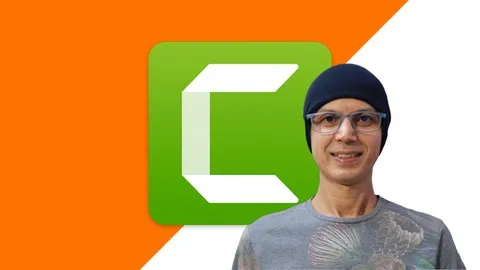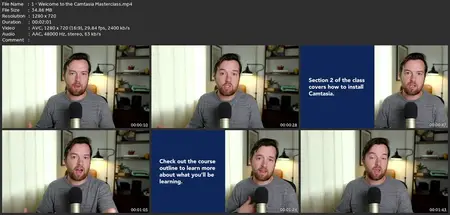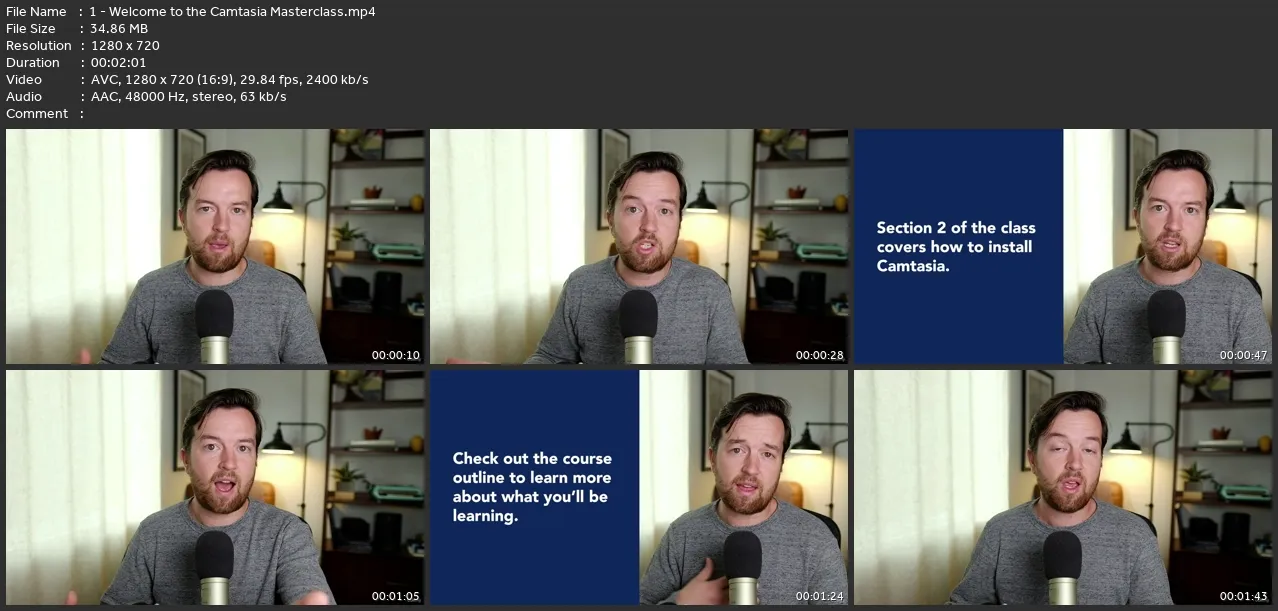Camtasia For Beginners: Video Creation In Camtasia Course
Last updated 4/2024
MP4 | Video: h264, 1280x720 | Audio: AAC, 44.1 KHz
Language: English (US) | Size: 2.22 GB | Duration: 6h 51m
Last updated 4/2024
MP4 | Video: h264, 1280x720 | Audio: AAC, 44.1 KHz
Language: English (US) | Size: 2.22 GB | Duration: 6h 51m
Record & Edit Professional Videos with Camtasia. Perfect for screencast tutorials, courses, YouTube, training, and more!
What you'll learn
You will be confident using Camtasia to make great videos
Make screen recording videos for online courses, YouTube, trainings, and more
Learn Step by step Basics, Essentials and Core of Camtasia.
Edit your videos to make them more captivating for your audience
How to choose a microphone and calibrate it for optimal performance.
Learn how to do screencast (screen recording), record your computer screen with right setting.
After screencast then use the same recorded video and learn the basics of video editing.
Understand Camtasia Recorder (In-depth). Explore various options of Camtasia recorder.
How to Record via PowerPoint Add-in
Get good understanding by learning professional techniques from a professional who has real life experience.
Do work more efficiently and faster by using only Useful shortcuts (Windows and Mac), taught throughout the course wherever its applicable.
Explore Ins and Outs of Camtasia Editor: Timeline, PlayHead, Zoom in and Zoom out, Clip position, Canvas, Edit Mode, Pan Mode
You'll learn how to deal with Messy Desktop Issue, Desktop Cleanup Tips, Idealistic Wallpaper for Screencast Recording.
How to Setup Non-Distracting Environment, Taskbar and Other Important Settings, Right Resolution for Screencast Recording
Canvas Basics, dealing with Object, using Crop Tool (and Uncrop), Zoom-in and Zoom-out Mode, Detach Canvas etc.
Understanding the Timeline and Timeline Editing like: 7 different Ripple editing techniques
Create your own Custom Keyboard Shortcuts
Under Timeline learn how to Work with Selections: Basic Selection to Expand Selection, Return PlayHead, Zoom-in The Selected Portion
Under Timeline learn Extend Selection - Frame by Frame, Real Life Example, Split All Tracks at PlayHead, Cut Specific Portion of the Clip
Under Timeline also learn Working with Clips and also Understand Properties Panel
Working with Annotations, Transitions, Explore Library Assets
Get Pro Tips to Record & Get Optimal Results to speed up the process
How to Use Intros, Lower Thirds, Download More Assets for Camtasia
How to Create Your Own Library, Create Custom Theme and then How To Use That
Learn Right Way to Share on YouTube, Explore Other Share Options and also explore Use Local File Export Option
Share Windows Project with Team Members on Another Windows Platform and also Share Windows Project with Team Members on Mac
Requirements
You should have Camtasia installed on your computer to follow along and practice while you learn.
You will need to have at least Camtasia 2019 version (in case, if you don't have, don't worry. I will teach you step by step how to download the FREE TRIAL version [use it for 30 days]).
Description
Do you want to easily record & edit videos in one simple-to-use app? Perfect, this Camtasia course will help you make amazing videos that captivate your audience. Whether you're a YouTuber making tutorials or an online course creator, Camtasia is the perfect screen recording & video editing application for you.RECORD. EDIT. EXPORT.The Video Production process is simple with Camtasia. And after taking this Camtasia course, you'll be confident making your own videos, quickly. Watch the free preview videos to start learning!Once you enroll, you’ll get instant access to hours of easy-to-watch video lessons, premium support if you ever get stuck, and lifetime access to course updates!This is the ONLY Camtasia course you need. What is Camtasia good for?Video tutorialsHow-to videosSoftware demo videosMeeting recordingsYouTube videosTraining videosVideo lessonsWebinar recordingsInstructional videosExplainer videosPresentation recordingsand more!Start learning with a free Camtasia trial while you take the course.Enroll now, and get instant access to:Hours of easy-to-watch video lessonsDownloadable course workbook with top tips from every lessonInstructor support if you have any questionsLifetime access to course updatesWhat can Camtasia do for you?If you want to efficiently make videos with your computer, Camtasia is the perfect tool for Mac or PC users. You can record your screen, audio from any microphone, and video from a webcam or camera plugged into your computer. After recording, you can edit it all together with screen annotations, callouts, title cards, and animations. Add transitions, music, and effects to make your video pop. Completely customize it yourself, or use templates and themes built into Camtasia.Add closed captions, remove greenscreen backgrounds, and adjust your cursor/mouse size/style… like magic!Finally export your videos to share with the world in crystal clear quality. Who teaches this course?The lead instructor for this course, Aaroncayc has partnered with Phil Ebiner of Video School to put together this Camtasia Masterclass.Video School has created many of the top-rated and most popular online courses that teach creative skills to millions of students around the world.Our goal is to make this the very best Camtasia course out there. If you aren't completely satisfied, we will do whatever we can to improve this course based on your feedback!Enroll now to start making your own videos with Camtasia today!We can't wait to see you in class!Cheers,Phil & AaroncaycFAQ - Frequently Asked QuestionsWhat’s the prerequisite to join this course (or in other words who is eligible for this course)?The only prerequisite is, you must be computer savvy. Now, what does that mean?It means, you must know how to use a computer, the internet, and preferably a word processor or a spreadsheet Then it would be so much easier for you to learn Camtasia.Who this course is for? [and Who This Course Is NOT For?]This course is only for beginners. In Other Words, This course is Not for Advance users.I designed this course specifically for absolute beginners, in fact even if you never used Camtasia before. No problem this course is for you. I will teach you from scratch, It will take you from beginner level to intermediate level.This course is specifically designed for those who are new to video editing and screencast and record their computer screen and wants to edit their own videos better and more efficiently. So that sounds like you this is a perfect course to enroll in. Feel free to look through the course description to find out more information and then click that enroll button. I can’t wait to see you in the course.What Camtasia version do you need to follow along with this course?My recommendation is you should have at least Camtasia 2019 version to follow along with this course because there are certain features that were introduced in Camtasia 2019 ver. and if you have an older ver. than Camtasia 2019 then you can’t use those certain features for ex: here are a few of them-Auto-normalize Loudness (aka Automatic Audio Leveling)-Mouse Cursor Smoothing (aka smooth out cursor movement)-Logo support in Themes-Library asset - Opens directly in Camtasia -Custom Keyboard Shortcuts (revised in Camtasia 2019)and so on…What if I don't have Camtasia installed on my computer?In case, you don’t have Camtasia installed then don’t worry. I will also share the link to download Camtasia for Windows and Mac and also teach you step-by-step how to install it.Now some of you might have an older version of Camtasia like Camtasia 2018 or Camtasia 9.If you do then still you can join the course and learn the core functionality of Camtasia which is always the same and you can cover many features except a few ones which were introduced in Camtasia 2019 as I mentioned before. Personally, my recommendation is if possible then use at least Camtasia 2019 ver.Last but not least if you’ve any of these versions of Camtasia:- Camtasia 2019 - Camtasia 2020- Camtasia 2021- Camtasia 2022- Camtasia 2023Then you’re good to go.What version did you use to create this course?I created this course using Camtasia 2019 and the reason is this version has laid the core foundation of Camtasia and many new features were introduced in Camtasia 2019. So no matter which version you have among these:- Camtasia 2019 - Camtasia 2020- Camtasia 2021- Camtasia 2022- Camtasia 2023The core skills which I teach in this course are the same in all these versions. And above all I teach basics and essentials and core functionality, they are all same no matter which version you use. So if you have any of the above versions you're good to go.
Who this course is for:
Anyone who wants to make screen recording / screencast videos on a Mac or PC,Anyone wanting to record & edit videos on your computer with one simple app,Online course creators,YouTubers,Video Trainers,Content Creators,Social Media video creators for Instagram, Tiktok, Facebook+,The course is great for beginners who never used Camtasia or used it just a few times,Anyone who wants learn basics & essentials of Camtasia to build a solid foundation,Anyone who wants to create engaging videos with less efforts (both time-wise and financially),Anyone who wants to learn video editing & create beautiful videos on Windows PC/laptop or Mac