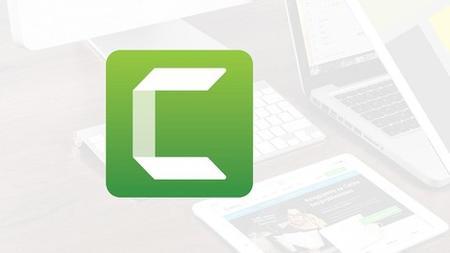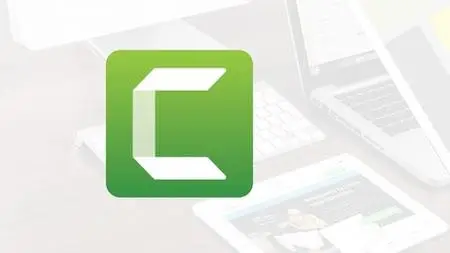Camtasia Mastery for Camtasia 2021, 2020, 2019, 2018, and v9 (updated )
MP4 | h264, 1280x720 | Lang: English | Audio: aac, 48000 Hz | 12h 12m | 4.05 GB
MP4 | h264, 1280x720 | Lang: English | Audio: aac, 48000 Hz | 12h 12m | 4.05 GB
Camtasia from installation to video production. Everything from Audio to Zoom. Learn how to make great looking videos.
What you'll learn
Download and install Camtasia.
Be familiar with the software interface, keyboard shortcuts, and best practices.
Record their computer screen and audio with ideal settings.
Edit recordings and add elements like text, background music, and animations.
Import media like images, video camera video, webcam video, audio, or other screen recordings.
Leverage existing assets within Camtasia like animated backgrounds, music, and icons.
Put media in order so certain media will appear in front of or behind other media.
Speed up or slow down clips to synchronize with voice narration.
Use annotations to get viewers' attention and focus them on a certain area of the screen.
Understand and adjust volume levels and noise removal.
Remove a color to add green screen effects to their images or videos.
Add open and closed captions to their videos.
Incorporate quizzes, hotspots, and tables of contents into videos (requires hosting videos on separate servers).
Produce videos in different formats.
Add a watermark to a video to reinforce a brand and discourage piracy.
Choose a video hosting platform that best serves the needs of the viewers.
Requirements
Have a Windows PC.
Be familiar with Windows (installing programs, saving files, navigating folders).
Know that Camtasia is software for recording a computer screen and making videos.
Description
Updated for the latest 2020 version! You now get training for the last 4 versions of Camtasia - 2020, 2019, 2018, and version 9. No matter which of these Windows versions you use, this training is for you!
The 2020 update alone includes over 55 minutes of new features including Track Mattes, Replaceable Media, Placeholder Media, Templates, Presets, Webcam Improvements, High Frame Rate Recording, Magnetic Tracks, Ripple Insert, Move, Trim, Share Shortcuts, Themes, and Packages, Group Effects, Size, and Asset Size, Pitch Normalization, Detachable Timeline, Media Bin Updates, License Activation, Frame Rates for Editing, Reversible Transitions, GIF Loop Count, Annotation Themes, Auto Resize Text, Widened Grab Area, New in Mac, New Windows Recorder, Color Tint, Glow Effect, Remove Default Tools, and Retired Feature.)
Make your best videos using Camtasia!
Camtasia Mastery is for everyone who uses Camtasia to make videos on their Windows PC. From beginners learning what the program is about, to experienced users who want to learn how to learn more about combining animations and using the new behaviors in version 9, this course has loads of information for learners of all experience levels. From beginners to long-time users, you WILL learn how to best use Camtasia.
The Camtasia Mastery sections are divided into several bite-sized videos. If you're new to Camtasia, just follow the order of the videos for lessons that build on previous information. If you're experienced with Camtasia, jump to any of the topics you need help with. Most videos are only a few minutes long but the course is packed with over 7 hours of instruction. You can get exactly what you need, when you need it - no more scouring hours of videos to try and find the one nugget of information you need.
Post your questions. I reply to most student questions and comments within 3 days (usually faster). The best questions get video answers. I will create a video to fully answer great questions. Video answers (and questions) will be shared with all students in an optional section at the end of the course.
If you are creating training videos with Camtasia 9, you will learn tricks and tips to save you time and make your videos look great! Enroll now and I'll see you inside the course.
Previous updates:
The June 2019 update includes 13 new Camtasia 2019 lessons found at the end of the course. This includes an overview of new features, auto-normalize loudness, cursor smoothing, custom shortcuts, PDF import, spacing text, new canvas dimensions, block text, new device frames, whip spin transition, add logos to themes, new assets, and what's new in the Mac version.
The October 2018 update included lessons on the new Camtasia 2018 version. What can it do that version 9 can't? Should you upgrade? My co-creator Lon Naylor created these five lessons at the end of the course.
The January 2018 update included lessons on the 9.1 update. Lessons at the end of the course discuss the four new features added to the 9.1 version update. These include a new way to colorize and edit Camtasia 9.1 library assets, adding device frames like putting your video on a monitor, iPhone, or laptop, using the Alt key to extend frames at the end of clips, and importing PowerPoint slides directly into Camtasia.
The September 2017 update includes a new Masks section. Lessons 155-160 talk about how to do custom masks within Camtasia using PowerPoint and multiple productions. You'll learn how to put your video into a circle, trapezoid, or have it play behind words. Check out the free preview of Lesson 156.
June 23rd 2017 update includes a new module (Section 19 - Lessons 146-154) dedicated to green screen setup, recording, and editing.
Added March 9th 2017: new lesson on "Amazon S3 uploading example" as well as updated lessons on exporting, watermarks, table of contents, Smart Player, and Udemy hosting.
March 1st 2017 updates include Copy and Paste Animations, Border, Colorize, Color Adjustment, Captions, Grouping, Quizzing, and Hotsposts as well as a new lecture (137) on Edit All Animations.
Who this course is for:
People who want to create online courses using Camtasia.
People who are instructors and want to learn how to best use Camtasia as a training tool.
People who are digital product creators or online marketers who want to create videos to sell or demonstrate their products using Camtasia 9.
Support personnel who want to use Camtasia to demonstrate "How To" processes.
Anyone wanting to learn Camtasia from an experienced trainer who has used Camtasia for a decade.