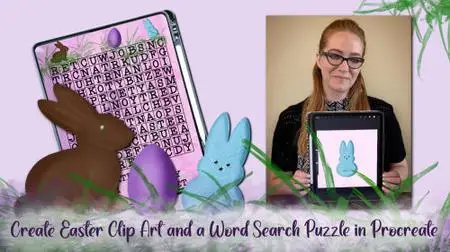Create Easter Clip Art and a Word Search Puzzle in Procreate
Duration: 38m | .MP4 1280x720, 30 fps(r) | AAC, 48000 Hz, 2ch | 370 MB
Genre: eLearning | Language: English
Duration: 38m | .MP4 1280x720, 30 fps(r) | AAC, 48000 Hz, 2ch | 370 MB
Genre: eLearning | Language: English
In this class, you will learn how to create a Chocolate Easter Bunny, a Marshmallow Easter Bunny and an Easter Egg. You will also learn how to create an Easter Word Search Puzzle so you an incorporate and use your new Easter Clip Art.
First you will learn how to create a Chocolate Easter Bunny, by using Procreate supplied brushes for highlights and shadows, along with clipping masks.
We will move on to the Marshmallow Easter Bunny where we will focus on more highlights and shadows along with the Sprinkles Brush used for the sugar sprinkles. This brush is supplied as a free resource for this class.
We will also create a fast and easy Easter Egg. You can create this Easter Egg in no time and quickly change the colors as well as add designs fast with any pattern brush.
After our Easter Clip Art are created, we will be ready to create our Word Search Puzzle.
We will create a quick background, add our word search grid (supplied as a free resource) and start adding your words and fill it in with letters.
We will complete the Puzzle with adding our newly created Clip Art.
I will be using the following:
iPad
Procreate App
Apple Pencil
This is beginner friendly.
This is definitely for you if:
You are new to creating clip art and word search puzzles in Procreate.
You would love to create and use Easter Clip Art.
You always wanted to create a Word Search Puzzle for others to have fun in solving it.
You absolutely love Easter!
Music by ZakharValaha from Pixabay
Ambient Piano & Strings