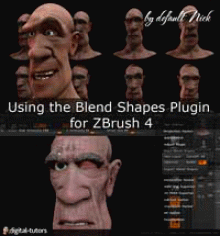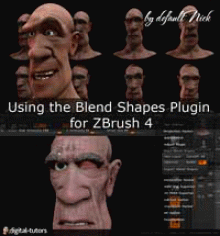Digital Tutors: Using the Blend Shapes Plugin for ZBrush 4
27 min. 58 sec. | Released on June 30, 2011 | Project Files Included (186 MB)
Video: VP6 (.flv) 1280x720 15fps 666Kbps | Audio: MP3 44.1KHz 96Kbps 1ch | 390 Mb
Required Software: Zbrush 4 and up, Maya 2008 and up
Genre: eLearning
In this course we will learn to use the Blend Shapes plugin for ZBrush 4.
"Blend shapes are a great way to quickly add expression to our characters or otherwise deform models based on our specific design. ZBrush is particularly adept at allowing us to create those target shapes. In this series of lessons we’ll learn how to use the Blend Shapes plug-in to quickly create and export blend shapes for use in Maya. We will begin by talking about the installation of the plug-in and then take a look at its simple interface. We will proceed to create an expression for our old man character and export it quickly to Maya. While there, we will look at how to access our new blend shapes and talk about the other data that will come through with the transfer. We will also talk about exporting multiple blend shapes to create expression libraries and we'll finish up by looking at how we can export shapes for multiple subtools. Once completed, you'll be able to start transferring your own blend shapes to Maya much more quickly and easily."
6 videos in this course
1. Introduction and project overview
2. Installing the plug-in
3. Using the plug-in interface
4. Exporting single blend shapes
5. Exporting multiple blend shapes
6. Exporting blend shapes with multiple subtools
Download from Wupload
http://www.wupload.com/file/74...hapes_plugin_Zbrush4.part1.rar
http://www.wupload.com/file/74...hapes_plugin_Zbrush4.part2.rar
http://www.wupload.com/file/74...hapes_plugin_Zbrush4.part3.rar
http://www.wupload.com/file/74...hapes_plugin_Zbrush4.part4.rar
or
Download from FileSonic (SharingMatrix)
http://www.filesonic.com/file/...hapes_plugin_Zbrush4.part1.rar
http://www.filesonic.com/file/...hapes_plugin_Zbrush4.part2.rar
http://www.filesonic.com/file/...hapes_plugin_Zbrush4.part3.rar
http://www.filesonic.com/file/...hapes_plugin_Zbrush4.part4.rar
No Mirrors below, Please!
http://www.wupload.com/file/74...hapes_plugin_Zbrush4.part1.rar
http://www.wupload.com/file/74...hapes_plugin_Zbrush4.part2.rar
http://www.wupload.com/file/74...hapes_plugin_Zbrush4.part3.rar
http://www.wupload.com/file/74...hapes_plugin_Zbrush4.part4.rar
or
Download from FileSonic (SharingMatrix)
http://www.filesonic.com/file/...hapes_plugin_Zbrush4.part1.rar
http://www.filesonic.com/file/...hapes_plugin_Zbrush4.part2.rar
http://www.filesonic.com/file/...hapes_plugin_Zbrush4.part3.rar
http://www.filesonic.com/file/...hapes_plugin_Zbrush4.part4.rar
No Mirrors below, Please!