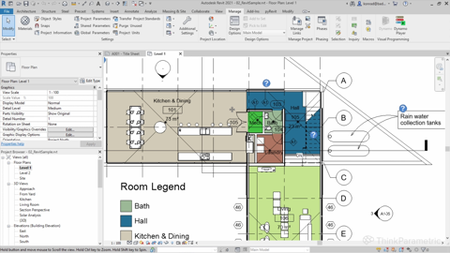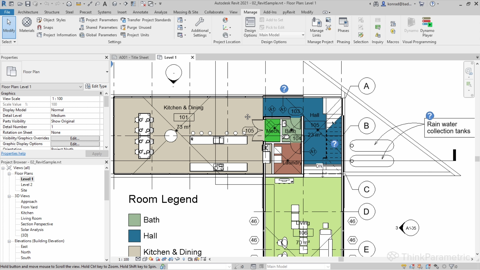Dynamo Certification
MP4 | Video: h264, 1920x1080 | Audio: AAC, 44.1 KHz
Language: English | Size: 7.23 GB | Duration: 7h 18m
MP4 | Video: h264, 1920x1080 | Audio: AAC, 44.1 KHz
Language: English | Size: 7.23 GB | Duration: 7h 18m
Dynamo is Autodesk`s visual programming plugin that works within Revit.
It is a powerful tool that allows you to enhance your capabilities by accessing the Revit API for performing all sorts of operations.
What you'll learn
Description
ThinkParametric Certification
Dynamo
Dynamo is Autodesk`s visual programming plugin that works within Revit.
It is a powerful tool that allows you to enhance your capabilities by
accessing the Revit API for performing all sorts of operations.For example, the ability to use Revit elements for their properties and geometry; generate sophisticated designs using simple data logic; solve and rationalize complex geometries; automate repetitive tasks; rapid testing of different iterations of a design idea; and much more.
Its visual programming interface is suited for visually oriented types,
like architects, designers, and engineers.
Parametric Design
Learn how to use Dynamo to take your Revit game to the next level.
Dynamo's visual programming interface amplifies the BIM and parametric capabilities of Revit that allows you to solve tasks in more efficient ways.
Automate repetitive tasks
Perhaps one of the most important ways Dynamo can contribute to
your workflow is the automation of dull repetitive tasks. There
are countless tasks that you can design an algorithm to solve
like for example: Renumber a sequence of sheets, batch insert
families,add revisions to multiple sheets, change text case
among many others you may come up with.
Access your building data
Although Revit already comes with tools to extract data being a
parametric application Dynamo helps to enhance these
capabilities besides the usual Schedules on Dynamo you can
create and combine data in ways that otherwise would be
impossible. For example, using Dynamo you can create a two-way
link between your Revit model and Excel. First, create a Dynamo
graph to export the specific data to Excel. Once in Excel, you
can modify the data as needed. Next, create another graph to
import the data back into the model.
Think Computationally
As architects we rely on our creativity and intuition to solve
design problems. Dynamo however requires a more systematic
approach to solving problems. The cool thing is that with Dynamo
you can encode this intuition. By thinking computationally, you
can break up the different design steps into logical
instructions for your Dynamo script. And because every step
requires specific parameters, you’re forced to analyse all sides
of the problem allowing you to understand your project
thoroughly.
Overview
Lecture 23 Module 1
Lecture 1 Intro
Lecture 24 Module 2
Lecture 1 UI Interface
Lecture 25 Module 3
Lecture 1 Data types
Lecture 2 Math operations
Lecture 3 Math operations bonus
Lecture 4 String operations
Lecture 5 Logical operators
Lecture 6 Revit example
Lecture 26 Module 4
Lecture 1 Introduction to lists: Zero indexing
Lecture 2 List lacing
Lecture 3 Inputs and outputs
Lecture 4 List operations
Lecture 5 Packages
Lecture 6 Revit example
Lecture 7 List levels
Lecture 8 Revit example 2
Lecture 9 Dictionary
Lecture 10 Write Excel
Lecture 11 Read Excel
Lecture 27 Module 5
Lecture 1 Custom nodes
Lecture 2 Create package
Lecture 3 Version issues
Lecture 4 Packages
Lecture 28 Module 6
Lecture 1 Grouping, coloring, annotating
Lecture 2 Dynamo template
Lecture 3 Extra tips
Lecture 29 Module 7
Lecture 1 Introduction to textual scripting
Lecture 2 Get wall tags visible in view
Lecture 3 Get wall tags by view
Lecture 4 Get tagged walls
Lecture 5 Color walls
Lecture 6 Python template
Lecture 7 Tips and tricks