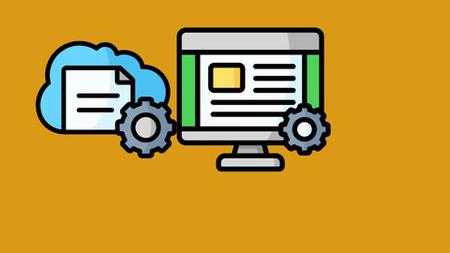Excel Macros And Vba For Beginners
Last updated 8/2021
MP4 | Video: h264, 1280x720 | Audio: AAC, 44.1 KHz
Language: English | Size: 1003.41 MB | Duration: 2h 19m
Last updated 8/2021
MP4 | Video: h264, 1280x720 | Audio: AAC, 44.1 KHz
Language: English | Size: 1003.41 MB | Duration: 2h 19m
Create Macros from scratch with VBA and Macro Recorder
What you'll learn
Creating Macros using macro recorder
Creating macro manually from scratch with VBA Scripting
Editing Macros
Debugging Macros
Analyzing macros
Distinguish between absolute and relative references.
How to save workbook with macros
Create a module
Create procedure
Executing Macros
Requirements
Microsoft Excel 2013 or above
Description
A macro is a sequence of instructions that automates some aspect of Excel so that you can work more efficiently and with fewer Errors. Macros are written in VBA, which stands for Visual Basic for Applications, is a programming language developed by Microsoft.Sub: A sub is made up of one or more lines of code. When we “Run” the sub, VBA goes through all the lines of code and carries out the appropriate actions. A macro and a sub are essentially the same thing.Module: A module is simply a container for our subs. A module contains subs which in turn contain lines of code. There is no limit(within reason) to the number of modules in a workbook or the number of subs in a module.VBA Editor: This is where we write our code. Pressing Alt + F11 switches between Excel and the Visual Basic Editor. If the Visual Basic editor is not currently open then pressing Alt + F11 will automatically open it. When we use the term Excel Macros we are referring to VBA. The term macro is essentially another name for a sub. Any time you see the terms Excel Macros or VBA just remember they are referring to the same thing.In VBA we create lines of instructions for VBA to process. We place the lines of code in a sub. These subs are stored in modules.We can place our subs in the module of the worksheet. However, we generally only place code for worksheet events here.In VBA, we create new modules to hold most of our subs. So for our first activity let’s go ahead and create a new module.What you will learn:What VBA is and why it is so incredibly usefulWhat are MacrosCreating Macros using macro recorderCreating macro manually from scratchEditing MacrosDebugging MacrosHow to write VBA code and execute it in ExcelHow to make your macros work with workbooks, worksheets and the data on themHow to find and eliminate errors in your programs and make your macros runAutomation using macros.Analyse the macro from the Developer tab or the View tab.Examine the VBA window and VBA components.Distinguish between absolute and relative references.How to save workbook with macrosCreate a moduleCreate procedureCreate a subUnderstand the difference between a module and subRun the code in a sub
Overview
Section 1: Introduction to Macros and VBA
Lecture 1 Introduction
Lecture 2 What are Macros
Lecture 3 Office 365 Setup
Lecture 4 Activating Office 365 Apps
Lecture 5 Logging into Office 365
Lecture 6 Activating Macros and VBA Tools
Lecture 7 What is VBA
Lecture 8 Exploring VBA Interface
Lecture 9 Creating basic Macro
Lecture 10 Saving a worksheet with a Macro
Lecture 11 Creating another Macro Part 1
Lecture 12 Creating another Macro Part 2
Lecture 13 Exploring Macros code inside VBA Editor
Lecture 14 Commenting and deleting lines of VBA Code
Lecture 15 Editing Macros in VBA Editor
Lecture 16 Sorting data with Macros
Lecture 17 Filtering Data with Macros
Lecture 18 Creating buttons to run Macros
Lecture 19 Protecting cells and sheets with Macros
Lecture 20 Debugging Macros Part 1
Lecture 21 Debugging Macros Part 2
Lecture 22 Debugging Macros Part 3
Lecture 23 Manually creating a macro from scratch.
Lecture 24 Thank You
Beginners to VBA and Macros