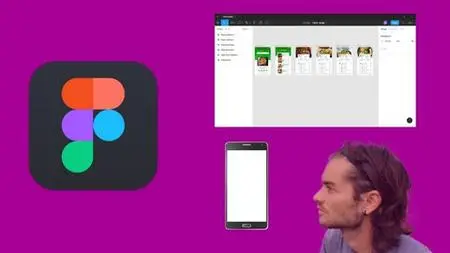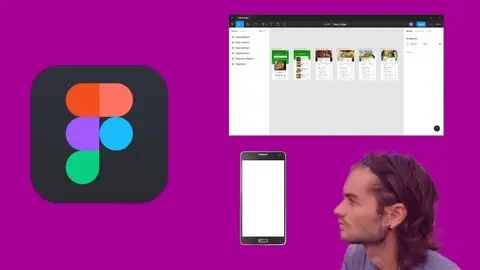Figma For Mobile Application And Web Design
Last updated 7/2020
MP4 | Video: h264, 1280x720 | Audio: AAC, 44.1 KHz
Language: English | Size: 2.74 GB | Duration: 7h 21m
Last updated 7/2020
MP4 | Video: h264, 1280x720 | Audio: AAC, 44.1 KHz
Language: English | Size: 2.74 GB | Duration: 7h 21m
Use Figma to create mobile application and design website
What you'll learn
Create prototype
Create web application
Create website template
Manage layers
Manage assets
Import images
Master tools
Manage text
Add effect
Manage components
Add icons
Manage plugins
Responsive resize
Requirements
You need to install Figma on your computer
Description
FigmaFigma is a digital design and prototyping tool. It is a UI and UX design app that you can use to build apps, websites, or UI components that can then be integrated into other projects. Figma allows you to present models from start to finish. With intuitive design features and a host of features, Figma is an ideal design tool. There is a completely free version. Thanks to Figma, you can save your work online anywhere. You can work on the browser as well as on a desktop version.Figma allows you to- Create mobile applications- Create website templates- Create graphic elements- Create interactions between the different artboardsAt the end of your work, you will be able to view your model with the interactions.Training courseIn this course, you will learn how to prototype from scratch with Figma. You will thus see everything of the software, master all the tools, management of colors, images and much more, you will be able to see all the features. The design of application for mobile or website template will have no more secrets for you. You can also work on concrete examples through the creation of web applications with different work plans, adding interactions.
Overview
Section 1: Introduction
Lecture 1 Introduction
Section 2: Main features
Lecture 2 Dashboard
Lecture 3 Main panel
Lecture 4 Create new document
Lecture 5 Save and export document
Lecture 6 Manage artboards
Section 3: Master tools
Lecture 7 Selection tool
Lecture 8 Scale tool
Lecture 9 Rectangle tool
Lecture 10 Line tool
Lecture 11 Arrow tool
Lecture 12 Ellipse tool
Lecture 13 Polygon tool
Lecture 14 Star tool
Lecture 15 Pen tool
Lecture 16 Edit anchor points
Lecture 17 Pencil tool
Lecture 18 Text tool
Lecture 19 Hand tool
Lecture 20 Comment tool
Lecture 21 Import image
Lecture 22 Edit image
Section 4: Color gradient and effect
Lecture 23 Color panel
Lecture 24 Create gradient
Lecture 25 Manage strokes
Lecture 26 Add effects
Section 5: Edit objects
Lecture 27 Use mask
Lecture 28 Duplicate objects
Lecture 29 Boolean groups
Lecture 30 Manage groups
Section 6: Add effects on text
Lecture 31 Edit text with outline stroke
Lecture 32 Image inside text
Lecture 33 Text reflect effect
Section 7: Grid and alignment
Lecture 34 Use grid
Lecture 35 Smart guides
Lecture 36 Add guides
Lecture 37 Alignment
Lecture 38 Distribution
Section 8: Manage assets
Lecture 39 Manage layers
Lecture 40 Use components
Lecture 41 Blend mode
Lecture 42 Objects disposition
Section 9: Responsive resize
Lecture 43 Auto layout
Lecture 44 Responsive resize
Section 10: Prototype add interactions
Lecture 45 Prototype add interactions part 1
Lecture 46 Prototype add interactions part 2
Section 11: Manage plugins
Lecture 47 Manage plugins
Section 12: Campsite application
Lecture 48 Home page
Lecture 49 Member page part 1
Lecture 50 Member page part 2
Lecture 51 Member page part 3
Lecture 52 Campsite page part 1
Lecture 53 Campsite page part 2
Lecture 54 Duplicate campsite page
Lecture 55 Booking page
Lecture 56 Add interactions
Lecture 57 Save and export
Section 13: Meal application
Lecture 58 Home page part 1
Lecture 59 Home page part 2
Lecture 60 Home page part 3
Lecture 61 Meal category page part 1
Lecture 62 Meal category page part 2
Lecture 63 Cooking page part 1
Lecture 64 Cooking page part 2
Lecture 65 Duplicate cooking page
Lecture 66 Add interactions
Lecture 67 Save and export
Graphic designers,Web application designers,Mobile application designers