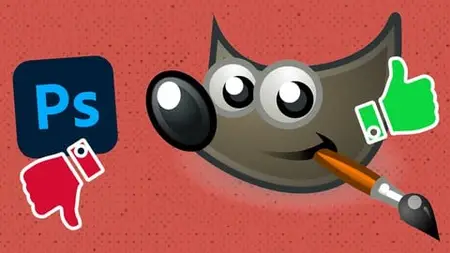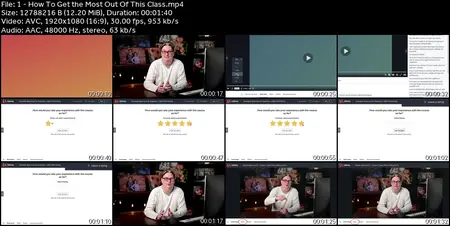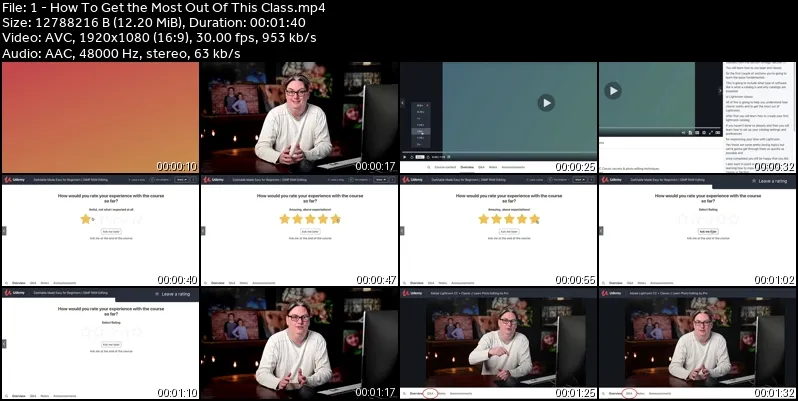GIMP Made Easy for Beginners | Beginner to Expert
MP4 | Video: h264, 1920x1080 | Audio: AAC, 44.1 KHz
Language: English (US) | Size: 29.51 GB | Duration: 35h 3m
MP4 | Video: h264, 1920x1080 | Audio: AAC, 44.1 KHz
Language: English (US) | Size: 29.51 GB | Duration: 35h 3m
REVIEW: "I will have to say that I like this class better than the GIMP class that I purchased before this one."
What you'll learn
Learn how to install GIMP on a Linux, PC and/or a MAC
Learn how to edit your photos, like a pro, with GIMP
Learn how to process RAW files for GIMP
Learn what a Layer Mask is and how to use them in GIMP
Learn tips and techniques for editing images and creating graphics from a pro photographer (and graphic designer)
Learn what a Layer is and how to use them in GIMP
Learn how to configure the GIMP interface for increased productivity
Learn the different file types you can use in GIMP as well as GIMP's proprietary file format
Learn how to setup and use the History panel for streamlining your workflow
Learn how to save 1 hour for every 8 hours worked
Learn how to save files for the web, print, Photoshop and more
Learn what Blending Modes are and how to use them in GIMP
Learn about the 7 different Blending Mode groups and how to use them in GIMP
Learn all about the 4 main tools in GIMP; Selections, Paint, Transform and Color Tools
Learn how to use brushes in GIMP
Learn how to install pre-made brushes, from other artists, in GIMP
Learn how to create your own brushes in GIMP
Learn how to use Palettes & Presets to streamline your workflow
Learn the core differences between RAW and JPG files.
Learn how to create Color Tool Presets to streamline your workflow
Learn how to use the Color Balance Tool for editing your images
Learn how to use the Colorize Tool for editing your images
Learn how to use the Hue Saturation Tool for editing your images
Learn how to use the Brightness Contrast Tool for editing your images
Learn how to use the Levels Tool for editing your images
Learn how to read and utilize the Histogram to streamline your editing workflow
Learn how to use the Curves Tool for editing your images
Learn how to use the Threshold Tool for editing your images
Learn how to use the Posterize & Desaturate Tool for editing your images
Learn the difference between the Heal & Clone Tool
Learn how to use the Heal Tool for editing your images
Learn how to use the Clone Tool for editing your images
Learn how to use the Dodge & Burn Tool for editing your images
Learn the importance of the Selection Tools and how to use
Learn how to use the Free Select Tool
Learn how to use the Foreground Select Tool
Learn how to use the Fuzzy Select Tool
Learn how to use the Select by Color Tool
Learn how to use the Quick Mask Tool
Learn how to use the Path Tool
Learn how to use the Text Tool
Learn how to use the Patterns Tool
Learn how to use the Filter Tools
Learn how to create basic shapes in GIMP
Learn how to add photos to shapes
Learn my personal editing workflow for processing images
Learn by doing! Project based lessons throughout the course
Learn how I edit JPG files from start to finish
Learn how I edit RAW files from start to finish
Learn how to add text along a path
Learn how to add an image to text
Learn how to create text out of grass
Learn how to add a reflection to your text
Learn how to make a superhero "pop-out" of an iMac screen
Learn how to add light to an image
Learn how to add smoke to an image
Requirements
Must have a Linux, PC or MAC operating system
A willingness to learn and take the time to do the included projects
Description
I debated whether to go for GIMP or Photoshop but on a real tight budget. This course is such a good fit for my beginner level, taking each element one step at a time. Resources are excellent too. Money well spent. Thank you.Jeremy AvisWhy this GIMP course vs. others? Well, I'll let the following students explain why you should choose this GIMP course.Debora ClarkI will have to say that I like this class better than the GIMP class that I purchased before this one. I like that the instructor provided a guide that you can print and you can download the files upfront before starting the class. I can't wait to go through the exercises. David Cangiolosi Another GREAT course from Chris Parker !!! I was new to the photo editing part of photography, downloading (The FREE) GIMP and taking this course by Chris Parker was the right decision for me as a hobbyist photographer who does not need to pay a monthly fee for Photoshop. Chris covers probably every aspect in this course I could use or ever would use. He teaches by examples that you can follow along to so you get the most out of each example or section of the course. I found it very helpful and enjoyed his style of teaching.Extremely detailed and thorough, I am so far extremely positively impressed by the amount of information I am receiving and how nicely I can retain it due to a very friendly delivery method.Jane JumppAs someone who's been using GIMP for years, I've always wanted to expand my knowledge. For instance, I wanted to improve my artwork and understand how to doctor photos. Although I'm aware of the features and methods mentioned, I would still recommend this to someone who has used this software for as long as I have. I'm still learning methods and resources I never even knew existed here!James EyrichThis is an amazing course he goes through all the tools and explains it all so I can understand what is going on would recommend this course for anyone, beginner or advanced, something for everyone in here.Faletolu RobertsThe step-by-step process of setting up your workspace and tools is so easy to follow. Knowing where exactly to look makes learning a new program less brain-numbing and fun so far.Khetile MhlongoI am extremely happy with the course. I am learning more than just the basics. I am really learning how to make this program my own. I have already purchased another course from this tutor, and I am looking forward to that one too.Rachel CampbellI am still taking the course but can already tell the impact. I come from a Photoshop background but wanted an option that wasn't costing a monthly fee. I am surprised at how much can be done in GIMP but even more impressed with the instruction. I have never had anyone actually explain all the tools and options to this degree. I feel way more knowledgeable and know I will continue to love the remaining lectures. not to mention I am already purchase another course planning on getting several other courses created by Chris. So, worth every penny and more!" Jeremy Kinney"I was able to go from nothing to a basic understanding and I've only done the first quarter of the course. It's been very helpful so far, and I'm excited to continue onward."Rex Graham"To be honest, I have never done online lessons like this before, so I have no real reference. That said, I have learned more in this lesson than I have in hours of YouTube videos.Great work so far."John Romero"Instructor is very thorough and concise. Though I'm already familiar with GIMP, I've picked up at least one new tip or feature I was previously unaware of in practically every lesson."David Kiger"I have taken a few courses on Gimp, and this is the most detailed step-by-step Gimp course I have seen so far. You don't rush through the lesson like in some courses. You take your time and talk clearly while making everything clear. Thank you for the wonderful course."There are hundreds more testimonials just like these… but I think you get the idea… So, let's find out everything you'll learn from this GIMP course…First, this GIMP course is divided into two sections;the Basics… A complete overview of all the tools in GIMPthe Advanced GIMP projects. Learn by doing. Once you have the foundation from the first half of the course, you'll continue learning how to use GIMP by working on advanced GIMP projects. This GIMP 2.10 for beginners is designed for, well, beginners!> the GIMP BasicsSection 1 Intro to the course + resources for downloadSection 2 learn how to install GIMP for Linux, Windows, and/or MACSection 3 quick start guide for editing your images, re-sizing, and saving for social mediaSection 4 a quick look at the basics of GIMP. Including, but not limited to, setting up & customizing your interface, creating new documents file formats, navigating around your document (pan + zoom), saving & exporting your files, and more.Section 5 learn what layers are and how to use them, learn the four types of layers and four different ways to customize them, know what Layer Masks are and how to use for precise editing of your photos, learn what layer boundaries are, adjust them and why they're importantSection 6 learn what adjustment layers are and whether or not you can use them in GIMP. They're essential for your photo editing.Every lesson is created in short, bite-sized pieces to help you better retain the information, and each builds on the next.1 of the most essential tools in GIMP is Layers. You'll learn all about Layers and how to work with them. Plus, you'll learn about another powerful type of layer; the Layer Mask. Hint: a Layer Mask gives you the precision and control to apply edits exactly where you want them. Oh, these are so fun and awesome. I can't wait to share how to take advantage of Layers & Layer masks in GIMP.Another fun, creative and powerful tool (within GIMP) is Blending Modes. You'll learn about the seven distinct types of Blending Mode groups and how to use them to add creative flair to your artwork.You'll also learn about the four main tools in GIMP…Selection ToolsPaint ToolsTransform ToolsColor ToolsThe Selection Tools are an integral part of your skill-set. You'll learn about the seven different types of selection tools to do your job of "selecting" that much easier. The selection tools are a big part of the advanced GIMP projects, and you'll want to learn the basics first (included!).You'll also learn all about the Paint Tools and how to use them to; add color, modify color, erase, clone, heal, and much more.What about learning how to use the Transform tools to align graphics, move, rotate, scale, shear, and more? I got you covered there too! Check out the basic overviews of each tool and then master them with the advanced GIMP projects.Next up; the Color Tools. Learn how to use these Color Tools to process and edit your photos like a pro. Learn from my 27+ years as a pro photographer. Let's not forget about GIMP filters and Patterns. You'll learn how to use both! Learn how to download and install Patterns created by other artists. Plus, you'll learn how to apply the GIMP filters to enhance your creative artwork.the Advanced GIMP projectsYou'll learn how to create basic shapes in GIMP; rectangles and squares, free-form shapes, circles, and triangles too… oh my!Learn my 3 step editing workflow I've used on hundreds of weddings and thousands of portrait sessions. How I use each of the Color Tools, how I use Levels and Curves, how I retouch with Clone and Heal, how I dodge and burn, and much more.Then, we'll take your GIMP learning experience to a whole new level with the following projects;How to add text along a pathHow to add an image to textHow to create a reflection of your textHow to make a SuperHero fly out of a monitorHow to add smoke to your imageHow to separate a subject from the background (and save for the web)and much more…What are you waiting for? Now is the best time to sign up for my complete GIMP course. Looking forward to sharing with you my photographic knowledge and how to use GIMP.Chris ParkerGIMP 2.10 Made Easy for Beginners. Learn GIMP from a pro!Learn GIMP from a pro photographer. Everything you need to know in 1 GIMP course for Linux, PC + MAC.
Who this course is for:
Anyone who wants to learn how to use GIMP to edit images, Anyone who want to learn how to use GIMP for creating text, shapes and other graphics