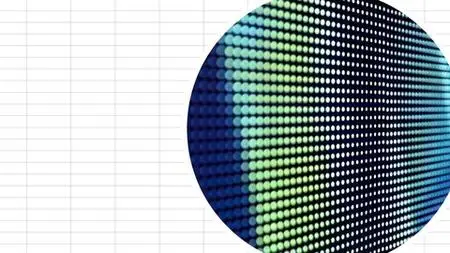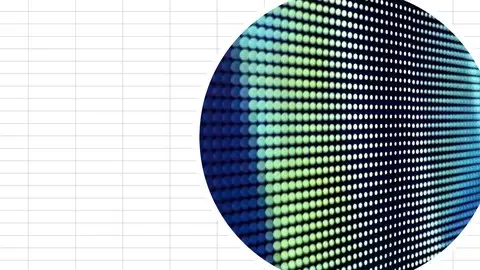Microsoft Excel In Microsoft 365
Published 3/2023
MP4 | Video: h264, 1280x720 | Audio: AAC, 44.1 KHz
Language: English | Size: 1.51 GB | Duration: 4h 1m
Published 3/2023
MP4 | Video: h264, 1280x720 | Audio: AAC, 44.1 KHz
Language: English | Size: 1.51 GB | Duration: 4h 1m
Microsoft Excel in Microsoft 365 (formerly Office 365) : Absolute Beginner to Absolutely Employable
What you'll learn
Office .com - Microsoft 365 Dashboard Entry Point & Absolute Beginnings
Microsoft Excel in Microsoft 365: Making Changes in Excel
Microsoft Excel in Microsoft 365: Deleting and Clearing
Microsoft Excel in Microsoft 365: Excel Styling
Microsoft Excel in Microsoft 365: Version History | Undo & Redo
Microsoft Excel in Microsoft 365 View Options
Microsoft Excel in Microsoft 365: Excel Review Features
Microsoft Excel in Microsoft 365: Loading Data
Microsoft Excel in Microsoft 365: Tables in Excel
Microsoft Excel in Microsoft 365: Formulas for Styling Excel Spreadsheets
Requirements
No experience required. It would be helpful to have access to Microsoft Excel, particularly Microsoft Excel in Microsoft 365 (Previously known as Office 365), but with any version of Excel the student has, they will still learn a tremendous amount about using Excel.
Description
Microsoft Excel is the spreadsheet, data visualization, and data analysis tool that has stood the test of time. Microsoft released the first Microsoft Excel for the Macintosh computer version in the year 1985. In 1987, they released Microsoft Excel for Windows computers as well. At the time, Lotus 1-2-3 was the competitor Microsoft had to pull market share from in order to succeed and thrive. While Lotus 1-2-3 is now a legacy, discontinued product, Microsoft Excel continues to thrive and is the leader in spreadsheet software.Despite the emergence and growing popularity of many data analytics tools and even spreadsheet software like Google Sheets, today Excel is as popular as ever and perhaps even more so as it is used in conjunction with popular data analytics and visualization tools such as PowerBI and Tableau.And even so, not every company has opted in to supplying their users with official data analysis and data visualization software like the above, but if they have Microsoft Office products, they have Microsoft Excel.Students of this course will find their work life becomes much easier when they become comfortable using Microsoft Excel. With each lesson, the student will experience increased ease of use and confidence in their professional skillset by growing their knowledge of Microsoft Excel through the hands-on lessons they will walk through in this course.
Overview
Section 1: Introduction
Lecture 1 Microsoft Excel in Microsoft 365: Introduction
Section 2: Office.com - Microsoft 365 Dashboard Entry Point & Absolute Beginnings
Lecture 2 Open Excel in Microsoft 365 - No sound for studying in a quiet office.
Lecture 3 With Sound - Open Excel in Microsoft 365
Lecture 4 Microsoft Excel in Microsoft 365: Create a new workbook - No Sound
Lecture 5 With Sound - Microsoft Excel in Microsoft 365: Create a New Workbook
Lecture 6 Microsoft Excel in Microsoft 365: Enter text in a cell - No Sound
Lecture 7 With Sound - Microsoft Excel in Microsoft 365: Enter text in a cell
Lecture 8 Microsoft Excel in Microsoft 365: Excel sheets - No Sound
Lecture 9 With Sound - Microsoft Excel in Microsoft 365: Excel sheets
Lecture 10 Microsoft Excel in Microsoft 365: Create a new Excel file from the app launcher
Lecture 11 With Sound - Microsoft 365 Excel: Create a new Excel file from the app launcher
Lecture 12 Microsoft Excel in Microsoft 365: AutoSave Excel in the Desktop App - No Sound
Lecture 13 With Sound - Microsoft Excel in Microsoft 365: AutoSave Excel in the Desktop App
Lecture 14 Microsoft Excel in Microsoft 365: File Save As in Excel in browser - No Sound
Lecture 15 With Sound - Microsoft Excel in Microsoft 365: File Save As in Excel in browser
Lecture 16 Microsoft Excel in Microsoft 365: Use Excel as a calculator - No Sound
Lecture 17 With Sound - Microsoft Excel in Microsoft 365: Use Excel as a calculator
Lecture 18 Microsoft Excel in Microsoft 365: Copy and paste cell content - No Sound
Lecture 19 With Sound - Microsoft Excel in Microsoft 365: Copy and paste cell content
Lecture 20 Microsoft Excel in Microsoft 365: Moving sheets in Excel - No Sound
Lecture 21 With Sound - Microsoft Excel in Microsoft 365: Moving sheets in Excel
Lecture 22 Microsoft Excel in Microsoft 365: Indent Text - No Sound
Lecture 23 With Sound - Microsoft Excel in Microsoft 365: Indent Text
Lecture 24 Microsoft Excel in Microsoft 365: Select all cells with the keyboard - No Sound
Lecture 25 With Sound - Microsoft Excel in Microsoft 365: Select all cells with keyboard
Lecture 26 Microsoft Excel in Microsoft 365: Auto-Increment numbers during copy - No Sound
Lecture 27 With Sound - Microsoft Excel Microsoft 365: Auto-Increment numbers during copy
Section 3: Microsoft Excel in Microsoft 365: Making Changes in Excel
Lecture 28 Microsoft Excel: Change a File Name in Excel in Browser - No Sound
Lecture 29 With Sound - Microsoft Excel: Change a File Name in Excel in Browser
Lecture 30 Microsoft Excel in Microsoft 365: File name saving and changing in desktop app
Lecture 31 With Sound - Microsoft Excel in Microsoft 365: File name saving desktop app
Lecture 32 Microsoft Excel in Microsoft 365: Change Font Type - No Sound
Lecture 33 With Sound - Microsoft Excel in Microsoft 365: Change Font Type
Lecture 34 Microsoft Excel: Change the height of all rows thru highlight & drag method
Lecture 35 WithSound-With Sound - Microsoft Excel: Change the height of all rows highlight
Lecture 36 Microsoft Excel in Microsoft 365: Change row height from the ribbon - No Sound
Lecture 37 With Sound - Microsoft Excel in Microsoft 365: Change row height from the ribbon
Lecture 38 Microsoft Excel in Microsoft 365: Change sheet name from ribbon - No Sound
Lecture 39 With Sound -Microsoft Excel in Microsoft 365: Change sheet name from ribbon
Lecture 40 Microsoft Excel in Microsoft 365: Change text size - No Sound
Lecture 41 With Sound - Microsoft Excel in Microsoft 365: Change text size
Lecture 42 Microsoft Excel: Change all columns' width highlight & drag method - No Sound
Lecture 43 With Sound - Microsoft Excel: Change all column width highlight & drag method
Lecture 44 Microsoft Excel in Microsoft 365: Expand a single column to fit text - No Sound
Lecture 45 With Sound - Microsoft Excel in Microsoft 365: Expand single column to fit text
Lecture 46 Microsoft Excel in Microsoft 365: Expand all columns to fit text - No Sound
Lecture 47 With Sound - Microsoft Excel in Microsoft 365: Expand all columns to fit text
Section 4: Microsoft Excel in Microsoft 365: Deleting and Clearing
Lecture 48 Microsoft Excel: Delete columns in Excel - No Sound
Lecture 49 With Sound - Microsoft Excel: Delete columns in Excel
Lecture 50 Microsoft Excel in Microsoft 365: Delete a row - No Sound
Lecture 51 With Sound - Delete a row in Microsoft Excel
Lecture 52 Microsoft Excel in Microsoft 365: Delete all text in a sheet at once - No Sound
Lecture 53 With Sound - Microsoft Excel in Microsoft 365: Delete all text in sheet at once
Lecture 54 Microsoft Excel in Microsoft 365: Delete a cell ina row of data - No Sound
Lecture 55 With Sound - Microsoft Excel in Microsoft 365: Delete a cell ina row of data
Lecture 56 Microsoft Excel in Microsoft 365: Clear contents - No Sound
Lecture 57 With Sound -Microsoft Excel in Microsoft 365: Clear contents
Section 5: Microsoft Excel in Microsoft 365: Excel Styling
Lecture 58 Microsoft Excel in Microsoft 365: Wrap text from the ribbon in Excel Online
Lecture 59 With Sound - Microsoft 365 Excel: Wrap text from the ribbon in Excel Online
Lecture 60 Microsoft Excel in Microsoft 365: Format cells: fill color& wrap text - No Sound
Lecture 61 With Sound - Microsoft Excel in Microsoft 365: Format Cells Fill Color Text Wrap
Lecture 62 Microsoft Excel in Microsoft 365: Cell styles - No Sound
Lecture 63 With Sound - Microsoft Excel in Microsoft 365: Cell styles
Lecture 64 Microsoft Excel: Wrap text from ribbon in Excel in desktop app - No Sound
Lecture 65 Microsoft Excel: Wrap text in Excel using the right-click method - No Sound
Lecture 66 With Sound - Microsoft Excel: Wrap text in Excel using the right-click method
Lecture 67 Microsoft Excel in Microsoft 365: Merge and center text - No Sound
Lecture 68 With Sound - Microsoft Excel in Microsoft 365: Merge and center text
Lecture 69 Microsoft Excel in Microsoft 365: Make a header row that sticks - No Sound
Lecture 70 With Sound - Microsoft 365 Excel: Make a header row that sticks
Section 6: Microsoft Excel in Microsoft 365: Version History | Undo & Redo
Lecture 71 Microsoft Excel in Microsoft 365: Undo & Redo - No Sound
Lecture 72 With Sound - Microsoft Excel in Microsoft 365: Undo & Redo
Lecture 73 Microsoft Excel in Microsoft 365: Version history - No Sound
Lecture 74 With Sound - Microsoft Excel in Microsoft 365: Version history
Section 7: Microsoft Excel in Microsoft 365 View Options
Lecture 75 Microsoft Excel in Microsoft 365: Zoom Excel view in browser - No Sound
Lecture 76 With Sound - Microsoft Excel in Microsoft 365: Zoom Excel view in browser
Lecture 77 Microsoft Excel in Microsoft 365: Add/Remove Gridlines & Headings - No Sound
Lecture 78 With Sound - Microsoft Excel in Microsoft 365: Add/Remove Gridlines & Headings
Lecture 79 Microsoft Excel in Microsoft 365: View workbook in new window - No Sound
Lecture 80 With Sound - Microsoft Excel in Microsoft 365: View workbook in new window
Lecture 81 Microsoft Excel in Microsoft 365: Sheet Views - No Sound
Lecture 82 With Sound - Microsoft Excel in Microsoft 365: Sheet Views
Lecture 83 Microsoft Excel in Microsoft 365: Freeze Panes - No Sound
Lecture 84 With Sound - Microsoft Excel in Microsoft 365: Freeze Panes
Lecture 85 Microsoft Excel in Microsoft 365: Switch Windows Excel Desktop App - No Sound
Lecture 86 With Sound - Microsoft Excel in Microsoft 365: Switch Windows Excel Desktop App
Lecture 87 Microsoft Excel in Microsoft 365: Hide and Show Formula Bar in Desktop App
Lecture 88 With Sound - Microsoft Excel in Microsoft 365: HideShow Formula Bar Desktop App
Lecture 89 Microsoft Excel in Microsoft 365: Arrange All - Desktop App - No Sound
Lecture 90 With Sound - Microsoft Excel in Microsoft 365: Arrange All - Desktop App
Lecture 91 Microsoft Excel in Microsoft 365: Split Feature in Desktop App - No Sound
Lecture 92 With Sound - Microsoft Excel in Microsoft 365: Split Feature in Desktop App
Lecture 93 Microsoft Excel in Microsoft 365 Desktop App: Page Break Preview - No Sound
Lecture 94 With Sound - Microsoft Excel in Microsoft 365 Desktop App: Page Break Preview
Lecture 95 Microsoft Excel in Microsoft 365: Headers & Footers in Page Layout - No Sound
Lecture 96 With Sound - Microsoft Excel in Microsoft 365: Headers & Footers in Page Layout
Lecture 97 Microsoft Excel in Microsoft 365 Desktop Application: Zoom Features - No Sound
Lecture 98 With Sound - Microsoft Excel in Microsoft 365 Desktop Application: Zoom Features
Lecture 99 Microsoft Excel in Microsoft 365: Excel in Browser-Editing to Viewing - No Sound
Lecture 100 With Sound - Microsoft Excel in Microsoft 365: Excel in Browser-Editing to Viewi
Lecture 101 With Sound - Microsoft 365 Excel: Zooming By Sheet
Section 8: Microsoft Excel in Microsoft 365: Excel Review Features
Lecture 102 Microsoft Excel in Microsoft 365: Spell Check - No Sound
Lecture 103 With Sound - Microsoft Excel in Microsoft 365: Spell Check
Lecture 104 Microsoft Excel in Microsoft 365: Check performance of Excel sheets - No Sound
Lecture 105 With Sound - Microsoft Excel in Microsoft 365: Check Performance
Lecture 106 Microsoft Excel in Microsoft 365: Check Accessibility - No Sound
Lecture 107 With Sound - Microsoft Excel in Microsoft 365: Check Accessibility
Lecture 108 Microsoft Excel in Microsoft 365: Workbook statistics - No Sound
Lecture 109 With Sound - Microsoft Excel in Microsoft 365: Workbook Statistics
Section 9: Microsoft Excel in Microsoft 365: Loading Data
Lecture 110 Microsoft Excel in Microsoft 365: Load data from another Excel Workbook
Lecture 111 With Sound - Load data into current Excel workbook from another Excel file
Lecture 112 Microsoft Excel in Microsoft 365: Convert an Excel file (.xlsx) to a CSV file
Lecture 113 With Sound - Convert Excel Spreadsheet (.xlsx) to CSV (.csv) in Microsoft 365
Lecture 114 Microsoft Excel in Microsoft 365: Export to Excel in SharePoint - No Sound
Lecture 115 With Sound - Export data to Excel from a Microsoft 365 list in SharePoint
Lecture 116 Microsoft Excel in Microsoft 365: Refresh data in Excel from a Microsoft List
Lecture 117 With Sound - Refresh data in a Microsoft 365 Excel spreadsheet
Section 10: Microsoft Excel in Microsoft 365: Tables in Excel
Lecture 118 Microsoft Excel in Microsoft 365: Convert data to a table - No Sound
Lecture 119 With Sound - Convert data to a table in Microsoft 365 Excel spreadsheets
Section 11: Microsoft Excel in Microsoft 365: Formulas for Styling Excel Spreadsheets
Lecture 120 Microsoft Excel in Microsoft 365: Formula Use to Highlight Rows - No Sound
Lecture 121 With Sound - Microsoft Excel in Microsoft 365: Formula Use to Highlight Rows
Lecture 122 Microsoft Excel in Microsoft 365: Formula Use to Highlight Columns - No Sound
Lecture 123 With Sound - Microsoft Excel in Microsoft 365: Formula Use to Highlight Columns
Lecture 124 Microsoft Excel in Microsoft 365: Clear rules in a spreadsheet
Lecture 125 With Sound - Microsoft Excel: Clear rules in a spreadsheet
This course is for people who want to learn how to use Microsoft Excel. Beginners will benefit greatly by taking this course. For people who have only worked in legacy versions of Microsoft Excel, this course will also prove useful for familiarizing themselves with the modern Microsoft Excel spreadsheets in Microsoft 365.