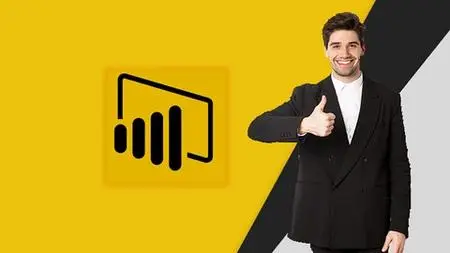Microsoft Power Bi Tutorial 2024 - Beginners / Professional
Published 4/2024
MP4 | Video: h264, 1920x1080 | Audio: AAC, 44.1 KHz
Language: English | Size: 3.64 GB | Duration: 8h 18m
Published 4/2024
MP4 | Video: h264, 1920x1080 | Audio: AAC, 44.1 KHz
Language: English | Size: 3.64 GB | Duration: 8h 18m
The Full and Thorough Power BI Course: A Step-by-Step Guide with Practical Demonstrations Using Power BI.
What you'll learn
Discover Business Intelligence tool for crafting impressive reports and dashboards.
Discover effective methods for visualizing data in a profound manner, unveiling unparalleled insights into your business operations.
Delve into the expansive capabilities of Power BI, seamlessly connecting to a diverse array of data sources such as SQL Server, Excel, CSV, JSON, XML, Web
Master the art of employing basic DAX to construct robust calculations and comparisons across multiple data tables.
Explore the depths of advanced DAX measures and calculated columns, delving into intricate calculations and sophisticated analysis techniques.
Acquaint yourself with Dataflows, the latest iteration incorporating CDM base and Azure Lake gen2, comprehending its functionality and database configuration
Utilize a diverse range of visual elements including column, line, pie, combo, scatter, treemap, funnel, gauges, and KPIs to create engaging
Effortlessly clean up disorganized data, customize your data model to fit your requirements, and enhance your reports for a polished and presentation
Become proficient in utilizing text boxes, shapes, images, maps, and various other visual elements
Turn raw data into actionable insights and dynamic visualizations that effectively convey a compelling narrative.
Access advanced functionalities such as Report page tooltips and Bookmarks to elevate the quality and effectiveness of your reports.
Harness the potential of Custom Visualizations and Themes within Power BI.
Enhance your data modeling skills and automate data cleansing processes.
Facilitate collaboration and content sharing on Microsoft's robust platform.
Begin your Dashboard-in-a-day training, customized to suit your schedule and preferences, whether you're working from home or at the office.
Acquire insights into Power BI best practices, and tricks for optimal utilization.
Foundational Concepts of building queries and prepping data for analysis.
Build relationships across multiple databases with Power Pivot
Requirements
No Experience Needed.
Description
By the end of this Course, I guarantee you that you can mention Power BI in your resume.Course Sections:This course is divided into Seven comprehensive sections, each unlocking a new layer of Power BI proficiency:Section 1: Beginner: Section 2: Intermediate:Section 3: Advanced: Sections 4: Expert:Section 5: Master:Section 6: Professional: Section 7: Exercise files: Who it's aimed at: Novice Data Analysts: For those stepping into the realm of data analysis and visualization, this course offers a systematic approach to mastering the fundamental concepts and features of Power BI.Business Practitioners: Managers, executives, and professionals across diverse industries will uncover strategies for harnessing Power BI to interpret data and inform strategic decision-making processes effectively.Students and Recent Graduates: Aspiring analysts and recent graduates aiming to bolster their skill set for enhanced career opportunities will find this course indispensable.Entrepreneurs and Small Business Owners: Discover how to utilize data-driven insights to gain deeper understanding of your market, customers, and operational dynamics for improved business outcomes.IT Experts: IT professionals seeking to broaden their skill set with robust data analysis capabilities will find Power BI's comprehensive features beneficial.Inquisitive Individuals: If you possess a curious mind and aspire to explore the realm of data, this course offers a gentle yet practical introduction to kickstart your journey.What it entails: Power BI stands as Microsoft’s comprehensive business analytics platform, meticulously crafted to handle extensive datasets, and efficiently organize, analyze, and visualize them through dynamic dashboards and interactive reports.What you'll gain: Throughout this series, participants will delve into fundamental concepts pertaining to constructing queries and preparing data for analysis. They will grasp the art of establishing relationships across various databases using Power Pivot, while also acquiring proficiency in leveraging essential functions to elevate data analysis. Furthermore, they'll become adept at crafting and navigating live dashboards and interactive reports, among other invaluable skills.Requirements: Power BI Desktop: Make sure you have Microsoft Power BI Desktop installed on your computer. You'll use this tool to create insightful visualizations and analyze data.Internet Connection: A reliable internet connection is necessary for accessing course content, including video lectures, quizzes, and practice assignments.Basic Computer Skills: A fundamental understanding of using a computer, navigating software interfaces, and managing files will be beneficial.Curiosity and Enthusiasm: Bring your eagerness to learn and explore the world of data analytics with Power BI. Curiosity will drive your success in this course.Microsoft Account: You can use it to login to Power BI service. Also, having a Microsoft account can enhance your experience by allowing you to explore additional resources and connect with a broader community.
Overview
Section 1: Beginner
Lecture 1 Introduction
Lecture 2 Data Analytics and licensing options
Lecture 3 Products and Services
Lecture 4 Getting Data from Multiple Resources
Lecture 5 Savings
Lecture 6 Touring View
Lecture 7 Starting New Instances of Power BI Desktop
Lecture 8 Splash Screen
Lecture 9 Getting Data from Access Database
Lecture 10 Table Relationships and Settings
Lecture 11 Web URL
Lecture 12 Excel Files and Pivot Data Model
Lecture 13 Resolving Data Errors
Lecture 14 Implications of Locally Stored Vs. Cloud Based Excel Files
Lecture 15 Conclusion
Section 2: Intermediate
Lecture 16 Data Shaping
Lecture 17 Enhancing Data Structure
Lecture 18 Data Profiling Recap
Lecture 19 Introduction to a Data Model
Lecture 20 Working With Tables
Lecture 21 Fact Vs. Dimension
Lecture 22 Breaking Down Tables
Lecture 23 Creating Hierarchy
Lecture 24 Relationships AKA Cardinality
Lecture 25 Creating Relationships
Lecture 26 Reviewing The Model Interface
Lecture 27 Creating RLS Roles In Desktop
Lecture 28 Assigning Users to RLS Roles In Service
Lecture 29 Conclusion
Section 3: Advanced
Lecture 30 Introduction
Lecture 31 Creating Calculated Tables and DATEDIFF
Lecture 32 RANKX Lowest
Lecture 33 RANKX Highest
Lecture 34 RANKX DENSE
Lecture 35 Creating Quick Measures
Lecture 36 Creating Measures
Lecture 37 Creating Data Tables
Lecture 38 Time Intelligence Functions
Lecture 39 Key Performance Indicators
Lecture 40 Additional Key Performance Indicators
Lecture 41 DAX Recap
Lecture 42 Introduction To Optimizing Model Performance
Lecture 43 Publishing Dataset to Service
Lecture 44 Using Direct Query on Power BI Dataset
Lecture 45 Direct Query vs Import File Size Comparison
Lecture 46 Importance of Variables
Lecture 47 Building a Measure to Use in A Measure
Lecture 48 Building a Measure with Variables and Comments
Lecture 49 Adding Measures to Multi-Row Card
Lecture 50 Other Optimization Techniques
Lecture 51 Conclusion
Section 4: Expert
Lecture 52 Introduction
Lecture 53 Creating Reports with Pie Charts
Lecture 54 Adding Tooltips to Reports
Lecture 55 Formatting Reports with Pie Charts
Lecture 56 Filtering and Sorting Reports
Lecture 57 Sync Slicers
Lecture 58 Creating Drill Through Pages
Lecture 59 Creating Source Reports with Slicers
Lecture 60 Using Drill Through
Lecture 61 Formatting Drill Through Pages
Lecture 62 Formatting Two Objects at Once
Lecture 63 Conditional Formatting
Lecture 64 Bookmarks
Lecture 65 Accessibility Features
Lecture 66 Accessibility - Alt Text - Data Table - Focus View
Lecture 67 Accessibility - Tab Order
Lecture 68 Accessibility - Colorblind Friendly
Lecture 69 Adding the Histogram Visualization
Lecture 70 Creating Histograms
Lecture 71 Copy Visual
Lecture 72 Reports Recap
Lecture 73 Introduction to Creating Dashboards
Lecture 74 Creating Dashboards - Editing Published Reports and Pinning to a New Dashboard
Lecture 75 Introduction to Real-Time Dashboards
Lecture 76 Creating Push Datasets
Lecture 77 Creating Reports for Real-Time Dashboards
Lecture 78 Creating Forms for Pushing Data
Lecture 79 Creating Dashboards for Streaming Data
Lecture 80 Accessing Power Automate
Lecture 81 Creating a Flow to Push Form Data into Dataset
Lecture 82 Respond to Survey
Lecture 83 Viewing Real-Time Dashboards
Lecture 84 Enhancing Dashboards with Custom Themes
Lecture 85 Enhancing Dashboards with Videos
Lecture 86 Configuring Dashboard Tile Alerts
Lecture 87 Using Q and A and Quick Insights and Add to Dashboard.mp4
Lecture 88 More Dashboard Features
Lecture 89 Conclusion
Section 5: Master
Lecture 90 Introduction
Lecture 91 Loading Sample Data and Making Workspace Premium
Lecture 92 Downloading Report Builder and Creating Paginated Reports
Lecture 93 Sorting Reports in Design View
Lecture 94 Adding Report Headers and Making Them Repeat Across Pages
Lecture 95 Making Column Headers Repeat Across Pages and Publishing Reports
Lecture 96 Reviewing Paginated Reports - Print Preview and Export Options
Lecture 97 Paginted Reports Recap
Lecture 98 Introduction to Performing Advanced Analytics
Lecture 99 Accessing a Sample Desktop File from the Service
Lecture 100 Advanced Analytics - Grouping
Lecture 101 Advanced Analytics - Binning
Lecture 102 Advanced Analytics - Drill Down and Up
Lecture 103 Advanced Analytics - Analyze Feature
Lecture 104 Data Insights Through AI Visuals
Lecture 105 Creating Animated Scatter Charts
Lecture 106 Using Visuals to Forecast Values
Lecture 107 Creating Custom Analytics Visuals
Lecture 108 Conclusion
Section 6: Professional
Lecture 109 Introduction
Lecture 110 Sharing Dashboards
Lecture 111 Revoking Sharing Privileges
Lecture 112 Sharing Reports
Lecture 113 Copying Reports to Other Workspaces and Workspace Roles
Lecture 114 Creating and Publishing Apps
Lecture 115 Managing Wokspaces Recap
Lecture 116 Introduction to Managing Datasets
Lecture 117 Creating Parameters
Lecture 118 Editing Parameters in the Service and Refreshing Datasets and Visuals
Lecture 119 Refresh Options
Lecture 120 Managing Datasets Recap
Lecture 121 Conclusion
Section 7: Exercise Files
Lecture 122 Customer Data
Lecture 123 Dates
Lecture 124 Goals
Lecture 125 Histogram
Lecture 126 IT Spend Analysis Sample
Lecture 127 Sample Superstore
Lecture 128 Power BI
Lecture 129 Retail Analysis Sample
Lecture 130 Northwind.accdb
Lecture 131 Website Links for More Info
Business analysts, data analysts, and professionals at every level seeking to advance their expertise in data processing and visualization.