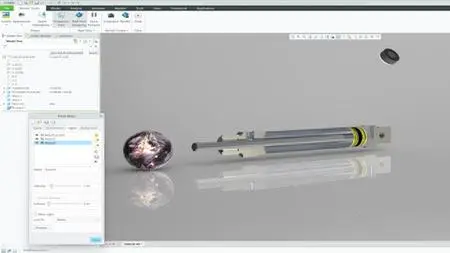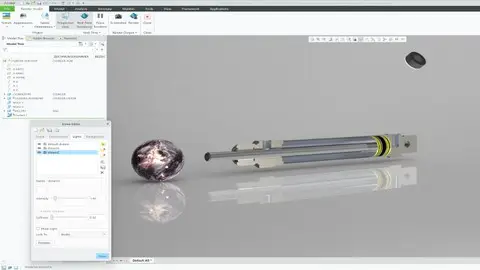Ptc Creo Parametric - Cad Animation Course, Create Video
Published 9/2022
MP4 | Video: h264, 1280x720 | Audio: AAC, 44.1 KHz
Language: English | Size: 488.81 MB | Duration: 1h 6m
Published 9/2022
MP4 | Video: h264, 1280x720 | Audio: AAC, 44.1 KHz
Language: English | Size: 488.81 MB | Duration: 1h 6m
Animation of a pneumatic cylinder, create realistic videos with construction software Creo
What you'll learn
You will be able to create your own animation and make videos of it, with the programm Creo Parametric from PTC
We use realistic colors to make all details as realistic as possible. You will learn to use these to design your component according to your own wishes
You will learn how to use connection points between different parts to include these in the movement
Learn how to place parts in an assembly and specify the necessary settings.
We take a pneumatic cylinder as an example, which you will assemble and animate in creo
Requirements
You need the program creo parametric, or you just want to know how to create an animation with creo
Description
Hello and welcome to my Creo Parametic animation course,Would you like to know how to create your own animations with the program Creo Parametric? Or only know how to create an animation with a CAD program? Then you are exactly right here!In this course we will create an animation of a pneumatic cylinder. For this I use the CAD program Creo Parametric 8 from PTC. I have provided the necessary files for download so that you can concentrate on the essentials of creating an animation. We will assemble the components into an assembly. Make the settings we need for the animation. Place motors to move parts in the assembly. Then we create an animation and make a video of it. We play with the color effects to make the cylinder look as real as possible. Use 3D connections to move a ball with the cylinder. Render this animation for a nice video. In this course you will learn these things in a very short time. After this course you will be able to create your own animations and use the skills for your components. I look forward to creating this animation with you. Thank you and enjoy the course.your lecturer Tobias
Overview
Section 1: Animation course
Lecture 1 Introduction
Lecture 2 Place the parts in a assembly and specify the necessary settings
Lecture 3 First Animation, place the motor and make the settings
Lecture 4 define the material and the colors. Create the first render video
Section 2: Special
Lecture 5 Pneumatic cylinder push a ball
designers, creo users, engineers, mechanical engineers and everyone who would like to construct and create animations