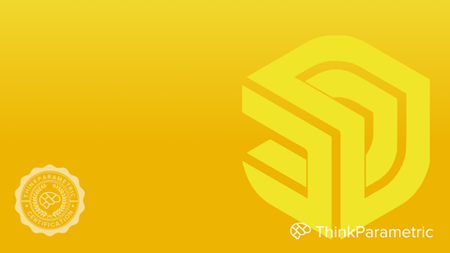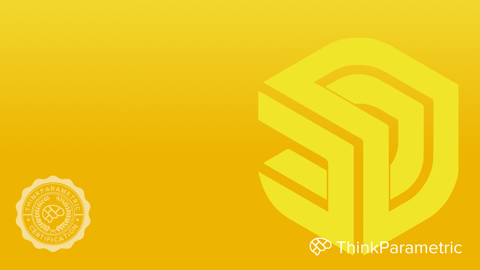Sketchup Certification
MP4 | Video: h264, 1920x1080 | Audio: AAC, 44.1 KHz
Language: English | Size: 15.44 GB | Duration: 16h 22m
MP4 | Video: h264, 1920x1080 | Audio: AAC, 44.1 KHz
Language: English | Size: 15.44 GB | Duration: 16h 22m
excert this is a placeholder
What you'll learn
Description
ThinkParametric Certification Sketchup Certificate of Completion
This Certification Course will cover the software Sketchup by Trimble,
Inc. Sketching is the quickest way to visualize complex 2D and 3D ideas,
and that's the basis of the 3D Modeling Software called Sketchup.
Sketchup is one of the most intuitive 3D surface modelers and has a
friendly CAD Interface to help you create, develop and manage 3D
projects. To become proficient in using the software, it's important to
have a solid introduction, fundamentals for how it works, and some
fundamentals of 3D Modeling in general, especially with regard to
application in real world projects.
Whether you are a complete beginner or someone with a bit of experience;
we cover everything from the very basics up to proficient use. The
course has 8 Modules comprising all the subjects you must learn to
understand how Sketchup works and how to design and document your
Sketchup projects.
Explicit modeling
Bring your ideas to life with Sketchup.
Sketchup is one of the most intuitive and efficient ways for designing,
documenting, and communicate your ideas in 3D. It offers a whole set of
tools that will serve you from a schematic phase to construction
documentation.
,,,,,,,,,,,,
Create your ideas with ease
Sketchup’s motto is “3D For Everyone” and this is not an
understatement. Sketchup is easy to learn and grasp due to its
simplicity and intuitive methods of form creation. In the first
three modules everything Sketchup has to offer in terms of form
creation will be covered in detail and you’ll see for yourself
how fast you model your own project.
,,
Visualize your projects
Sketchup has powerful in-house features to create everything
from more raw sketchy images to photo-realistic renders to
explanatory animations. Everything that has to do with
visualization will be covered like material creation and
texturing, environment creation, sunlight and shadows and much
more. Besides Sketchup’s native tools, we’ll also introduce
powerful rendering plugins, like Vray and Lumion, available for
Sketchup.
,,,,,,
Documentate your work using LayOut
LayOut is the tool for creating documentation from your SketchUp
model. After you’ve modeled your project in SketchUp you can
send it to LayOut. In LayOut you add dimensions, labels, other
text, or photos. You then can export a PDF to send to a client
or use it in a presentation. The cool thing about LayOut is that
it works seemingly with Sketchup, there’s a dynamic link
maintained from your model to the LayOut document so if you edit
your model, those changes are reflected in LayOut.
Collaborate with others
We’ll start by introducing Sketchup’s native collaboration tools
and the various ways to communicate your model with your team
and your clients. We’ll also go over some of the best practices
architecture offices use to collaborate with others. Various
platforms are discussed to share your work efficiently and
effectively with your team.
Overview
Lecture 15 Fundamentals of Sketchup
Lecture 1 Introduction to Sketchup
Lecture 2 The abilities of Sketchup
Lecture 3 Designing in Sketchup
Lecture 4 Downloading and installing Sketchup
Lecture 5 Different versions of Sketchup
Lecture 6 Basic principles
Lecture 7 Forms in Sketchup
Lecture 8 The interface - viewports
Lecture 9 The interface - menu
Lecture 10 The interface - tray icons
Lecture 11 Creating and transforming shapes
Lecture 12 Final items on the tray menu
Lecture 13 Management toolbars
Lecture 14 Modeling a demo house - part 1
Lecture 15 Modeling a demo house - part 2
Lecture 16 Modeling a demo house - part 3
Lecture 17 Covering the remaining toolbars
Lecture 18 Sketchup's 3D warehouse
Lecture 16 Intermediate modeling in Sketchup
Lecture 1 Introduction
Lecture 2 Principles of intermediate modeling
Lecture 3 Importing the Farnsworth House floorplan
Lecture 4 Modeling the floors and structure
Lecture 5 Adding the final details
Lecture 6 Important fundamentals to remember
Lecture 7 Solid geometry operations
Lecture 8 Using the Follow Me tool
Lecture 9 Conclusion
Lecture 17 Advanced modeling in Sketchup
Lecture 1 Introduction
Lecture 2 Principles of visualization
Lecture 3 Applying materials to your model
Lecture 4 Importing custom components - windows
Lecture 5 Importing custom components - doors
Lecture 6 Sun, shadows and styles
Lecture 7 Exporting visuals and texture correction
Lecture 8 Creating annotations
Lecture 9 Section cuts explained
Lecture 10 Geolocation tool
Lecture 11 Photo match tool - part 1
Lecture 12 Photo match tool - part 2
Lecture 13 Conclusion and usefull resources
Lecture 18 Digital rendering
Lecture 1 Introduction
Lecture 2 Module requirements
Lecture 3 Visualization principles
Lecture 4 Choosing a rendering software
Lecture 5 Photoshop layer techniques
Lecture 6 Photoshop assembling
Lecture 7 Sketching techniques
Lecture 8 Vray for Sketchup
Lecture 9 Lumion for Sketchup
Lecture 10 Interior render setup
Lecture 11 Lighting setup
Lecture 12 Applying materials
Lecture 13 Exterior render setup
Lecture 14 Animations in Sketchup
Lecture 15 Conclusion
Lecture 19 Building Information Modeling
Lecture 1 Introduction
Lecture 2 BIM principles
Lecture 3 Design process - concepts
Lecture 4 Schematic Design process
Lecture 5 Design Development process
Lecture 6 Construction Documents process
Lecture 7 Building management design
Lecture 8 BIM in Sketchup introduction
Lecture 9 Drawing BIM walls
Lecture 10 Drawing BIM doors and windows
Lecture 11 Drawing BIM floors
Lecture 12 Drawing BIM roofs
Lecture 13 Creating a BIM drawing set
Lecture 14 Drawing BIM structure
Lecture 15 Creating the second floor and stairs
Lecture 16 BIM takeoff pricing
Lecture 17 BIM conclusion
Lecture 18 File system
Lecture 19 Conclusion and resources
Lecture 20 Digital fabrication
Lecture 1 Introduction
Lecture 2 Principles of digital fabrication
Lecture 3 Concepts of digital fabrication
Lecture 4 Buildability
Lecture 5 3D printing our model
Lecture 6 Different connection joints explained
Lecture 7 Converting models for 3D printing
Lecture 8 Designing custom supports for 3D printing
Lecture 9 Preparing our model for 3D printing
Lecture 10 Conclusion
Lecture 21 Automation and parametric design
Lecture 1 Introduction
Lecture 2 Principles of parametric design
Lecture 3 What is parametric design
Lecture 4 Sine wave explained
Lecture 5 Dynamic components - part 1
Lecture 6 Dynamic components - part 2
Lecture 7 Dynamic components - part 3
Lecture 8 Ruby scripting in Sketchup - part 1
Lecture 9 Ruby scripting in Sketchup - part 2
Lecture 10 Conclusion
Lecture 22 Documentation
Lecture 1 Introduction
Lecture 2 Principles of creating construction documents
Lecture 3 Think like a builder
Lecture 4 Modeling a construction detail section
Lecture 5 Graphic standards
Lecture 6 Custom scrapbooks
Lecture 7 Collaboration tools - part 1
Lecture 8 Collaboration tools - part 2
Lecture 9 Collaboration tools - part 3
Lecture 10 Collaboration tools - part 4
Lecture 11 Exporting from Layout to CAD
Lecture 12 Exporting to PDF
Lecture 13 Conclusion