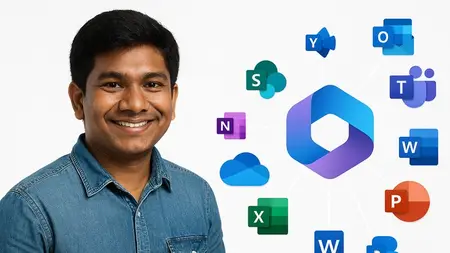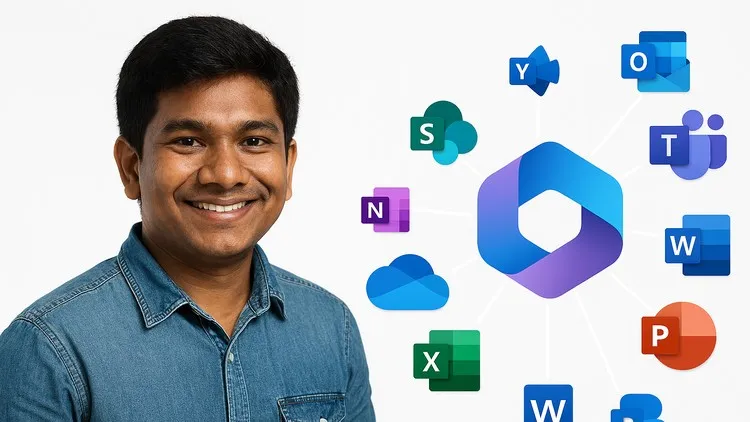AI in Microsoft 365: Unlocking Productivity with Copilot
Published 10/2025
Duration: 6h 22m | .MP4 1280x720 30 fps(r) | AAC, 44100 Hz, 2ch | 3.56 GB
Genre: eLearning | Language: English
Published 10/2025
Duration: 6h 22m | .MP4 1280x720 30 fps(r) | AAC, 44100 Hz, 2ch | 3.56 GB
Genre: eLearning | Language: English
Master Microsoft 365 Copilot: Automate Tasks & Boost Productivity in Word, Excel & Outlook
What you'll learn
- Explain the core functionalities of Microsoft Copilot across Microsoft 365 applications. (Knowledge)
- Apply Copilot tools to automate workflows and improve task efficiency in Excel, Word, PowerPoint, Outlook, and Teams. (Application)
- Analyze how Copilot enhances productivity and collaboration through real-time insights and automation. (Analysis)
- Create professional documents, presentations, and communications using AI-generated content and design suggestions. (Synthesis)
Requirements
- Microsoft 365 account and Microsoft Copilot For 365
- Basics of Excel, Word & Power Point
Description
What you'll learn
Confidently use Copilot in Word, Excel, PowerPoint, Outlook, and Teams to automate routine tasks and boost productivity.
Draft, edit, and format documents in Word with AI—even from a blank page or external files.
Analyze data, generate reports, and automate formulas in Excel with Copilot and Python integration.
Create stunning presentations in PowerPoint, generate AI images, and repurpose content from other files.
Manage meetings, summarize conversations, and extract action items in Teams.
Draft, summarize, and organize emails in Outlook—achieve Inbox Zero with Copilot’s smart features.
Brainstorm, generate content, and create visuals using Copilot Chat and advanced AI tools.
Apply best practices and prompt strategies to maximize Copilot’s impact in your daily workflow.
Course Description
Unlock the full potential ofMicrosoft Copilot for Microsoft 365and transform the way you work! This hands-on, demo-driven course is your step-by-step guide to mastering Copilot across Word, Excel, PowerPoint, Outlook, Teams, and more. Whether you’re a business professional, team leader, or new to Microsoft 365, you’ll learn how to automate workflows, streamline communication, and harness AI for creative problem-solving.
Course Highlights:
8+ modules with short, focused video lessons and real-world demos
Interactive hands-on labs and scenario-based projects
Assessments, quizzes, and a capstone project for practical mastery
Downloadable quick-reference guides and prompt templates
Additional Apps: Explore Copilot in OneNote, Loop, Whiteboard, OneDrive, SharePoint, Planner, Clipchamp, and Forms
Key Takeaways:
Master AI integration across Microsoft 365 apps
Streamline data analysis and reporting
Create professional content effortlessly
Enhance team collaboration and communication
Unlock creative potential with Copilot Chat
By the end of this course, you will be able to:
Explain the core functionalities of Microsoft Copilot across Microsoft 365 apps
Apply Copilot tools to automate workflows and improve efficiency
Analyze how Copilot enhances productivity and collaboration
Create professional documents, presentations, and communications using AI-generated content
FAQs
1. What is Copilot for Microsoft 365?
Answer:
Copilot for Microsoft 365 is an AI-powered assistant that integrates directly into popular apps like Excel, Word, PowerPoint, Outlook, and Teams. It helps automate tasks, improve productivity, and assist with everything from generating documents and data analysis to creating presentations and managing emails. By leveraging the power of AI, Copilot makes it easier for users to perform complex tasks with simple commands.
2. What is Copilot Chat (formerly Bing Chat)?
Answer:
Copilot Chat (formerly Bing Chat) is an AI-powered chat tool that enhances creativity and problem-solving. It allows users to brainstorm ideas, generate text content, create images, and even receive quick research summaries. It's an intuitive conversational interface that interacts with users to deliver results, making it an essential tool for brainstorming, project planning, and more.
3. How does Copilot work in the Microsoft 365 environment?
Answer:
Copilot integrates seamlessly into Microsoft 365 apps, such as Excel, Word, PowerPoint, Outlook, and Teams. Within each app, Copilot assists by automating tasks, offering suggestions, summarizing content, and generating insights. For example, in Excel, it can create complex formulas or visualizations, while in Word, it can help draft, format, and edit documents. It works by processing user commands and performing tasks based on the context of the application being used.
4. How is Copilot related to ChatGPT?
Answer:
Copilot and ChatGPT are both powered by similar underlying AI technologies. While ChatGPT is a general-purpose conversational AI designed to engage in dialogue and provide information across various topics, Copilot is tailored specifically for enhancing productivity within Microsoft 365. It utilizes natural language processing and machine learning to understand commands and assist with tasks in Excel, Word, PowerPoint, Outlook, and Teams, making it a specialized tool for office productivity.
5. What is Generative AI?
Answer:
Generative AI refers to AI systems that can create new content, such as text, images, code, or even audio. It works by learning from vast amounts of data and generating outputs based on patterns it recognizes. In the case of Microsoft Copilot, Generative AI helps with tasks like drafting emails, creating presentations, generating images, and summarizing content by producing human-like responses or content based on user input.
Who this course is for:
- Business professionals seeking workflow automation
- Team leaders and managers aiming to boost team productivity
- New Microsoft 365 users exploring AI capabilities
- IT professionals integrating AI into daily operations
- Project managers managing communications and reporting
- Marketing and content creators using Copilot for ideation
- HR professionals drafting and managing documents
- Sales teams automating presentations and follow-ups
- Admin staff streamlining scheduling and email tasks
- AI and tech enthusiasts staying ahead of innovation trends
More Info