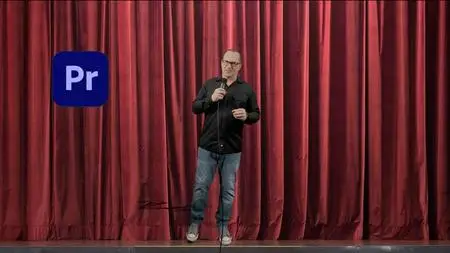Go from Beginner to Pro Video Editor on Adobe Premiere Pro
Published 6/2023
Duration: 4h 50m | .MP4 1280x720, 30 fps(r) | AAC, 44100 Hz, 2ch | 4.6 GB
Genre: eLearning | Language: English
Published 6/2023
Duration: 4h 50m | .MP4 1280x720, 30 fps(r) | AAC, 44100 Hz, 2ch | 4.6 GB
Genre: eLearning | Language: English
Use simple lessons with practice footage, downloadable activities, and Premiere project files for Adobe Premiere Pro.
What you'll learn
Discover the basics of Premiere Pro starting with downloading and installing the Premiere Pro app.
Learn how to import footage and see what each panel does with populated footage.
Learn how to edit and remove unwanted footage with different tools.
Practice with footage and project templates to make titles with effects.
Improve with each lesson with new skills introduced to you to build on.
Download footage to practice the skills taught in the course.
See real life examples used on TV, Movies, and YouTube.
Understand the basics of audio and how that can help in your editing careeer.
Be creative by learning out-of-the-box style lessons that you can apply to other editing challenges in your future.
Use some Premiere Pro templates to have access to what is created to play with the settings to understand the layout of things and how it is done.
Requirements
No experience with video editing is necessary as we start from scratch.
Description
The List of Premiere Pro Lessons Includes All of These Essential Elements to Get You Started:
From downloading the Adobe Premiere Pro App, to using real footage you can cut, this complete editing course offers all of the tools you need so you can walk away at the end of it with the basics, but outside-the-box creativity so you can have the tools you need when a video editing challenge presents itself.
1. Understand the General Layout of Premiere Pro
In this lesson you will see the layout of Premiere and how it changes when it is populated with footage, and what to do next.
2. See a Simple Way to Import Footage into Premiere
In this lesson you will be able to practice with the footage provided and drag it into the project bin to see how it changes in Premiere.
3. Start Cutting Footage
In this lesson you will be able to practice cutting the footage provided using the razor blade tool and the rollover end-cut tool.
4. Rotate iPhone Footage
Switching iPhone footage so it crosses over to the regular 16x9 aspect ratio may not turn out just right until you flip it over or scale it back. This lesson looks at converting it to play on YouTube.
5. Import a Music Track into Premiere
In this lesson you will be able to practice cutting the footage provided using the razor blade tool and the rollover end-cut tool.
6. Animate a Lower Thirds Intro Title
Download the Premiere Pro template and change out your name inside it to replicate the project and learn from tinkering and retyping over the name to make it your own and learn at the same time.
7. Make Voiceovers and Mics Sound Pro with EQ
This lesson take mediocre sound from a lav mic with pops and add an equalizer effect and tame audio levels and raise the volume.
8. Start Cutting Away to a 2nd Track of B-Roll Footage
Back to days of shooting without sound, physically cutting and splicing 2nd film-rolls, B roll is now a non-linear B Track.
9. Adjust the Timing of Clips for Speed and Slow Motion
Sometimes you need it to play just a tad bit faster, or maybe you need that slowed down version of an amazing replay. This lesson tackles the basics.
10. Transition From One Video to the Next with Page Turns and Dissolve Effects
In this lesson you will be able to use pre-programmed transitions that are already embedded into Premiere Pro. Nothing flashy, just simple yet effective.
11. Bring Photos to Life By Using Motion and Scaling to Zoom in or Out
In this lesson you will be able to practice with photos by using them to move in or out with keyframes, adjusting speed while it happens.
12. Spin Your Name on a 3D Axis in the Premiere Pro Template Provided
In this lesson you will be able to add a Basic 3D filter in Premiere that allows you to spin letters on an axis to animate a title. Then change out your name in the Pr project template and use it for yourself.
13. Understand Audio Tracks and How They Work in a Reality TV Show
This lesson doesn't use Premiere, instead it points out what is actually happening when you are watching a show.
14. Use Essential Graphic Templates to Make a YouTube Opener
Easily program what Premiere gives you to design the color scheme you need.
15. Using the Essential Graphics Panel for Modifiable Transitions
In this lesson you will be able to use the essential graphics panel templates in Premiere and change the settings to meet your needs.
16. Exporting Your Footage and what Bitrates Mean
In this lesson you will be able to add learn what Bitrates do and what the settings should be so you don't lose all of your quality.
17. Change Premiere Preferences for the Look and Performance you Want
Change the performance and the colors and the look and feel to make it meet the needs of your eyes and performance levels to match your hardware.
18. Skew 3D Titles in a "Saturday Night Live" Cover
Skew titles and make them 3D and even behind a subject just like SNL.
19. Add Basic Color Correction Effects
In this lesson you get the rundown of the color correction tools.
20. Cinematic Looks with Letterboxing and Color Changes
Not only can you adda letterbox to the top layer, this allows you to scale the image underneath so it doesn't get completely cropped out. Then change the look with Lumitri color.
21. Clone Without a Green Screen
Using a split screen cropping effect and a still camera set up you will be able to duplicate yourself without a green screen.
22. MTV Style Flash Cuts
In this lesson you will be able to use jump style cuts coupled with a quick glare of bright white for a music and fashion type of flash.
23. Key Out Bad Lighting in Green Screens with More Filters
In this lesson you will be able to examine the good and bad of uneven lighting in green screens.
24. Audio Cutting Out "Ums" and "Uhs" in Traditional Media Interviews
Unlike YouTube where you just cut every space between talking and allow for jumpcuts, traditional TV still needs a bit more skill to cover those jumpcuts. This shows you how.
25. Layering a Basic Netflix Style Opener
In this lesson you will be able to layer a windmill, a field, and running kids for a wild west type of Netflix Town with opening credits.
26. The Big Reveal
In this lesson we use a green layer to cover up a title and then key it out as "Groupon" appears. A different creative approach opposed to masking to show other tricks in the bag.
27. Highlight Text with a Quick Splash of Paint
In this lesson we use the cropping tool and keyframes to animate a swipe underneath the text.
29. Enlarge and Shrink See-Through Shapes and Make them Move
Use T-mobile's commercial and add a layer of pink and change the opacity levels to see the actors from Stranger Things in the video behind it.
30. Create Matte Placements to Block What's Underneath
Download these creative animated mattes to give you a creative alternative.
31. Cut Out Shapes with Free Draw Bezier Tools to Mask Out the BG
A creative effect you can use over again in other projects as well, this is a fun way to learn the basics of masking out an image in video.
32. Stranger Things Titles
In this lesson you will see the glowing titles in Stranger Things and how that burning effect translates over to glowing titles.
33. Add Some "Pow" to Your YouTube Videos in Comic Book Overlay Effects
Download the graphic files and key out the BG to superimpose these Comic Book Overlays over any YouTube video.
34. Examine an Award Winning Film Movie Trailer for the number of Cuts and Fades
Before we start cutting our own movie trailer, it's important to look at an award winning film to see how it's done, including the number of cuts, fades and titles on the screen.
35. Make the Opening Credits of the HBO Series "True Detective"
In this lesson you will be able to recreate the opening title sequence of the popular HBO series by using layers and opacity.
36. Use Layering for Videos and Images with a 3D Twist on ABC TV Series
In this lesson you will be able to layer several images and video clips to generate an animated teaser for the TV series promotional ad.
37. A Classic Cutout Masking Effect for the NFL
In this lesson you will be able to add cut out NFL footage and remove the background to create classic sports FX.
38. Add Texture Layers and Edgy Cuts for a Grunge Look Retail Store Promo Ad
In this lesson you will be able to add a texture layer over one track and a flash of red and orange alongside quick cuts for an edge.
39. Place Titles Behind a Subject By Cutting Out Around the Subject in the Video
In this lesson you will be able to cut out around a moving subject in a video track to place a title behind it while using keyframes to animate the titles.
40. Add Quick Cuts, Glitches and Lens Flares with Jeep
In this lesson you will be able to apply quick cuts and and glitches to the Jeep commercial available to you to download.
41. Learn Masks in Sports with MLB Footage
Cutout the outline of the player with graphics behind. Use MLB footage and download the files to practice the steps to achieve the look.
42. Use Cropping Effects with Colors for Ocean's 8 Movie Trailer
See how the cropping effect was used with color for Ocean's 8.
43. Sync Audio with Titles for a Chili's Restaurant Commercial
Somewhere in your editing career you will need to be able to sync up audio and videos, more specifically are titles and audio voiceover with this lesson that examines a commercial that does it perfectly. We strip away the images and menu platter's parts to recreate the commercial.
All of these and many more in this Premiere Pro Video Editing Course!
Who this course is for:
Beginning video editors who want to learn Adobe Premiere Pro.
More Info