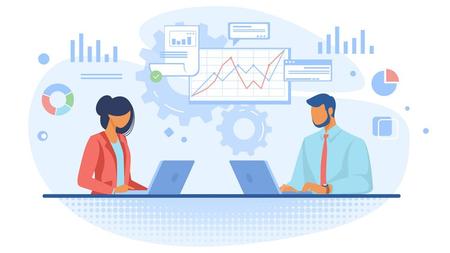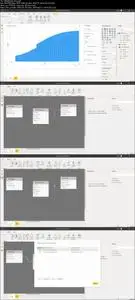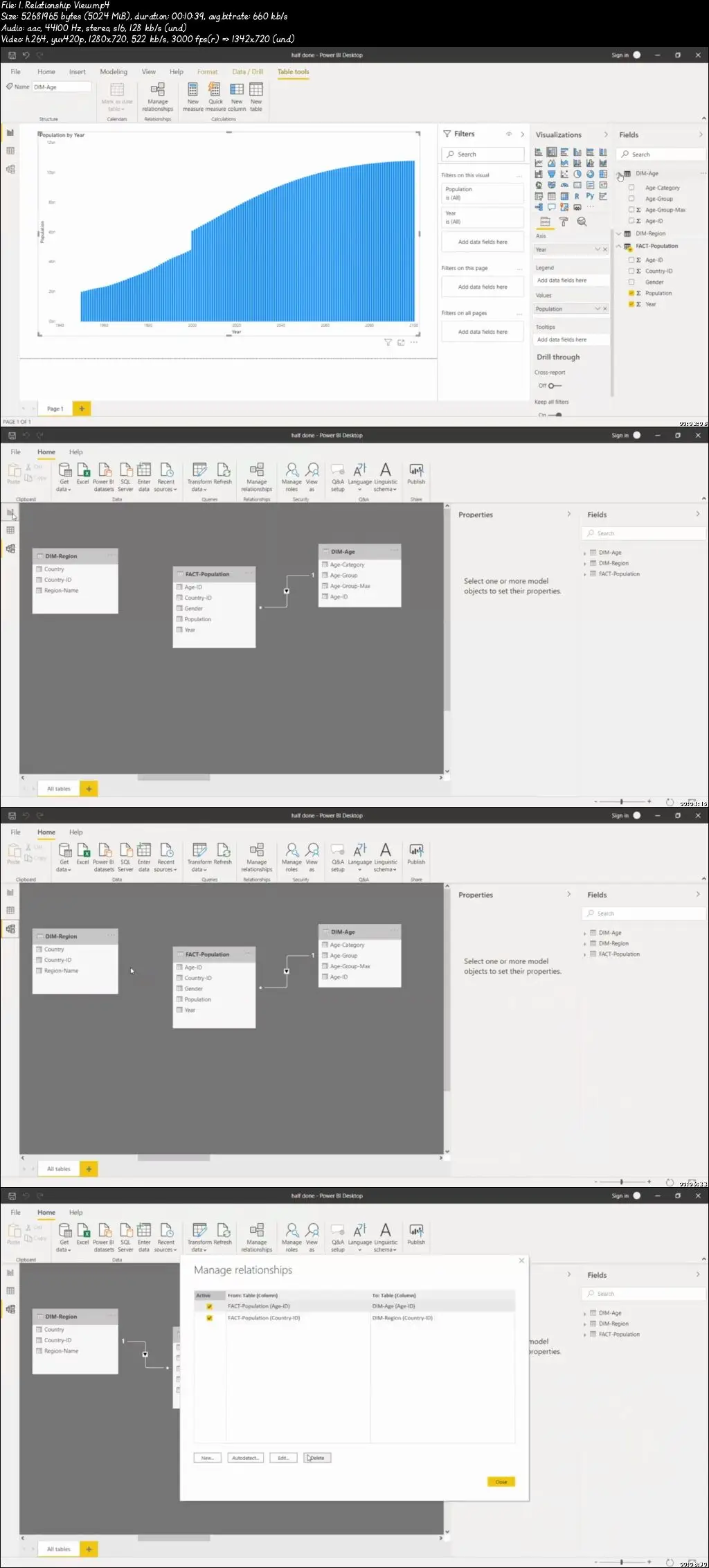Microsoft Power BI with mastery over Power BI Desktop
Video: .mp4 (1280x720, 30 fps(r)) | Audio: aac, 44100 Hz, 2ch | Size: 1.71 GB
Genre: eLearning Video | Duration: 16 lectures (4 hour, 41 mins) | Language: English
Video: .mp4 (1280x720, 30 fps(r)) | Audio: aac, 44100 Hz, 2ch | Size: 1.71 GB
Genre: eLearning Video | Duration: 16 lectures (4 hour, 41 mins) | Language: English
Learn and apply Power BI to build rich dashboards and visualize key insights of your business. Master Power BI Desktop.
What you'll learn
Introduction to Power BI
Installation process of Desktop Power BI
Power BI Desktop - features, functionality, application to practical scenarios
Data Model Structure and Star Schema
Merge Queries and Join Kind
Relationship View
Cardinality, Cross Filter Direction, Active Properties
M Language and DAX Language
Report View
Get prepared for Power BI and Analytics roles interview
Requirements
Enthusiasm and determination to make your mark on the world!
Description
Microsoft Power BI is a business intelligence platform provided by Microsoft that provides nontechnical business users with tools for aggregating, analyzing, visualizing and sharing data. Power BI's user interface is fairly intuitive for users familiar with Excel and its deep integration with other Microsoft products makes it a very versatile self-service tool that requires little upfront training.
In essence, Power BI is the collective name for an assortment of cloud-based apps and services that help organizations collate, manage, and analyze data from a variety of sources, through a user-friendly interface.
Business intelligence tools like Power BI can be used for a multitude of purposes. Primarily, Power BI pulls data together and processes it, turning it into intelligible insights, often using visually compelling and easy-to-process charts and graphs. This allows users to generate and share clear and useful snapshots of what’s happening in their business. Power BI connects to a range of data sources, from basic Excel spreadsheets to databases, and both cloud-based and on-premise apps.
Power BI is something of an umbrella term and can refer to either a Windows desktop application called Power BI Desktop, an online SaaS (Software as a Service) service called Power BI Service, or mobile Power BI apps available on Windows phones and tablets, as well as for iOS and Android devices.
Power BI is built on the foundation of Microsoft Excel, and as such, the learning curve from Excel to Power BI is not that steep; anyone who can use Excel can use Power BI, but the latter is far more powerful than its spreadsheet counterpart.
Uplatz provides this comprehensive Microsoft Power BI training with focus on teaching the fundamentals of Power BI starting from introduction and installation of Power BI to understanding Power BI Desktop in great detail to Data Modeling and Visualization.
This training is for anyone who wants to learn about self-service business intelligence with Power BI – regardless of technical or analytical background. You will be able to use all key features in order to effectively analyse your data, create interactive reports and share your findings throughout your organization.
This course will enable you to create visually rich, interactive reports and publish them to Power BI Online, where they can be shared anytime, anywhere. You will also explore Power BI Desktop's powerful data modelling tools.
Power BI versions
A free version of Power BI is intended for small to midsize business owners; a professional version called Power BI Plus is available for a monthly subscription fee. Users can download an application for Windows 10, called Power BI Desktop, and native mobile apps for Windows, Android and iOS devices. There is also Power BI Report Server for companies that must maintain their data and reports on premises. That version of Power BI requires a special version of the desktop app – aptly called Power BI Desktop for Power BI Report Server.
Course Objectives
Rapidly analyze, transform and present data
Understand the Power BI platform
Set up queries to extract and transform data
Create efficient data models
Design and publish interactive reports
Confidently use DAX calculations
Microsoft Power BI - course curriculum
Introduction to Power BI
What is Power BI?
The Power BI service
Power BI Report Server
Power BI Desktop
Reports and Dashboards
Datasets
Row-Level Security
Content Packs
Natural Language Queries
Power BI Desktop
What is Power BI Desktop
Installation Process of Desktop Power BI
Using Power BI Desktop
Practical Scenarios
Data Sources
Connecting to Files
Importing Excel Files
Publishing to Power BI from Excel
Updating Files in Power BI
Data Refresh
The Power BI Data Model
Managing Data Relationships
Optimising the Model for Reporting
Hierarchies
SQL Servers
Other Data Sources
R Script Data Connector
Configuring Data for Q&A
Creating Content Packs
Creating a Group
Shaping and Combining Data
The Query Editor
Applied Steps
Advanced Editor
Shaping Data
Formatting Data
Transforming Data
Combining Data
Merging Data
Modelling and Loading Data
What are the Relationships?
Viewing Relationships
Creating Relationships
Star Schema
Merge Queries and Join Kind
Data Model Structure
Relationship View
Cardinality
Cross Filter Direction
Active Properties
What is DAX?
Syntax
Functions
Context
Calculated Columns
Calculated Tables
Measures
Interactive Data Visualization
Power BI Reports: Page Layout and Formatting
M Language and DAX Language
Multiple Visualisations
Creating Charts
Using Geographic Data
Histograms
Power BI Admin Portal
Service Settings
Desktop Settings
Dashboard and Report Settings
What does Power BI do?
Microsoft Power BI is used to run reports and surface insights based on a company’s data. Power BI can connect to a wide range of data sets, and cleans & organizes the info it’s fed so that it can be better digested and understood. The reports and visuals generated from this data can then be shared with other users.
Power BI helps users see not only what’s happened in the past and what’s happening in the present, but also what might happen in the future. Power BI is infused with machine learning capabilities, meaning it can spot patterns in data and use those patterns to make informed predictions and run “what if” scenarios. These estimates allow users to generate forecasts, and prepare themselves to meet future demand and other key metrics.
Common uses of Power BI
Microsoft Power BI is used to find insights within an organization's data. Power BI can help connect disparate data sets, transform and clean the data into a data model and create charts or graphs to provide visuals of the data. All of this can be shared with other Power BI users within the organization.
The data models created from Power BI can be used in several ways for organizations, including telling stories through charts and data visualizations and examining "what if" scenarios within the data. Power BI reports can also answer questions in real time and help with forecasting to make sure departments meet business metrics.
Power BI can also provide executive dashboards for administrators or managers, giving management more insight into how departments are doing.
Key features of Power BI
Microsoft has added a number of data analytics features to Power BI since its inception, and continues to do so. Some of the most important features include:
Artificial Intelligence – Users can access image recognition and text analytics in Power BI, create machine learning models using automated machine learning capabilities and integrate with Azure Machine Learning.
Hybrid deployment support – This feature provides built-in connectors that allow Power BI tools to connect with a number of different data sources from Microsoft, Salesforce and other vendors.
Quick Insights – This feature allows users to create subsets of data and automatically apply analytics to that information.
Common data model support – Power BI's support for the common data model allows the use of a standardized and extensible collection of data schemas (entities, attributes and relationships).
Cortana integration – This feature, which is especially popular on mobile devices, allows users to verbally query data using natural language and access results, using Cortana, Microsoft's digital assistant.
Customization – This feature allows developers to change the appearance of default visualization and reporting tools and import new tools into the platform.
APIs for integration – This feature provides developers with sample code and application performance interfaces (APIs) for embedding the Power BI dashboard in other software products.
Self-service data prep – Using Power Query, business analysts can ingest, transform, integrate and enrich big data into the Power BI web service. Ingested data can be shared across multiple Power BI models, reports and dashboards.
Modeling view – This allows users to divide complex data models by subject area into separate diagrams, multiselect objects and set common properties, view and modify properties in the properties pane, and set display folders for simpler consumption of complex data models.
Power BI Components
Power BI consists of a collection of apps and can be used either on desktop, as a SaaS product or on a mobile device. Power BI Desktop is the on-premises version, Power BI Service is the cloud-based offering and mobile Power BI runs on mobile devices.
The different components of Power BI are meant to let users create and share business insights in a way that fits with their role.
Included within Power BI are several components that help users create and share data reports.
Power Query: a data mashup and transformation tool
Power Pivot: a memory tabular data modeling tool
Power View: a data visualization tool
Power Map: a 3D geospatial data visualization tool
Power Q&A: A natural language question and answering engine
Additionally, there are dozens of data sources that connect into Power BI, ranging from files (Excel, PDF, SharePoint Folder, XML), databases (SQL Server Database, Oracle Database, IBM databases, Amazon Redshift, Google BigQuery), other Power BI data sets, Azure data connections and many online services (Dynamics 365, Salesforce Reports, Google Analytics, Adobe Analytics, Facebook and others).
Why do Businesses use Power BI
For businesses who want more reporting power and analytical muscle than that offered by Excel, Power BI is the next level in business intelligence. With Power BI, businesses can assemble, scrutinize, and visualize data from across the company, giving them greater insight into their operations and performance, and allowing them to make more informed decisions based on real data. Benefits of using Power BI include:
Businesses can input huge quantities of data into Power BI that many other platforms would struggle to process
Built-in machine learning features can analyze data and help users spot valuable trends and make educated predictions
Information can be visualized using powerful templates to allow businesses to better make sense of their data
Power BI is cloud-based, so users get cutting edge intelligence capabilities and powerful algorithms that are updated regularly
Powerful personalization capabilities allow users to create dashboards so they can access the data they need quickly
Alerts can be set up on KPIs to keep users up to date important metrics and measurements.
Power BI has an intuitive interface that makes it far more user-friendly and easy to navigate then complex spreadsheets
The platform integrates with other popular business management tools like SharePoint, Office 365, and Dynamics 365, as well as other non-Microsoft products like Spark, Hadoop, Google Analytics, SAP, Salesforce, and MailChimp
With data security a massive talking point for modern businesses, Power BI ensures data is safe, offering granular controls on accessibility both internally and externally
Who this course is for:
Microsoft Power BI Analysts and Consultants
Power BI Developers and Consultants
Data and Analytics Consultants
Power BI Developers - Azure Data Factory, Lake
Anyone interested to make a career in Power BI, Analytics and Visualization
Data Scientists and Data Engineers
Business Analysts and Consultants
Data Analytics and Visualization Managers
Azure Data Engineers - Power BI
Reporting & Data Visualization Analysts
Business Intelligence Developers, Analysts, Enthusiasts
SQL Developers and Web Developers
Beginners and newbies aspiring to enter the world of Data Visualization & Business Intelligence
Front End and Full Stack Web Developers
Financial and Marketing Analysts