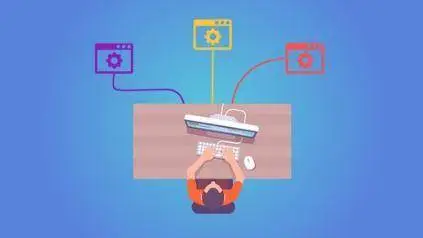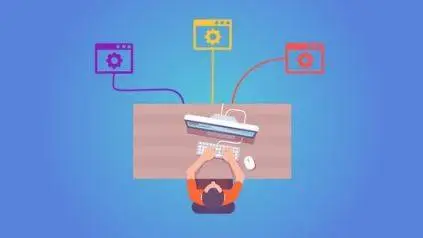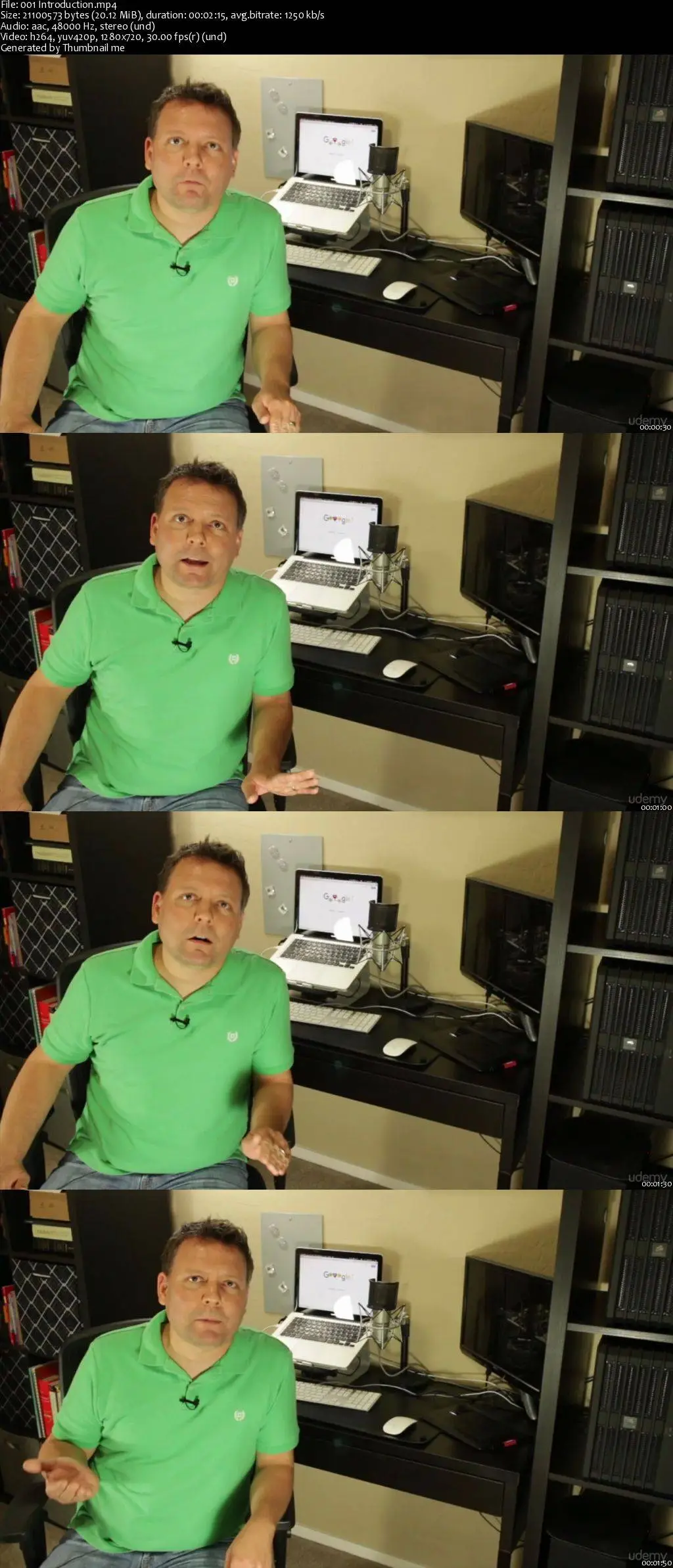VirtualBox Boot Camp: How To Install 12 Operating Systems
MP4 | Video: AVC 1280x720 | Audio: AAC 44KHz 2ch | Duration: 4 Hours | Lec: 67 | 721 MB
Genre: eLearning | Language: English
MP4 | Video: AVC 1280x720 | Audio: AAC 44KHz 2ch | Duration: 4 Hours | Lec: 67 | 721 MB
Genre: eLearning | Language: English
Learn how to safely run 12 different operating systems on one computer to build the ultimate computer OS learning lab.
In this course you will learn how to install a variety of operating systems using a single computer without the need for a large computer lab. You'll not only save money on equipment, but you'll also be creating safe sandboxed environments that won't affect your current operating system.
Install Many Operating Systems Using VirtualBox Virtual Machines to Create the Ultimate Computer Learning Lab
Learn the basics of virtual machines
Install VirtualBox, free virtual machine software
Install a number of operating systems into VirtualBox
Learn how to keep each virtual machine updated for security and stability
VirtualBox allows you to run different operating systems just like applications on your current computer.
The big technology companies use virtual machines to maximize their hardware investment and to run several virtual servers on one computer, but you can use virtual machines to run several virtual learning environments on your desktop or laptop computer.
When I first started teaching online the only way to do this was through a dangerous process called partitioning. Yes, partitioning allows you to install several operating systems on one computer, but there's a big drawback: you can accidentally delete your entire computer! VirtualBox solves this problem by creating sandboxed environments that run like applications on your current computer without the possibility of erasing your hard disk.
I designed this course to be easy and accessible to beginners. If you've never used virtualization software before, don't worry; I'll show you how. I'll first give a very general overview of virtualization that's just enough for you to get started. I keep it very basic so if you're looking for an advanced virtualization course that will prepare you for certifications this probably isn't the course for you. I focus on the basics.
I'll then introduce VirtualBox, free virtualization software. I'll show you how to install and navigate VirtualBox and then we'll start installing the different operating systems. I'll give you a brief introduction to each operating system and where to get it and after installing I'll show you how to keep it up to date. We usually don't run virtual machines as often as we run our regular computers so they can sometimes get out of date.
At the end of this course you'll know how to use VirtualBox to install, update, and use a variety of operating systems. You'll have the perfect lab setup to learn how to use different operating systems and you'll be ready to move on to more intermediate virtualization topics.