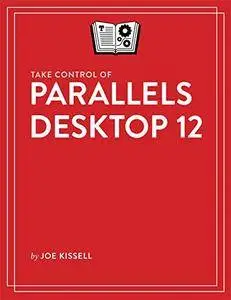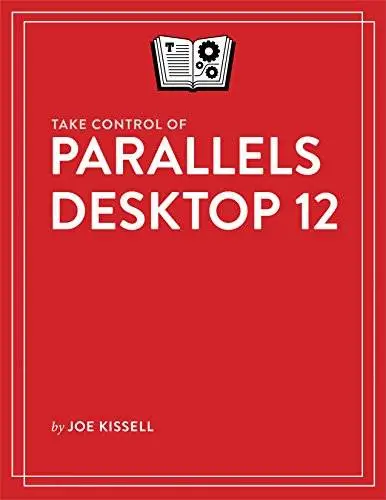Take Control of Parallels Desktop 12 by Joe Kissell
English | 13 Nov. 2016 | ASIN: B01N3JSFE9 | 198 Pages | AZW3 | 6.36 MB
English | 13 Nov. 2016 | ASIN: B01N3JSFE9 | 198 Pages | AZW3 | 6.36 MB
Take advantage of the full virtualization power of Parallels Desktop!
Updated November 13, 2016
If you need to run Windows alongside your Mac apps or test macOS 10.12 Sierra while booting safely from 10.11 El Capitan, your solution is at hand with Parallels Desktop 12, which was the first virtualization app for the Mac when it debuted 10 years ago.
Virtualization expert Joe Kissell explains how beginners can set up a virtual machine to run Windows or another operating system, share files with a virtual machine, and switch smoothly between virtualized apps and Mac apps. For those who are familiar with virtualization in general and previous versions of Parallels, he explores the many settings you can tweak for specific situations, to increase performance, or to enhance security. Joe also discusses connecting peripherals to your virtual machine and looks at snapshots, backups, malware prevention, troubleshooting, and more!
Created in collaboration with the Parallels team, the book focuses on Parallels Desktop 12 Standard and Pro editions, and, where appropriate, it includes details about Parallels Desktop Lite and Parallels Desktop Business Edition.
You'll find all sorts of useful information whether you're just getting started with Parallels Desktop 12 or have used previous versions!
You're a new Parallels user or need a refresher
Begin with a thorough understanding of how Parallels Desktop works conceptually – what it makes possible and how it differs from Apple's Boot Camp. You'll also find help with choosing among the four versions of Parallels Desktop, obtaining a copy of Windows, and deciding whether to run Windows in just Parallels or also in Boot Camp.
Joe then walks you through running the Parallels installer and creating your first virtual machine with Windows installed. You'll learn about installing Parallels Tools and how it can enhance your experience. For instance, it allows your mouse pointer to move seamlessly between virtual machine windows and Mac app windows, and it syncs your clipboard between the virtual machine and your Mac.
With your Windows virtual machine running, Joe teaches you how to perform key tasks like starting and stopping your virtual machine, changing the view and resolution, accessing files and devices, installing a printer, and more.
You'll also find advice on preventing malware attacks and creating snapshots and backups, as well as directions for installing other operating systems, including macOS, Android, Chromium OS, and many versions of Linux.
You're upgrading to Parallels Desktop 12 and want to perfect your installation
Come up to speed on the changes from Parallels Desktop 11 in Joe's handy "Learn What's New" chapter. It provides clickable links to full descriptions of those aspects of Parallels Desktop 12, including better support for multiple displays and Retina displays, window tabs in macOS Sierra, pausing of idle virtual machines, a new Maintenance feature that lets you set a time range for when Windows updates and other tasks may occur, and integration with macOS Sierra's Optimized Storage feature. You'll also find coverage of the new Parallels Toolbox utilities.
Two detailed chapters cover a vast assortment of preferences for both Parallels Desktop itself and a particular virtualized machine, helping you to find the best settings for your needs.